Yes, You Need Image Backups (and here's how)
Did you know that online backup services like Mozy or Carbonite don't backup ALL your files? If your backup strategy only covers what you've got stashed in your Documents folder, you could be in for a rude awakening if a data disaster strikes. It's the same with manual, haphazard "pick and choose" local backups you make on a flash drive or external hard drive. Here's what you need to know about system image backups... |
Image Backups: How and Why
Backup of critical data is essential, especially in these days of increased ransomware threats. If any malware gets through your defenses, it is likely to be ransomware that locks up all of your data and demands money for its release. But data files are not all you need to backup.
Both of the options I described above have the same fatal flaw -- they don’t make copies of Windows system files or the hidden system files that make your boot drive bootable. If your primary, bootable drive is taken hostage by ransomware (or otherwise rendered unbootable), you may need to re-install Windows, and in the process re-create those hidden boot files.
Then, of course, you’ll have to run Windows Update for a few hours, because the Windows installation disk you bought long ago (or the System Repair disk you made long ago) is way out of date. Well over 100 Windows update files may need to be installed, and they don’t always turn out “successful.” Failed updates must be re-installed until they “take.” A lot of your time will be spent checking update statuses and manually re-installing failed updates.

Often, a hunt for proprietary drivers will be necessary to get your printer, WiFi adapter, and other peripherals working properly (or working at all). Even with a helper like iObit’s Driver Booster, re-installing drivers takes more of your time.
Third, you’ll need to re-install applications software. Some you may have on CD or DVD; others, you’ll need to download if you can find them again. And finally, you’ll need to tweak all the settings in Windows and applications that made your old setup nice and comfy. Just preparing your computer to receive backed-up data files can take all day.
But if you have a System Image file and the program that created it, you can get your whole setup back the way it was with just one “restore” operation. You need only start the operation, do something else until it’s done, and then reboot into your old familiar environment. Doesn’t that sound simpler?
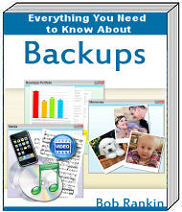 Are you prepared for a total loss of your hard drive due to a virus, hardware failure or other disaster? Are you confused by the terminology related to backups? Read my ebook Everything You Need to Know About BACKUPS, where you'll learn about backup strategies and how to protect the data in your computer, tablet, smartphone and online accounts.
Are you prepared for a total loss of your hard drive due to a virus, hardware failure or other disaster? Are you confused by the terminology related to backups? Read my ebook Everything You Need to Know About BACKUPS, where you'll learn about backup strategies and how to protect the data in your computer, tablet, smartphone and online accounts.
System Imaging Tools in Windows
Windows has a built-in utility that creates a System Image of any drive attached to your system. In Windows 7, just type “backup” in the Start menu’s search box; the “Backup and Restore” page link will be the first search result. On that page, you’ll find “Create a system image” in the lefthand sidebar.
Windows 10 uses the same imaging utilities as Windows 7. Type “backup” into the search box and the first result is “Backup and Restore (Windows 7).” Go to that page and you’ll find “Create a system image” in the lefthand sidebar. Don't worry that it still says "Windows 7" here. Apparently, Microsoft hasn’t put much effort into updating this utility for Windows 10.
The native Windows system image backup and restore programs are not highly reliable, by all accounts. I found them bare-bones and unfriendly. For example, the backup utility does not estimate how long a backup is going to take or how much time remains. There is no option to verify a backup’s integrity, so after I create a system image, the only way to make sure it will restore properly is to restore it.
Other (Better) System Imaging Tools
For these reasons, I recommend using a third-party system imaging tool. I use and recommend Macrium Reflect Free because because it's friendly, it works great, and it’s free for home users.
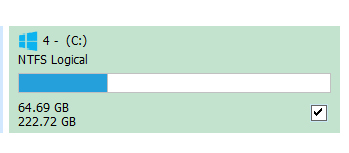 When Macrium Reflect is run, it displays all of your physical disks and logical partitions. In the image shown, I show only the boot partition (C:) of a hard drive. In the lower left corner of the image, we see the number of gigabytes of used space and, below it, the amount of remaining free space. The file system type is NTFS, and that is critical; Reflect does not work with older FAT32 or other file systems.
When Macrium Reflect is run, it displays all of your physical disks and logical partitions. In the image shown, I show only the boot partition (C:) of a hard drive. In the lower left corner of the image, we see the number of gigabytes of used space and, below it, the amount of remaining free space. The file system type is NTFS, and that is critical; Reflect does not work with older FAT32 or other file systems.
The checkmark in the lower right corner indicates that this drive has been selected for imaging. When I select Backup > Image Selected Disks, I am prompted for a destination where the image file will be written. The destination can be any storage medium that has more free space than the C: drive has used space (65 GB).
Reflect can compress data so that an image file takes up less than the drive’s used space; with compression, the image file of the C: drive occupied only 21 GB. But there’s no telling how compressible a drive is, so it’s best to have more room than needed on the destination medium.
Reflect includes an option to validate the image file it creates. Validation just about doubles the time required, but it ensures that you won’t be disappointed when you try to restore an image.
I really love Reflect because it doesn’t need me during the imaging process. It can run at night, or unobtrusively in the background while I do other things on the computer. My time used - as opposed to total imaging time - is really just a couple of minutes per image.
When the image has been created, Reflect will ask if you want to create a Rescue Disk, which contains everything you need to restore an image file to a drive. Even if you already made one with Windows, I recommend making another using Reflect to ensure the best degree of compatibility between image file and Rescue Disk.
But before you click “yes” to make a Rescue Disk, know that it may take more than three hours to download and compile all of its components. You can cut that time to just eight minutes by downloading this pre-compiled Reflect Rescue Disk in ISO format. Then burn the ISO file to a blank DVD or flash drive. https://goo.gl/t0ad4f
A full image of your C: drive, and a Rescue Disk, should be made after you have set up Windows, your applications, and your data files just the way you like them. This image willb e your “baseline state” of the drive. It will save hours, even days, should you need to restore your C: drive.
Other free imaging utilities include AOMEI Backupper, and EaseUS Todo Backup Free. Any one of these can be your primary backup/restore program. A Windows Task can be created to run your backups at a convenient time, and custom imaging profiles can be created to make images of various drives.
I recommend that a full image of your C: drive be made once a week. Even better, add a daily differential or incremental image of everything that has changed on the C: drive since the last full image. Such partial images save time and storage space.
Your thoughts on this topic are welcome. Post your comment or question below...
This article was posted by Bob Rankin on 7 Feb 2017
| For Fun: Buy Bob a Snickers. |
|
Prev Article: Save Time and Money with Printing Alternatives |
The Top Twenty |
Next Article: Geekly Update - 08 February 2017 |
There's more reader feedback... See all 35 comments for this article.
Post your Comments, Questions or Suggestions
|
Free Tech Support -- Ask Bob Rankin Subscribe to AskBobRankin Updates: Free Newsletter Copyright © 2005 - Bob Rankin - All Rights Reserved About Us Privacy Policy RSS/XML |
Article information: AskBobRankin -- Yes, You Need Image Backups (and here's how) (Posted: 7 Feb 2017)
Source: https://askbobrankin.com/yes_you_need_image_backups_and_heres_how.html
Copyright © 2005 - Bob Rankin - All Rights Reserved



Most recent comments on "Yes, You Need Image Backups (and here's how)"
(See all 35 comments for this article.)Posted by:

Rick
07 Feb 2017
To Mike Davies' point, if you leave your external backup drive - or network drive - connected and then get struck by Ransomware, the "nasty" may encrypt your backup drive and render it useless.
Posted by:

RandiO
07 Feb 2017
I have been an Acronis user, going all the way back to when... dinosaurs roamed the earth. Every few months, I image the WinOS drive in totality (not 'incremental'). But then again, I have also learned a long time ago to never keep user data in the same drive as the OS data. Then, the need for 'user data' archiving becomes a simple task of copying the data rather having to image the 2nd drive (not just a 2nd partition) the user data occupies. Price of an extra HDD certainly is worth the separation of Church (OS) and State (User Data). Loss of either drive is readily replaceable but keeping them in the same drive could (*and has) create irreparable damage to user data.
Just a few days ago, my Win10Pro started having taskbar lock-up (almost like a BSOD), right click context menu hanging and “User Profile Service” lock-up during log-off and/or Restart. After a few hours of investigations, I just pulled out the 2017/01 Acronis image of the WinOS and in 22 minute, I was up and running without any loss of current user data or going thru daily/weekly back up rituals.
Posted by:

Paul Anderson
07 Feb 2017
When Macrium is updated should a new rescue disk be created?
Posted by:

BenyFootworn
07 Feb 2017
Windows native system image backup is reliable and easy to use. I've made and used a lot of Windows native system image backups and and have not had any issues.
Posted by:

Smoky
07 Feb 2017
Well I do need a good system imaging program. I went to the home site of Macrium But it wont let me down load the free version,seem not nice. Thanks for the advise anyway.Guess will just have to muddle along on my own. Do keep up the good advice.
Posted by:

RandiO
08 Feb 2017
A "Lite" version of Acronis TrueImage can usually be downloaded from WesternDigital website FREE of charge (does not expire).
Posted by:

Nezzar
08 Feb 2017
Thanks, Bob, for some good advice. I have been using Windows system image, but I will give Macrium a try since you prefer it over the Windows back-up.
Posted by:

Clairvaux
08 Feb 2017
Smoky,
Not sure what the problem was. Macrium Free is available, although not shouted from the rooftops on their website. Did you find the proper downlooad page ?
http://www.macrium.com/reflectfree.aspx
Posted by:

Phil Morgan
08 Feb 2017
Thanks, Bob, for the useful information on this particular type of backup. I have my treasured photo images.....and videos......(many thousands of them) and documents backed up in just conventional fashion on my home network's external HD and also on my desktop AND my laptop PC's. But I'm aware of what a hassle it would be if one of those drives completely crashed and had to be replaced. So I think I shall follow your suggestions. Thanks again.
Posted by:

Henry
08 Feb 2017
It amazes me that people save SO MUCH CRAP on computers! They've become ELECTRONIC HOARDERS!!1 When you die, your kids are just going to carry your computer to the local recycling station. Nobody is going to want your "Many Thousands" of photos and documents. Pick a few dozen significant family photos, put them in picture frames or albums, and delete the rest. Hit the OFF button, unplug the damn thing, go outside, smell the flowers, walk the dog, and get your life back!
Posted by:

Larry Kraft
08 Feb 2017
The problem I see from creating periodic system images is that down the line that image might unknown to me contain malware. Whereas an image created from a clean install should not have any malware. I just did a recovery using windows recovery and it did not take long before I suddenly found myself facing 203 updates which after several hours it was completed only to find out that there was an update failure. 202 updates failed. So I am caught between having to deal with that kind of situation and that of using a relatively recent image that might contain malware. I do use Avast free and MalwareBytes premium, so hopefully I won't have any malware located in the image.
Posted by:

Old Man
08 Feb 2017
For Chris McClellan (07Feb2017)
Check https://www.terabyteunlimited.com/image-for-linux.htm
Posted by:

Rick
08 Feb 2017
Sure, backups are essential (regardless of whether you choose an image backup or only valuable files). But are they vulnerable to encryption by Ransomware when located on a local drive (USB or network)? CNET says "Yes": https://www.cnet.com/forums/discussions/can-my-backup-hard-drives-be-affected-by-ransomware/
Posted by:

Dave
11 Feb 2017
Very proud of myself this morning! Did my first full image backup using Macrium Reflect and have differential backups scheduled per your advice. Worked like a charm! And thank you again for your eBook on backups, 5th edition. A great guide!
Posted by:

Barry Straughan
12 Feb 2017
Macrium Reflect Free
I'm wondering if I made a mistake by downloading the 30 day free Home version but hope to learn what is the real difference between it and the free version before the 30 days ends. Will I have difficulties using the Free version of another one later after starting with it? I'm on disability so do not have much in the way of extra resources so will probably end up using something for free.
Posted by:

Des M
13 Feb 2017
Am freaked on back-ups! Have three external drives hanging off my main Hard disk and do a back-up to each in turn at 5.45 pm Monday, Wednesday and Friday. I now use Acronis 2017 and it is very successful - but it has a chequered history and some of the earlier versions were nothing but trouble and a pain in the posterior. Look in the online forums to see the troubles some users have had with previous versions. Have used Macrium and the EasUs free programs but found some inadequacies and difficulties with both - especially when trying to restore the C drive.
Posted by:

Russ
14 Feb 2017
Bob,
I learned a lot about backup after reading your ebook. worth money spend.
I have thousands of files which I wanted to rename them because these files had numerical number in first four digits positions and I could not sort them. After much research I downloaded "Bulk Rename Utility". This utility works fast and easy. Best part it is free.
Posted by:

Duane
17 Feb 2017
I have been using Macrium Reflect for years. I have it set to do a backup each month and a differential backup every day during the week. I sometime do not turn the desktop on so I always get a backup when ever it runs.
I have had a hard drive fail twice in one year. Never lost anything because I had a backup. I back up my financial files (Quicken) to a flash drive every time I use it. That is just in case my backup is not good.
Posted by:

Clairvaux
18 Feb 2017
Unless there are special, unannounced limitations to the free version, Macrium Reflect is even better than that.
It isn't limited to NTFS files :
http://knowledgebase.macrium.com/display/KNOW/Minimum+System+Requirements
(Rapid Delta Restore and Rapid Delta Clone are the two features supported on NTFS files only. But the free version does not have them.)
You can also create your rescue media on a flash drive instead of a CD :
http://knowledgebase.macrium.com/display/KNOW/Preparing+a+USB+stick+for+Windows+PE
Posted by:

Thomas
09 Dec 2017
From what I have read, neither Macurium, EaseUS nor AOMEI can backup to the Cloud whereas Acronis can. It seems to me that this difference is crucial in many cases. I personally would not want the backup media to be at the same site as the computer. Of course, it's true that Acronis is not free but isn't having a safe backup worth it?