10 Stupid Things You Can Do To Mess Up Your Computer
Aside from actually drop-kicking it or smashing it with a sledge hammer, it's fairly difficult to actually break a computer. That said, there are a number of ways to render your computer just slightly more useful than a doorstop. Certain careless acts can cause crashes, freezes, painfully slow performance, loss of data or invasion of your privacy. Here's my list of stupid things you can do to really mess up your computer... |
How to Mess Up Your Computer
Okay, I'm using a little reverse psychology on you... If want to keep your computer running smoothly and avoid becoming a target for cyber criminals, here are ten things you should NOT do.
1: Not Using Anti-Malware Protection - This is perhaps the most common way to make a system inoperable, and the easiest problem to avoid. Not using an anti-malware program (or using one that's out of date) is akin to leaving the front door of your house wide open with all of your valuables on prominent display. Having an unprotected system is an invitation to allow all kinds of nasty things like spyware, trojan horses, viruses and root kits to access your system. Virus and spyware creators do this in the hope of gaining control of computers for nefarious purposes, or getting access to sensitive information that may be stored on a hard drive. And of course, viruses and spyware can significantly slow down a machine.
Be safe, use a good anti-virus program to keep out the bad stuff. See my recommendations in Free Anti-Virus Programs and Five Free Malware Removal Tools.

2: Failing to Apply Security Patches - New computer security threats crop up almost daily, as hackers, crackers and other cyber villians attempt to find and exploit holes in the operating system and application software we use every day. Unpatched vulnerabilities can lead to virus infestations, enslavement in a botnet, or even identity theft. And no software is immune, whether you run Windows, Mac or Linux. You need to configure your system to automatically download and install security patches for your operating system, office software, web browser, Java, email program, PDF reader, media player and other software you use. How do you do that?
Take advantage of the tools built into your operating system -- Windows Update, Mac OS X Software Update, or Ubuntu Update Manager -- and make sure they're set to run on auto-pilot every day. Other software that you've installed may offer the same type of automatic updating capability. Don't ignore the warning messages from the updaters, and apply fixes as soon as they are available. See Computer Security: The Missing Link to learn more about securing the software on your computer.
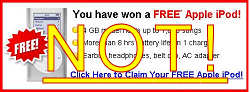 3: Clicking on Bogus Popups - Popup ads are intrusive, annoying and seemingly everywhere on the Web. Yet, it is amazing how often some computer users will mindlessly click on them. Popups will promise you anything from a free dinner for two to ridding your machine of viruses with one click. These ads can mask spyware and malware that gets loaded onto your machine behind-the-scenes. Also, a lot of them are just annoying links to endlessly long surveys that offer a free laptop or iPod, with the catch being that you have to sign up for a lot of paid services that you probably really don't need. The use of a good anti-malware program plus using the popup blocker that comes with a lot of browsers, can help keep the popup ads at bay.
3: Clicking on Bogus Popups - Popup ads are intrusive, annoying and seemingly everywhere on the Web. Yet, it is amazing how often some computer users will mindlessly click on them. Popups will promise you anything from a free dinner for two to ridding your machine of viruses with one click. These ads can mask spyware and malware that gets loaded onto your machine behind-the-scenes. Also, a lot of them are just annoying links to endlessly long surveys that offer a free laptop or iPod, with the catch being that you have to sign up for a lot of paid services that you probably really don't need. The use of a good anti-malware program plus using the popup blocker that comes with a lot of browsers, can help keep the popup ads at bay.
Here's a tip to tell the bad popups from the ones that are important. A type of popup called "balloon notifications" are attached to the Windows taskbar at the bottom or side of your screen. These are usually important and should be heeded. Malicious popups typically appear in a window floating in the middle of your screen. (Some good ones, too, though.) If you're unsure, ask a friend, Google the text in the popup, or just close the window by clicking the red button at the top. Don't click inside the popup window, or you could get sucked into a vortex of cyberslime.
4: Not Using a Firewall - Yes, your computer needs a firewall. But probably not the kind everyone is telling you to install. Chances are, you already have an excellent firewall built in to your high-speed modem/router. Find out more about the two kinds of firewalls, and which one you need in my Do I Need a Firewall? article.
 5: Unsafe Downloading - It can be tempting to download "free" pirated versions of games, movies or popular software packages. But beware the warez... tools like Bittorrent, and rogue download sites can lead to nasty surprises. Some downloads have been modified to contain embedded viruses or trojan horses that can compromise your system. Stick with safe download sites such as FileHippo, where you can find tons free software and shareware that's certified malware-free. (See Is Bittorrent Downloading Illegal?)
5: Unsafe Downloading - It can be tempting to download "free" pirated versions of games, movies or popular software packages. But beware the warez... tools like Bittorrent, and rogue download sites can lead to nasty surprises. Some downloads have been modified to contain embedded viruses or trojan horses that can compromise your system. Stick with safe download sites such as FileHippo, where you can find tons free software and shareware that's certified malware-free. (See Is Bittorrent Downloading Illegal?)
To make matters worse, some previously trustworthy downsites have become landmines of unwanted "foistware." My article Downloading? Watch Out For These Danger Signs will show you how to download safely, while avoiding unwanted toolbars, sneaky spyware, and changes to your settings.
6: Falling for Phishing Scams - The Nigerian email scam has become as well-known a confidence game as the old shell-game. But it still is astonishing how many will fall for it. The news reported recently about a woman who lost almost half a million dollars to email scammers. Also, be on the lookout for those very official looking phishing attempts. An email may come to your inbox that looks like it's from your bank, Ebay or Paypal. You open it up and it is asking you to verify your information by entering your password, social security or account number. And it's scary how precisely the emails (and the sites they link to) match the real ones.
Bottom line: no one has any business asking for your private information via email. If you have any questions about a suspicious email that looks like it came from a place you do business with, call that company to verify, and always use a bookmark or manually key the address of sites that require a login. Read more about phishing, and how to protect yourself from these online scams in Can You Smell a Phish?
 7: Not Securing Your WiFi - Ever notice your Internet connection slowing down? This could be the result of strangers mooching off your wifi bandwidth. If you leave your wireless router wide open and unsecured, it's an open invitation for neighbors and passers-by to connect. But in addition to sharing your internet connection, you're also exposing yourself to hackers and possibly even legal liability. Best practice is to enable encryption on your router by setting up a strong wifi access password as the key. Many users neglect to change the default username and password of their home routers, information which can easily be found online. Why take a chance? Read my article Wireless Security Checklist for help getting your router secured.
7: Not Securing Your WiFi - Ever notice your Internet connection slowing down? This could be the result of strangers mooching off your wifi bandwidth. If you leave your wireless router wide open and unsecured, it's an open invitation for neighbors and passers-by to connect. But in addition to sharing your internet connection, you're also exposing yourself to hackers and possibly even legal liability. Best practice is to enable encryption on your router by setting up a strong wifi access password as the key. Many users neglect to change the default username and password of their home routers, information which can easily be found online. Why take a chance? Read my article Wireless Security Checklist for help getting your router secured.
8: Haphazard Deleting - It's not so hard to fill up a hard drive these days, even with the large storage capacity that comes with machines. But when you feel like doing some housekeeping on your system, make sure you know what you are deleting. The deletion of files residing in system folders or program folders can cause your operating system or applications to crash. Usually, Windows will not let you delete critical system files, but play it safe: if you are not sure what you are deleting, leave it alone and do some research on it first. When it come to housekeeping, better options for freeing up drive space are removing unneccesary software with Add/Remove Programs, or running the Disk Cleanup utility. For heavy duty disk scrubbing, read my tips for a HOWTO: Clean Up Your Hard Drive.
 9: Forgetting to Back Up - This is a heart-breaker because it so easy to avoid. Sooner or later, you WILL accidentally delete an important file, or experience a hard drive failure. Always make sure that you back up any critical files, and on a regular basis. Backing up is so easy now with external drives and online backup services. No messy tapes or piles or floppy disks... Shame on you once if you lose a file, shame on you twice if you didn't remember to back it up. See my related pieces on Demstifying the Backup and Free Online Backup and Software Options.
9: Forgetting to Back Up - This is a heart-breaker because it so easy to avoid. Sooner or later, you WILL accidentally delete an important file, or experience a hard drive failure. Always make sure that you back up any critical files, and on a regular basis. Backing up is so easy now with external drives and online backup services. No messy tapes or piles or floppy disks... Shame on you once if you lose a file, shame on you twice if you didn't remember to back it up. See my related pieces on Demstifying the Backup and Free Online Backup and Software Options.
10: Still Running Windows XP? - Microsoft dropped support for Windows XP on April 8th, 2014. That means no more updates or security patches will be issued for this rusty old operating system. See my article Windows XP: Game Over for details on why you really should upgrade, and learn about A Free Windows XP Alternative.
These are just a few of the more avoidable ways to mess up your machine. I'm sure you can think of other stupid things you can do to really foul up a computer. Post your comments below...
|
|
|
This article was posted by Bob Rankin on 11 Aug 2014
| For Fun: Buy Bob a Snickers. |
|
Prev Article: HOWTO: Get Free College Textbooks |
The Top Twenty |
Next Article: HOWTO: Send a Mass Email |
Post your Comments, Questions or Suggestions
|
Free Tech Support -- Ask Bob Rankin Subscribe to AskBobRankin Updates: Free Newsletter Copyright © 2005 - Bob Rankin - All Rights Reserved About Us Privacy Policy RSS/XML |
Article information: AskBobRankin -- 10 Stupid Things You Can Do To Mess Up Your Computer (Posted: 11 Aug 2014)
Source: http://askbobrankin.com/10_stupid_things_you_can_do_to_mess_up_your_computer.html
Copyright © 2005 - Bob Rankin - All Rights Reserved



Most recent comments on "10 Stupid Things You Can Do To Mess Up Your Computer"
Posted by:

Sadie
11 Aug 2014
I am shocked you would recommend Download.com as they do everything possible to include additional programs along with those you actually want. Ten years ago they were the best site on the web for downloading but now you will be lucky if you download something and your homepage has not been changed.
EDITOR'S NOTE: Sorry, that was supposed to say that CNET's Download.com and Tucows are UNsafe. FileHippo is one that seems to be good these days.
Posted by:

DWReam
11 Aug 2014
Bob, thanks for another interesting and useful article. I always enjoy your commentary, even if the topic has no application for me, because of your literary style. No other geekly commentary has such elegant advice as this: "Don't click inside the popup window, or you could get sucked into a vortex of cyberslime."
Posted by:

Dave
11 Aug 2014
Don't mess with the Registry!. one typing error could cause a lot of trouble.
Don't be tempted to reply to spam emails. Just delete them.
Posted by:

Sue Donym
11 Aug 2014
You could avoid most of these by avoiding windows and buying a Mac
Posted by:

sirpaul2
11 Aug 2014
You have to be careful with FileHippo these days.
If there's a 'Download Manager Enabled' in the green download link, it will work exactly like Cnet's Download.com website.
Use their 'Direct Download' link instead.
Posted by:

Adolf
11 Aug 2014
My best friend found a way to destroy his first desktop. He bought it at Radio Shack and they lied to him about everything and he could not get it to do anything at all. Being a Hothead he threw it out the window from the 2nd floor. Since then with my help he has become pretty much of an expert. I sometimes have to ask him ho to do something, old age plays tricks on your recall.
His grandson about 10 yrs. old has a notebook and his mother keeps uninstalling his Antivirus. The Computer is so bad that it will require using the discs that came with the Computer to try and fix it. I suggested that if he can get it fixed and updated that he install Automatic Security Updates and Install a Good Free A/V and lock it so that only his dad has or my friend has Administrative Privledge. Not allow him to take the computer out of the house.
Posted by:

David Lagesse
11 Aug 2014
Whenever you do an Uninstall, do a search of 'all files and folders' - search for both "Company Name" such as: 'Adobe' and then "Program Name" such as "Acrobat", or "version identifier" such as: '7.0', with the options "Search system folders", "Search hidden files and folders" and "Search subfolders" checked.
Delete all of those related files found.
You should do this search and delete whenever you Uninstall any programs. It will remove lots and lots of leftover junk files and corrupted files taking up room on your hard drive. If you do so, you will find that just "uninstalling a program" leaves lots of garbage behind...
If nothing else, they take up hard drive space.
Posted by:

David Lagesse
11 Aug 2014
PS to my other post:
Before you do a search of 'all files and folders', it is important to first shut down completely for at least 30 seconds, and then restart. This releases any "Locked files" for deletion.
You should also search for OTHER program files that you have previously "uninstalled"
Bet you find them! The more you search the more you will find!
A very long time ago, I went through the "Technical Uninstall" of McAfee (Several PAGES of very technical uninstall instructions, including some registry editing).
Then I did a search for any leftover files, (Still found PLENTY!) then installed Norton, several years later I installed "Registry Mechanic", it found several of the old McAfee files!
Posted by:

Tony
11 Aug 2014
Another one that bears mentioning IMO particularly for us burgeoning oldies is don't imbibe in your favourite beverage near a power connection or other live circuits for obvious reasons. And as a footnote to DWRarm I wholeheartedly agree that you are master of syntax elegance.
Posted by:

RandiO
12 Aug 2014
Very nice list Mr. Rankin but I wonder if you actually had an order of importance in mind when you listed them in this order!
Not withstanding Kurt Vonnegut's quote: "I want to stand as close to the edge as I can without going over. Out on the edge you see all the kinds of things you can't see from the center." :)
Posted by:

LeeD
12 Aug 2014
I stopped using CNET's Download.com some time ago. I now use Softpedia.com, which is easy to use for downloading and does not try to trick you into downloading extraneous programs and toolbars.
Posted by:

Greg Bulmash
13 Aug 2014
To the guy saying you can avoid this by buying a Mac. Macs are now targeted by malware writers, and Mac users get nailed because they foolishly think they're immune.
Posted by:

sandy papas
14 Aug 2014
Mmmm. I did it a few months ago. I deleted some files I thought weren't necessary and crashed. I should have known better. Many dollars later I had a tech come and reinstall windows 7. He also reinstalled from my backup external harddrive. Only problem is I cant open my photos as he put a different name down as administrator. Oh well. Thems the breaks.
Posted by:

MmeMoxie
15 Aug 2014
Gang --- I have done some of the dumbest things, to my computers, over the past 18 years!!!
I personally think, the worst thing anyone can do, to their personal or office computers, is to continually click on anything and everything!!! Boy, when I got my very first computer, that is just what I did ... Until, I learned a couple of lessons.
Mind you, back in 1996, the Internet was not as bad, as it is today. Plus, the Hackers and Crackers were on a learning curve, just like the rest of us. Computers were much, more simple, too. But, even with all of that ... You could get into some REAL trouble!!! Viruses were becoming more commonly known, back in 1996. The Geeks knew, but, the regular computer user was basically clueless.
I personally, encountered my very first virus, when I was a member of AOL, in 1997. I download a game, from AOL and got hit!!! My computer started acting crazy and I couldn't do much of anything. I also, did NOT have an Anti-Virus program, on my computer. In all honesty, there were not many of the Anti-Virus programs available, at that time.
My only option, was to re-format my whole hard drive, which, wasn't a big of deal, as it would be today. My hard drive was only 1.3GBs. OMG, today that amount would be a good download, for a great game!!! But, this action of my very first re-formatting, was to be the start of my road to Geekdom. :)
I can NOT stress enough ... You may have an Anti- Virus or Anti-Malware program on your computer ... BUT ... IF ... You do NOT update the data bases, routinely, like everyday ... You may as well not have either of these programs, installed!!!
Maintenance is the key word, to protecting your computer, at all times!!! If, you are using the FREE version of these programs ... It is up to YOU, to manually update the data bases or to set up your Task Manager for these programs to do so.
Now, if, you have the Pro or Premium versions, it is still YOUR responsibility to set up the schedules, for automatically updating all data bases and versions, of the programs that, YOU use. Bottom line ... YOU are responsible for the actions of these programs, period.
Good maintenance, start with you and end with you. Your computer is only as good, as you are with maintenance. :)
Posted by:

Maneesh
23 Aug 2014
Hi...No mention of useful applications like CCleaner or using disk fragmentation / registry cleanup / startup entry cleanup ..!!!!
Posted by:

SamG
24 Aug 2014
@Sandy Papas; Access to those files can be changed if they're not encrypted. Assuming they're in a folder you right click? on the folder to access the folder's properties. Then click the security tab. You change permissions for administrator or users. And who owns the folder and contents. Very confusing procedure if you haven't studied how to do it. I have not but have accessed files by changing folder owner and permission through trial and error. I suggest searching the net for instructions how to then try.
Posted by:

Jodi
25 Aug 2014
I had to chuckle because right after I read about not clicking on popups that popup in the middle of your screen, up pops YOUR popup for your newsletter. Just thought I would share that particular chuckle.
Posted by:

Roger Pivoran
25 Aug 2014
The best software i have found for uninstalling programs is Revo they have a free version, after using it for almost a year i liked it so much that i purchased the PRO version for 1 computer at $19.62. you can google it for more information.
Scanning for leftovers after the standard install. The Pro version does much more, well worth the price.
Posted by:

MmeMoxie
01 Jan 2015
How to make your computer a door stop, in one easy lesson.
About 7 years ago, I had a wonderful ASUS motherboard or MOBO. Yes, this was an older MOBO, but, it was working wonderfully ... Until, I decided to "overclock" my CPU.
When you are going to "overclock" a CPU, you are suppose to do this, in increments ... NOT ... In one tail swoop, okay???!!! So, just guess what I did?
You are so right ... I did it in one tail swoop ... The results were a door stop!!! Doing this act, caused the CPU to burn up, as well as the MOBO. I had to get a NEW CPU and MOBO. It was an expensive lesson to learn. :^) :^) :^)