[HOWTO] Speed Up Google Chrome
Google's Chrome is the most popular browser in the world, and it's where I spend most of my work day. But Chrome is known to consume vast amounts of system resources, and various factors can slow its performance, as well as everything else running on the same computer. Here's how to speed things up... |
How to Make Google Chrome Run Faster
Google Chrome is the king of browsers, according to StatCounter, a research firm that tracks browser usage. (Latest figures show Chrome with 63%, Safari 16%, Firefox 5% and Microsoft's Internet Explorer and Edge both at about 2%.) It’s an excellent browser that is made even more appealing by its integration with Google’s vast family of free Web services. But as you use more of those features and services, things can start to slow down.
There are many lists of “X things you can do to speed up Chrome.” Some of them advise tweaking hidden flags buried deep in Chrome’s innards. I do not advise changing those default settings; they are set by Google with performance in mind, as well as other considerations. You could very well wind up making Chrome slower or unstable by twiddling those bits.
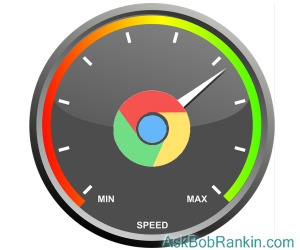
However, there are other tricks that can make Chrome and the rest of your PC faster and more stable. Here are some tips and tools to reduce the amount of system resources that Chrome uses. Google advises that Chrome works best when you're on the latest version. Click the More (three dots) icon in the upper right, then Help, then About Google Chrome to make sure you have the latest update.
Much of Chrome’s resource-gobbling is due to tabs, those convenient windows within the window of one running copy of Chrome. Each tab consumes resources, and as the number of open tabs exceeds five or so, many systems begin to show signs of strain. You can see the resources that Chrome is using pretty simply, without even leaving Chrome.
Click the More (three dots) icon in Chrome’s upper-right corner and highlight “More tools.” On the dropdown menu that opens select “Task Manager.” You’ll see something like the image below.
Let's Free Up Some Memory
The Chrome Task Manager shows you all the Chrome things that are using up your resources. Each task shows the amount of RAM memory it is currently using. Note that in this example, my main Chrome browser task is using about 1.4 gigabytes of memory, and the Gmail tab is consuming another 700+ megabytes. It doesn't concern me that my browser is using over 2 gigs of RAM, since I have 12 gigabytes installed. But on a more memory-constrained system, freeing up memory can improve your overall system performance.
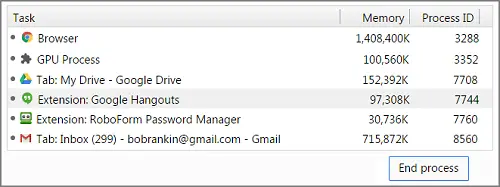
If you see any process, app, or extension you don't need, you can highlight it and click on the “End process” button. Doing so will release the memory used by that task. A better approach, though, would be to simply close any tabs you don't need to have open, and then disable or remove any unwanted extensions. To see what Chrome extensions you have installed, click the More (three dots) icon, then “More tools" then “Extensions".
“Tab managers” that reduce the resources used by tabs are abundant on the Chrome Web Store. That’s because geeks often have dozens of tabs open and they write little extensions that make tabs easier to manage.
Some popular tab managers include Session Buddy, Tab Wrangler, and The Great Suspender. Read their Store pages, try some out. Each has its special features, but all of them will free up RAM and other resources, making Chrome and everything else run faster. The Great Suspender is unique in that it works automatically without your attention. If you haven’t used a tab in a specified period of time, it gets closed to release the resources it is consuming. You can restore closed tabs any time.
More Chrome Speed Tips
Here's another Chrome setting that many people don't know about. You can turn on the "Preload pages for faster browsing and searching" option to make Google Chrome open webpages faster. When the setting is on, Chrome preloads the links you might open. Click the More icon then Settings. At the bottom, click Advanced, and un the "Privacy and security" section, turn on "Preload pages for faster browsing and searching".
Chrome's Lite Mode is not a tab manager, but it’s worth mentioning as a tool to speed up Chrome on Android mobile devices. When installed, Lite Mode uses Google’s cache servers to compress Web pages for faster delivery to your browser. Those servers also optimize each page for faster rendering, eliminating some of the “processing” delays you may encounter when Chrome is tight on resources. But there are some potential issues with Lite Mode. See the description first before deciding to use it.
Malware is another issue that can slow down your computer. Chrome can help you find suspicious or unwanted programs that your antivirus might have missed. Click the More icon then Settings. At the bottom, click Advanced. Under “Reset and clean up,” click Clean up computer, then click Find. If Chrome finds unwanted software, click Remove. You need reboot your computer afterwards.
Please let me know in the comments how these tips work for you, or if you your own Chrome speed tips. Post your comment or question below...
This article was posted by Bob Rankin on 11 Jun 2019
| For Fun: Buy Bob a Snickers. |
|
Prev Article: Trace an Email? Here's how... |
The Top Twenty |
Next Article: Geekly Update - 12 June 2019 |
Post your Comments, Questions or Suggestions
|
Free Tech Support -- Ask Bob Rankin Subscribe to AskBobRankin Updates: Free Newsletter Copyright © 2005 - Bob Rankin - All Rights Reserved About Us Privacy Policy RSS/XML |
Article information: AskBobRankin -- [HOWTO] Speed Up Google Chrome (Posted: 11 Jun 2019)
Source: https://askbobrankin.com/howto_speed_up_google_chrome.html
Copyright © 2005 - Bob Rankin - All Rights Reserved



Most recent comments on "[HOWTO] Speed Up Google Chrome"
Posted by:

lxm
11 Jun 2019
You can use Firefox instead. It seems a bit faster and less a resource hog than chrome and it doesn't invade your privacy as much. I vote for Firefox and DuckDuckGo.
Posted by:

Fred
11 Jun 2019
Try Brave browser. Use the same extensions you use in Chrome. If this isn't twice as fast as Chrome I'll eat my hat.
The #1 reason Chrome is so slow is that so many websites insist on cramming your web pages with ads and more ads and more ads, each taking forever to load before you can even begin scrolling.
For an example try both browsers and then go to CNN.com. See which loads faster.
Posted by:

Larry
11 Jun 2019
In the Google Task Manager, what are Subframe processes, and should I end them?
Posted by:

Henry Peck
11 Jun 2019
As IXM stated, delete Chrome and use Firefox.
Posted by:

Otto
11 Jun 2019
My pane is not like the example here, just similar. I tried stopping 'Send this link with Gmail'. That did nothing but crash my LastPass!
Posted by:

JimM
11 Jun 2019
My question isn't in reference to the article but I need to know why I am getting popups, several each day, that have Ask Bob Rankin as its source. If anyone has any idea as to how to stop it I would appreciate know about it.
Posted by:

MartinW
11 Jun 2019
Firefox, Vivaldi, Chrome. I use all three, in that order. The only two reasons I use Chrome at all are (1) I must use it on my Chromebook, where I also use Docs just a little, and (2) for some reason it shows a few certain sites (HGTV, DIY, and Travel Channel) better than Firefox. Otherwise, Firefox for regular use and Vivaldi for an excellent backup on all my computers.
Posted by:

William
11 Jun 2019
I agree with lxm and Henry Peck. Firefox rocks!
Posted by:

BobH
11 Jun 2019
Sorry, Fred. Tried Brave & Chrome on CNN.com
Chrome 2-3 secs, Brave 5-6 (repeatedly)
Bowler with bernaise?
Posted by:

Stephe
11 Jun 2019
I'm another voter for Firefox (using Vivaldi very occasionally). The only time I had Chrome on my machine was when I failed to untick a sneaky little box — "Please install Chrome and make it my default browser" — and it took ages to get it right out of my machine.
Unlike Ixm, I prefer Startpage over Duck-duck-go, but either will basically offer the same sort of protection.
Posted by:

Bob K
11 Jun 2019
Being in the process of migrating from Win 7 to Ubuntu, it looks like Firefox will remain my 1st choice. I have Chromium up on the new machine also, but probably only because it supports casting (at least more conveniently).
When the new box arrived, I found Microsoft has blocked the use of Win 7 on the newer generation of machines -- at least those using Intel processors.
Posted by:

Bart
11 Jun 2019
I confess to geekdom and keeps lots of tabs open. The way I free up space is to save the session, close the browser, then restore with internet access turned off. That frees up a lot of RAM. Then I resume internet access and open whichever tab I want to use. I usually use this for reading the NY Times, selecting all the articles, then working through them. Works well.
Posted by:

Fred
11 Jun 2019
Hi Bob H
Glad you tried it and thanks.
Now add extension "Stands" to both and tell me what you get.
Also, try opening an article within CNN and tell me if you see a time difference please
Thank you
Fred
Posted by:

Fred
11 Jun 2019
Stands by the way might be called Fair Adblocker.
Posted by:

Tom
11 Jun 2019
So, lately I am getting pop ups in Chrome--many and often. Ads, news, links to stuff etc. I am sure this is slowing things down. It certainly slows me down while having to close the pop ups. I have followed instructions on going into settings/advanced/etc, but to no avail. I am tired of Chrome doing this. It does not happen with Explorer. Any ideas?
Posted by:

Coco
12 Jun 2019
Tom- install 'uBlock Origin'. It will help stop all of those ads and things.
Bob - Great job. Thanks!!
Posted by:

Stephen
12 Jun 2019
I use OneTab to save the tabs and it reduces the memory needed. It is not a bookmark function, although one might use it as such.
As for ad blocking, I run these 4 in Chrome on my Win 7 system:
1. Adblock plus
2. Adblock
3. uBlock Origin
4. Ghostery
I also run Disable HTML5 Autoplay, though some sites' videos run anyway, which tells me they are probably not html5. But ads, zippo. On sites that are legitimate (and don't run ads in general, e.g., my banking site), I disable those extensions. But for any sort of news site, you better run them otherwise you are going to be wall-to-wall ads.
Posted by:

mike
12 Jun 2019
It is rather hard to believe those browser usage percentages, especially Edge at 2%. Considering how many relatively inexperienced user there are out there and knowing edge comes pre-installed, it just doesn't seem likely to be 2%.
I find Firefox, with Vivaldi as backup, the best for my needs. Chrome just isn't good in my experience.
I agree Ghostery does magic.
Posted by:

Kenneth Sledge
13 Jun 2019
Bob K - it wasn't Microsoft that blocked windows 7 on newer machines or at least not solely it was Intel themselves according to the sources we get from work.
Posted by:

Sue
17 Jun 2019
Thank you for these tips. I've installed The Great Suspender and hope to see some improvement. I wasn't having any issues until just recently (about a month ago) - now running Chrome causes my laptop fan to run non-stop, with certain websites causing it to increase in speed. Checking the task manager shows multiple (sometimes over 30 or 40) instances of Chrome running, when I definitely don't have that many tabs open. I run a business from home and use my laptop heavily every day, and always have 2 browser windows open with multiple tabs open on both, but it's never been an issue until recently. Something has changed with Chrome's latest updates.