Vista ReadyBoost
What exactly does ReadyBoost do? Is it the same as adding RAM, or is it more like a disk cache? I've read varying reports as to whether or not it really boosts performance on Vista or Windows 7. What do you know about ReadyBoost? |
What is ReadyBoost?
ReadyBoost is a tool that was introduced with Windows Vista. It was originally called Vista ReadyBoost, but it allows users working on a Windows Vista, Windows 7, or Windows 8 computer to significantly boost their system performance by using inexpensive external flash memory devices like USB flash drives or SD memory cards. ReadyBoost uses these flash memory devices to effectively add usable RAM without having to pop the hood on your system and tinker with internal RAM sticks.
 When your computer runs out of physical system (RAM) memory, normally it will carve out a chunk of space from your hard drive to use as virtual (simulated) RAM. ReadyBoost adds an additional memory cache to your system, which Windows can access much faster than the virtual RAM on the hard drive.
When your computer runs out of physical system (RAM) memory, normally it will carve out a chunk of space from your hard drive to use as virtual (simulated) RAM. ReadyBoost adds an additional memory cache to your system, which Windows can access much faster than the virtual RAM on the hard drive.
This improves the overall performance of your computer by allowing the operating system to keep frequently used files and operating system components in a memory cache that can be accessed very quickly. The seek time (time required to find a chunk of data on a storage device) on a flash drive can be 10x faster than even a speedy new SATA hard drive.
If you have a Windows system with the bare minimum of 512MB RAM, ReadyBoost will help a lot. If you've already got 2GB or more of RAM installed, probably not so much. But on a laptop, using ReadyBoost has an additional benefit of increasing battery life, because it reduces hard drive access, which tends to consume a lot of juice.
Running Windows ReadyBoost on Your System
It is very easy to take advantage of the performance improvements offered by Windows ReadyBoost. The Windows operating system (Vista or higher) will analyze each flash memory device that you plug in to determine if it has the speed and memory needed to work with ReadyBoost. If your device meets this criteria then a dialog will appear.
Be aware that not all Flash drives will bring a noticeable boost in performance, even if WIndows accepts them as ReadyBoost-capable. When shopping for a USB flash drive, look for one that is capable of 10MB/sec (or higher) for random reads and writes across the disk. Those numbers, by the way, are several times higher than the minimum specs that Windows requires for use as a ReadyBoost device. Check out Grant Gibson's ReadyBoost Compatibility List and this ZDNet article by Ed Bott for reviews of some drives and their performance with ReadyBoost.
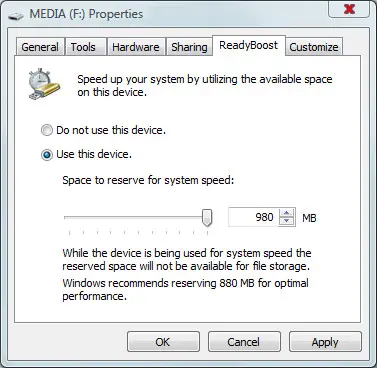 You must have at least 235 MB of available space on the device, and a max of 4GB can be assigned to ReadyBoost. Microsoft suggests that you use 1-3 times the amount of RAM you have installed on the motherboard for ReadyBoost.
You must have at least 235 MB of available space on the device, and a max of 4GB can be assigned to ReadyBoost. Microsoft suggests that you use 1-3 times the amount of RAM you have installed on the motherboard for ReadyBoost.
The dialog will ask you if you want to use the device for ReadyBoost. If you select "use this device" then your flash memory device will be earmarked for ReadyBoost and you will not be able to store files on it. However, if you need to use your flash memory device for storage, then you can set up your flash devices so that part of its memory will be used for RAM and the remaining memory will be used for data storage.
If you're worried that sensitive user data might be at risk on your removable flash drive, relax. The nice folks in Redmond use AES-128 to encrypt everything that is written to the device. And you needn't worry about wearing out your flash drive, either. Microsoft research shows that you should get at least 10 years of service out of flash devices that are used with ReadyBoost.
Alternatives to ReadyBoost
It should be said that the best thing you can do to boost your overall system performance is to add RAM - the real kind that plugs into the motherboard. See my article Adding Memory for details on how to do that. Physical RAM will be faster than a flash-based memory cache any day of the week. But if you don't want to get your hands dirty, or if you've already maxed out the memory capacity of your motherboard, ReadyBoost is a good thing to try.
But what if you don't have a Vista (or newer) system? Are you out of luck as far ReadyBoost goes? Good news, there is at least one third party program that is designed for Windows XP users that mirrors the offerings of Windows ReadyBoost. This program is called eBoostr. It works very much like ReadyBoost, and even allows you to use multiple flash devices. To use it you will need to buy the program ($19-$39 for the various versions) and install it. Fortunately, this program comes with a free trial so you can take it for a test drive before you buy.
Have you used ReadyBoost or eBoostr? Post a comment below with your experience or questions about ReadyBoost…
This article was posted by Bob Rankin on 24 Jun 2008
| For Fun: Buy Bob a Snickers. |
|
Prev Article: Accessing Blocked Websites |
The Top Twenty |
Next Article: Printing a .PRN file |
Post your Comments, Questions or Suggestions
|
Free Tech Support -- Ask Bob Rankin Subscribe to AskBobRankin Updates: Free Newsletter Copyright © 2005 - Bob Rankin - All Rights Reserved About Us Privacy Policy RSS/XML |
Article information: AskBobRankin -- Vista ReadyBoost (Posted: 24 Jun 2008)
Source: https://askbobrankin.com/vista_readyboost.html
Copyright © 2005 - Bob Rankin - All Rights Reserved



Most recent comments on "Vista ReadyBoost"
Posted by:

Dotan Cohen
08 Jul 2008
In Linux you can mount the USB drive and create a swapfile on it with the system tools, no additional software necessary:
# dd if=/dev/zero of=/media/usbdisk/swapfile bs=1024 count=65536
# mkswap /media/usbdisk/swapfile 65536
# swapon /media/usbdisk/swapfile
Posted by:

David
29 Jul 2008
I gave eBoostr a try on my humble XP machine (768 meg RAM), using two 1 gig flash drives and I didn`t really notice a lot of difference in performance. I note there is a comment about certain drives not being suitable. Mine are Memorex Travel drives, which I bought a few months ago on a special offer. Don`t know the read/write spec. on those and there`s not much info on Memorex`s site - just consumer blurb!
Posted by:

Andrew
29 Jul 2008
I'm a bit jet lagged from a recent trip to the UK, so I don't know whether I read this over there, or here. Asus is putting Linux and Windows on their Laptops, so that you can immediately boot up in Linux and be Web Surfing and Web E mailing in 5 seconds.Windows cranks up in the background.At some point I assume you make a handover if needed.Ready Boost seems silly to me in that,it is compensating for Windows bloat,and I don't want my Flash Drive sticking out to get knocked off in the airport. Windows needs this dual boot capability and to go on a diet.
Posted by:

Anonymous
02 Jun 2009
Erm, seek times may be faster but there's a few drawbacks to this method:
1. Write times are slower for flash/ssd, so depending on what you are doing, you may not see any improvement, it may in fact work slower
2. Flash drives have a limited amount of write cycles, so if you use it as swap, you will reach that limit quicker.
Posted by:

Brian
21 Aug 2009
I have a Sony Vaio UX380N, and as people know, the UX model comes with a fixed 1GB RAM, and to this date is not upgradeable. I heard about Readyboost, and so iw ent and bought myself a Memory Stick Pro Duo memory card for my Vaio UX. I inserted it and enabled the Readyboost. I must say that right away, I could tell a big bootup difference by using Readyboost and the card. It booted up much faster than it had been booting up. And that was exactly what I was looking for. Today I went and bought another SD card for my Fujitsu Lifebook laptop/ tablet pc. This one has 8gb of memory in it. I enabled Readyboost, which uses 4gb of the memory for additional RAM, and the rest of the memory as extra hardd rive space. Using it on my Fujitsu, I could tell a minimul difference since my Lifebook is already extremely fast; Still, I could tell a speed difference in performance. I highly recommend that people get an sd card or memory stick pro duo card for their pcs, depending on the type of pc that you have. And I also recommend that people enable the Readyboost feature. You will see a nice difference in performance. Thanks for listening.
Posted by:

Laura Boivin
26 Jul 2010
Hi Bob,
I downloaded the trial version of eboostr & have been running it off my external hard drive.
Yes, I notice a difference in the speed of my XPpro.
I'm wondering if this is a wise thing to do though.
Would it be better on a flash drive?
I've also downloaded the trial for my laptop & do find it operating quite a bit faster too.
Both machines are maxxed out as far as adding more RAM.
I have 10 days left before having to make a decision so I hope I can get an answer from someone soon.
Thanks...I love your site!!
Laura
Posted by:

Boris C.
24 Apr 2011
Laura with using external hard drive you didn't do anything except adding hard drive space to your machine. You need to use flash memory.
Posted by:

KK
06 Feb 2012
Hi, I've tried right-clicking and opening 'properties' in the USB flash-drive that I'd like to use ReadyBoost on, but only the 5 regular tabs show up in it - ie no ReadyBoost tab shows up in the properties (as shown in the above picture)
Can anyone help me out finding and running ReadyBoost? Thanks in advance :)
Posted by:

Romi
13 Aug 2013
very helpful ...
Using flashdrive as RAM just gives speed higher than HDD's
Thank you