The Click That Could Cost You
Your mouse hovers over a link... your trembling finger is poised to click... but then you stop to think. Is there danger lurking behind that link? Do you know how to tell right away if a website (or link) is going to lead you into a world of hurt? A single click can trigger an unwanted download, a malware infection, stolen login credentials, ransomware, or identity theft. Here are some practical tips and tools you can use to click smarter... |
How To Tell If a Link or Website May Be Dangerous
The quotation “Eternal vigilance is the price of liberty,” dates back to the late 1790s. And though there is some argument over who said it first, it’s a particularly relevant dictum in this Internet Age. The human race has never enjoyed more liberty of ideas, communication, and personal action than we have since the World-Wide Web emerged as The Great Enabler.
But the need for constant vigilance against danger on the Web is also at an all-time high. Every click of a link has the potential to deliver a malware or ransomware infection, silently and instantly. Every new site that we visit stands a good chance of being a trap whose jaws can close on us so subtly we don’t notice until we’re swallowed.
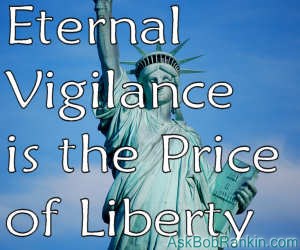
Even sites we have visited a thousand times and know well can be mimicked with frightening accuracy by the bad guys. (See Here's Why Phishing is Getting Worse.) Eternal vigilance is, indeed, the price we must pay for the vast liberty the Web gives us. But what must we do in actual practice to remain vigilant?
We cannot rely solely on other people to keep us safe out there on the Web. Nor can software alone outwit the evil but highly intelligent and adaptable people who wish to do us harm. So-called “reputation services” such as Web of Trust are not much use, especially against brand-new rogue sites that have no reputation yet. The labels and reviews that WoT members assign to sites are often polluted by personal vendettas, branding good sites as bad; worse, the bad guys brand each other’s sites as “good.”
Chrome, Firefox, Edge, and Safari web browsers have anti-phishing and anti-malware capabilities, meant to protect users from clicking malicious links. But there's no guarantee those filters are perfect, or 100% up to date.
Even the software that’s supposed to sniff out potentially malicious websites can suffer from false positives, branding legitimate ones as harmful. This happened to me, when McAfee slapped AskBobRankin.com with “suspicious content”, “potentially unwanted programs”, and “malicious website” labels that blocked their users from visiting. It took three weeks and 14 emails with McAfee support to convince them otherwise. I had to show them evidence that 79 other link checkers, and every other major security vendor showed my site as safe and malware-free. (See I'm Positive... It's a False Positive! for that story.)
Telltale Signs A Site May Be Dangerous
Nobody looks out for you as well as you can. So here is what to look out for, when you encounter a suspicious link, an unknown website, or a familiar one that just doesn’t seem right.
Raise your shields immediately if a website asks you to do something that seems unnecessary or out of the ordinary. You shouldn’t have to install a browser plug-in in order to view a site’s content. Creation of a username and password should never require a credit card, even if the site swears the card won’t be charged. A game or survey that asks where you bank, where you live, who your family members are, your pet’s name, and other questions you would find impertinent from a stranger should set your alarms ringing. (Those are common ways for scammers to get the answers to your security questions.)
If you see a message asking you to login and verify your account credentials (login, password, account number or social security number) be extra wary. Your bank or financial institution should never ask you for that information by email.
Unexpected email from strangers should always be approached cautiously. So should email that seems to be from someone you know (or a company you do business with) if it is “out of character” in timing, topic, or tone. Creating a sense of urgency is a common technique used by scammers to trick people into taking action. If anything seems “off” about an email, put down that mouse and back away slowly. Make a phone call (using a verified number) to check it out, or search online to see if it's a well-known scam.
My wife and I operate a short-term rental, and we regularly get sketchy inquiries from people who want to scam us. But when I Google the text of their inquiry, it often turns out they've simply cut-and-pasted a well-known scam without bothering to change the words. Thank goodness for stupid criminals.
Do not click on any links in a suspicious email. Instead, hover your cursor over the link and right-click to reveal a drop-down menu. Select the option to “copy link address” without opening the Web page to which it links. Then go check out that URL (web page address).
Be especially wary if you get a phone call warning you of a security problem. KrebsOnSecurity recently published How to Lose a Fortune with Just One Bad Click. Krebs gives the details of how a scammer stole almost $500,000 in cryptocurrencies with a convincing phone scam.
Look Before You Leap Think Before You Click
The Google Transparency Report is a great place to start, because it reports on websites, and not just individual pages. The Zulu URL Risk Analyzer is a good tool to examine a specific web site. Just paste the suspect URL into the Analyzer’s input box and it will scan the target site for malicious content.
Virus Total scans a site (or a download) using multiple antivirus engines. If the site or file has been scanned before and deemed malicious, Virus Total will warn you. Remember above when I said that I was able to provide 79 reasons why McAfee should unblock my site? VirusTotal checks dozens of sources to see if any have reported unsafe content. You can check a website, or upload a file of your own to be scanned.
If a URL has been shortened, it must be fully expanded before it can be scanned by Virus Total or another URL-checker. You don’t want to expand a shortened URL by actually fetching its target Web address; that could infect you with malware. Instead, copy the shortened URL to your clipboard and paste it into the form at Unshorten.it. The expanded URL will appear below the shortened one, and you can copy the latter to any place you wish.
Note: When using a smartphone, you can't place the mouse cursor over a link as you can on a desktop. Instead, press and hold the link, and you'll get a popup which allows you to view, copy, or share the link address without opening it.
A “secure connection” is vital when exchanging sensitive information, such a credit card details, with any site. Look at your browser’s address bar for the “https://” protocol symbol. The “s” in it means the current connection is secured with encryption so only you and the server to which you are connected can read the information exchanged. Your browser should warn you if a web server does not have a valid “digital certificate” to make secured connections. The certificate may - or may not - also authenticate the identity of the server and/or its owners.
Digital certificates are sold by “certificate authorities,” such as Verisign or Comodo. To create differentiated products and make more profit, certificate authorities sell different levels of certificates. A basic certificate secures an https connection, but provides no assurances about the server or the people who own it. A more expensive one may indicate that the certificate authority has verified the legitimacy of the server. The most expensive “extended validation certificates” deliver the authority’s assurance that it has thoroughly verified the business or people who own the server, too; that is the most trustworthy certificate. See Comodo’s explanation of the different types of digital certificates. When you understand them, you will be able to tell what level of trustworthiness a certificate offers.
What has been your experience with suspicious websites, sketchy emails, etc. How do you protect yourself? Your thoughts on this topic are welcome. Post your comment or question below...
This article was posted by Bob Rankin on 19 Dec 2024
| For Fun: Buy Bob a Snickers. |
|
Prev Article: 14 Computer Facts That Are Not True |
The Top Twenty |
Next Article: [WOW] ASCII Artwork - An Internet Treasure |
Post your Comments, Questions or Suggestions
|
Free Tech Support -- Ask Bob Rankin Subscribe to AskBobRankin Updates: Free Newsletter Copyright © 2005 - Bob Rankin - All Rights Reserved About Us Privacy Policy RSS/XML |
Article information: AskBobRankin -- The Click That Could Cost You (Posted: 19 Dec 2024)
Source: https://askbobrankin.com/the_click_that_could_cost_you.html
Copyright © 2005 - Bob Rankin - All Rights Reserved



Most recent comments on "The Click That Could Cost You"
Posted by:

Tom
19 Dec 2024
Bob my Man - really like your articles, however I never have liked McAfee, there are much better software out there, check this out.
https://www.av-comparatives.org/tests/real-world-protection-test-july-october-2024/
I use Avira + Malwarebytes + Hosts File
And like you said check "screwy" URL's with Virus total, and don't have issues - Once I fix a computer it's fixed for good.
Posted by:

john
19 Dec 2024
How does one suss out the 'level' of security or assurance a Digital Certificate has.
All I see when I go to a web site is 'https" in the site URL on my browser. And perhaps a green lock icon.
Posted by:

Louie
19 Dec 2024
I just usually copy the URL and paste into notepad and then go from there
Posted by:

TW
19 Dec 2024
@John, click on the padlock and explore. Each browser shows the information differently. I like the way Firefox displays the information the best. In the Chromium browsers, Chrome and Edge, you have to click on the descriptive words or an image, when you find the words certificate and version, click on version and it will show the number.
Posted by:

Wolf
19 Dec 2024
Another GREAT article! During a time, when I was in the process of switching jobs, I was receiving emails from "recruiters" that were looking to "hire" people. I did NOT click on any links. Instead, I did an online search, and I learned that it was a "job" that was a repackaging scam. I'm glad that I did my investigation beforehand. I avoided a trap! Even with some of the "legitimate" sites, there was an online job application that I started to fill out, and one of the questions was: "What year did you graduate high school?" I felt that this is an "illegal" question; therefore, I did NOT proceed further, and I closed that page. I view that as a scam AND age discrimination! Thank you for another informative article!
Posted by:

Ernest N. Wilcox Jr. (Oldster)
19 Dec 2024
Bob, thank you for the links to Google Transparency Report, Zulu URL Risk Analyzer, and Shorten.it. I'll add them to my web URL verification tool kit.
As for what I've been doing up to the present, here's the scoop:
I start by trusting nothing that comes from the Internet, at least initially, until I can satisfy myself about the trustworthiness of sites I visit, and those who run them. I trust askbobrankin.com because I've been reading your newsletter items for more than a decade, but before I determined that I could trust you, I compared the URL of the hyperlink leading me to the current newsletter's article with the content on the hyperlinks label (The text on the hyperlink). As long as they're similar, I'll click. On the other hand, if the URL's obfuscated in any way/or it's not similar to the label content, I won't. This is my SOP for anything on/from the Internet, whether it's from a web page, or an email message. My default analogy of this is if a hyperlink has a label containing "BestBuy", I expect the URL to start with "https://bestbuy.com/". There can be additional text to direct my browser to some specific page on the site following the website's domain name, but the first part must be as described earlier. Using the hyperlink to this article, the URL is (https://askbobrankin.com/the_click_that_could_cost_you.html - Note: I've removed the personally identifying information at the end to preserve my privacy), and the label contains "The Click That Could Cost You". Both the URL, and the label contain similar information (the title of this article), and most importantly, the URL starts with "https://askbobrankin.com/". If I'm going to a new-to-me website, I look up the URL with my web browser, and go there initially, using a sandboxed browser (I've been using the Windows sandbox for this recently. If anyone has a better suggestion, please suggest away). There's more to Internet security/safety that what I've put down here, but this makes a good start. It may be a bit of extra bother, but I think it's worth the effort.
Ernie (Oldster)
Posted by:

Bob K
20 Dec 2024
Tom wrote:
Bob - really like your articles, however I never have liked McAfee, there are much better software out there,
----------------------
Indubitably so.
Posted by:

John Burrows
20 Dec 2024
Can it be dangerous to scan a QR code?
Posted by:

Peppi
20 Dec 2024
Windows 11 home is not build well. Never had any security problems with Windows 10 for 7 years home version. But Windows 11 is easy to crack by phishers and hackers. Learned it the hard way.
Posted by:

Brian
28 Dec 2024
My Firefox browser does not show "https://" for this web page but a man's silhouette with a red bar across it, suggesting that this very page is unsafe (?)
I imagine I have done something wrong, but what?
Posted by:

Brian
28 Dec 2024
(please see previous post)
Just re-checked the page and it now shows the correct https protocol. Panic over, but mystery remains...