Share A Printer Online
Is it possible to print over the Internet? Sometimes I'm working at home and would like to print directly to my office printer. Both computers are online, so it seems like it should be possible to print over the Internet. Can this be done? |
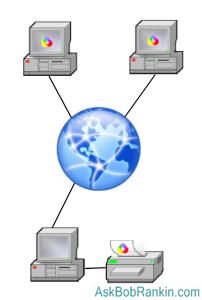 Yes. There are a variety of ways you can remotely print through the Internet. One way to print via the Internet is to install IIS on the computer that's connected to the printer. IIS (Internet Information Services) can be installed on computers running XP Professional Edition, and lets your machine act as a web server. IIS will list your connected printer on a web page that can be accessed by any internet-connected computer. Internet printing with IIS is not enabled by default, so will you have to manually enable it. IIS can be tricky to install and configure. It is permissions-sensitive and if you open up permissions too much, you may risk the security of your computer. For more help setting up internet printing with IIS, see this article from Win IT Pro. class="imgmain" />
Yes. There are a variety of ways you can remotely print through the Internet. One way to print via the Internet is to install IIS on the computer that's connected to the printer. IIS (Internet Information Services) can be installed on computers running XP Professional Edition, and lets your machine act as a web server. IIS will list your connected printer on a web page that can be accessed by any internet-connected computer. Internet printing with IIS is not enabled by default, so will you have to manually enable it. IIS can be tricky to install and configure. It is permissions-sensitive and if you open up permissions too much, you may risk the security of your computer. For more help setting up internet printing with IIS, see this article from Win IT Pro. class="imgmain" />
Printing Over the Internet
Print Sharing Utilities
If you want simplicity, PrinterAnywhere lets you share your printer with other computers connected to the Internet. You can print directly from Microsoft Word, Outlook, a photo editor or any other program, to a printer connected to another computer. It takes care of all the security, networking details, potential firewall snafus, and Windows access rights. Another cool thing about Printer Anywhere, is that the remote computer attached to the printer does not need to have the program that the document was created in.
Print Where is another program that allows you to print over the Internet to a remote printer. Print Where is a solution aimed primarily at hotel, corporate, and university settings.
Remote Printing With IPP
Internet Printing Protocol is yet another method you can use to print across the Internet. It is platform-independent, so it can work with Windows, Linux and Mac OS X. These articles about Mac OS X, Windows XP and IPP and
and Windows Vista Internet Printing will point you in the right direction to explore the possibilities of IPP.
Printing With Remote Desktop
Another option is to use Remote Desktop, a feature in built into Windows XP and Vista. You set up the computer that is connected to the printer you want to print to, so it will accept remote desktop connections. You have to create a user account to do this. Login to the Administrator account on your computer, then create the account from the Control Panel / Admin Tools / Computer Management / Local Users and Groups. Right click on the "Users" folder to create a new user and password. You then have to set up your computer to accept incoming connections. To do this go to Control Panel / System, then click the "Remote" tab. Check the box "Allow users to remotely connect to this computer" then click the "Select Remote Users" button. Select the user account you created in "Local Users and Groups".
One note, if you have Windows firewall, or a third-party software or hardware firewall you will have to make sure that you enable remote desktop connections in the firewall. It's easy with Windows Firewall, go to Control Panel / Windows Firewall, then select "Remote Desktop" under the "Exceptions" tab. If you have some other firewall, check the help documents or poke around in your favorite earch engine.
To connect to the computer you made available for remote connections, start Remote Desktop Connection. In XP, click Start / Run, enter MSTSC and press OK. You'll need to know the IP address of the computer you set up for remote connections. On the remote computer, Click Start / Run, then enter the CMD /K IPCONFIG command, to get the IP address. (Note: If you have a home network with a router, the IPCONFIG command will probably show an IP address of 192.168.something. If so, you'll need to login to the router to get the real IP address for the computer.) Enter the IP address into the Remote Desktop Connection window, then you'll be prompted to enter a username and password. Enter the account name and password you created in the step above. You can then connect to the computer that is attached to your printer, just as if you were in front of it. You'll have access to all the resources on that machine, including the printer.
One caution, once you allow remote connections to your computer, you do open it up to a certain level of vulnerability. I suggest that you rename the Administrator account in "Local Users and Groups" and disable the "Guest" account. Apple also offers a Remote Desktop solution in OS X, with a drag-and-drop function that allows you to move files between your host and remote computers. FreeNx and VNC are utilities that allow for remote connections with Linux.
This article was posted by Bob Rankin on 4 Sep 2007
| For Fun: Buy Bob a Snickers. |
|
Prev Article: Top Ten Sites for Teachers |
The Top Twenty |
Next Article: Top 10 Sites for Students |
Post your Comments, Questions or Suggestions
|
Free Tech Support -- Ask Bob Rankin Subscribe to AskBobRankin Updates: Free Newsletter Copyright © 2005 - Bob Rankin - All Rights Reserved About Us Privacy Policy RSS/XML |
Article information: AskBobRankin -- Share A Printer Online (Posted: 4 Sep 2007)
Source: https://askbobrankin.com/share_a_printer_online.html
Copyright © 2005 - Bob Rankin - All Rights Reserved



Most recent comments on "Share A Printer Online"
Posted by:

Frank
10 Jul 2020
You can share printer remotely using Windows RDP services or remote access tools like logmein, R-HUB remote support servers, Teamviewer, GotomyPC etc.