Ten Stupid Things You Can Do To Mess Up Your Computer
Aside from actually drop-kicking it or smashing it with a sledge hammer, it's fairly difficult to actually break a computer. That said, there are a number of ways to render your computer just slightly more useful than a doorstop. Certain careless acts can cause crashes, freezes, painfully slow performance, loss of data or invasion of your privacy. Here's my list of stupid things you can do to really mess up your computer... |
How to Mess Up Your Computer
Okay, I'm using a little reverse psychology on you... If want to keep your computer running smoothly and avoid becoming a target for cyber criminals, here are ten things you should NOT do.
1: Not Using Anti-Malware Protection - This is perhaps the most common way to make a system inoperable, and the easiest problem to avoid. Not using an anti-malware program (or using one that's out of date) is akin to leaving the front door of your house wide open with all of your valuables on prominent display. Having an unprotected system is an invitation to allow all kinds of nasty things like spyware, trojan horses, viruses and root kits to access your system. Virus and spyware creators do this in the hope of gaining control of computers for nefarious purposes, or getting access to sensitive information that may be stored on a hard drive. And of course, viruses and spyware can significantly slow down a machine.
Be safe, use a good anti-virus program to keep out the bad stuff. See my recommendations in Free Anti-Virus Programs and Five Free Malware Removal Tools.

2: Failing to Apply Security Patches - New computer security threats crop up almost daily, as hackers, crackers and other cyber villians attempt to find and exploit holes in the operating system and application software we use every day. Unpatched vulnerabilities can lead to virus infestations, enslavement in a botnet, or even identity theft. And no software is immune, whether you run Windows, Mac or Linux. You need to configure your system to automatically download and install security patches for your operating system, office software, web browser, Java, email program, PDF reader, media player and other software you use. How do you do that?
Take advantage of the tools built into your operating system -- Windows Update, Mac OS X Software Update, or Ubuntu Update Manager -- and make sure they're set to run on auto-pilot every day. Other software that you've installed may offer the same type of automatic updating capability. Don't ignore the warning messages from the updaters, and apply fixes as soon as they are available. See Computer Security: The Missing Link to learn more about securing the software on your computer.
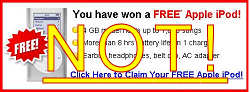 3: Clicking on Bogus Popups - Popup ads are intrusive, annoying and seemingly everywhere on the Web. Yet, it is amazing how often some computer users will mindlessly click on them. Popups will promise you anything from a free dinner for two to ridding your machine of viruses with one click. These ads can mask spyware and malware that gets loaded onto your machine behind-the-scenes. Also, a lot of them are just annoying links to endlessly long surveys that offer a free laptop or iPod, with the catch being that you have to sign up for a lot of paid services that you probably really don't need. The use of a good anti-malware program plus using the popup blocker that comes with a lot of browsers, can help keep the popup ads at bay.
3: Clicking on Bogus Popups - Popup ads are intrusive, annoying and seemingly everywhere on the Web. Yet, it is amazing how often some computer users will mindlessly click on them. Popups will promise you anything from a free dinner for two to ridding your machine of viruses with one click. These ads can mask spyware and malware that gets loaded onto your machine behind-the-scenes. Also, a lot of them are just annoying links to endlessly long surveys that offer a free laptop or iPod, with the catch being that you have to sign up for a lot of paid services that you probably really don't need. The use of a good anti-malware program plus using the popup blocker that comes with a lot of browsers, can help keep the popup ads at bay.
Here's a tip to tell the bad popups from the ones that are important. A type of popup called "balloon notifications" are attached to the Windows taskbar at the bottom or side of your screen. These are usually important and should be heeded. Malicious popups typically appear in a window floating in the middle of your screen. (Some good ones, too, though.) If you're unsure, ask a friend, Google the text in the popup, or just close the window by clicking the red button at the top. Don't click inside the popup window, or you could get sucked into a vortex of cyberslime.
4: Not Using a Firewall - Yes, your computer needs a firewall. But probably not the kind everyone is telling you to install. Chances are, you already have an excellent firewall built in to your high-speed modem/router. Find out more about the two kinds of firewalls, and which one you need in my Do I Need a Firewall? article.
 5: Unsafe Downloading - It can be tempting to download "free" pirated versions of games, movies or popular software packages. But beware the warez... tools like Bittorrent, and rogue download sites can lead to nasty surprises. Some downloads have been modified to contain embedded viruses or trojan horses that can compromise your system. Stick with safe download sites such as FileHippo, where you can find tons free software and shareware that's certified malware-free.
5: Unsafe Downloading - It can be tempting to download "free" pirated versions of games, movies or popular software packages. But beware the warez... tools like Bittorrent, and rogue download sites can lead to nasty surprises. Some downloads have been modified to contain embedded viruses or trojan horses that can compromise your system. Stick with safe download sites such as FileHippo, where you can find tons free software and shareware that's certified malware-free.
To make matters worse, some previously trustworthy downsites have become landmines of unwanted "foistware." My article Downloading? Watch Out For These Danger Signs will show you how to download safely, while avoiding unwanted toolbars, sneaky spyware, and changes to your settings.
6: Falling for Phishing Scams - The Nigerian email scam has become as well-known a confidence game as the old shell-game. But it still is astonishing how many will fall for it. The news reported recently about a woman who lost almost half a million dollars to email scammers. Also, be on the lookout for those very official looking phishing attempts. An email may come to your inbox that looks like it's from your bank, Ebay or Paypal. You open it up and it is asking you to verify your information by entering your password, social security or account number. And it's scary how precisely the emails (and the sites they link to) match the real ones.
Bottom line: no one has any business asking for your private information via email. If you have any questions about a suspicious email that looks like it came from a place you do business with, call that company to verify, and always use a bookmark or manually key the address of sites that require a login. Read more about phishing, and how to protect yourself from these online scams in Can You Smell a Phish?
 7: Not Securing Your WiFi - Ever notice your Internet connection slowing down? This could be the result of strangers mooching off your wifi bandwidth. If you leave your wireless router wide open and unsecured, it's an open invitation for neighbors and passers-by to connect. But in addition to sharing your internet connection, you're also exposing yourself to hackers and possibly even legal liability. Best practice is to enable encryption on your router by setting up a strong wifi access password as the key. Many users neglect to change the default username and password of their home routers, information which can easily be found online. Why take a chance? Read my article Wireless Security Checklist for help getting your router secured.
7: Not Securing Your WiFi - Ever notice your Internet connection slowing down? This could be the result of strangers mooching off your wifi bandwidth. If you leave your wireless router wide open and unsecured, it's an open invitation for neighbors and passers-by to connect. But in addition to sharing your internet connection, you're also exposing yourself to hackers and possibly even legal liability. Best practice is to enable encryption on your router by setting up a strong wifi access password as the key. Many users neglect to change the default username and password of their home routers, information which can easily be found online. Why take a chance? Read my article Wireless Security Checklist for help getting your router secured.
8: Haphazard Deleting - It's not so hard to fill up a hard drive these days, even with the large storage capacity that comes with machines. But when you feel like doing some housekeeping on your system, make sure you know what you are deleting. The deletion of files residing in system folders or program folders can cause your operating system or applications to crash. Usually, Windows will not let you delete critical system files, but play it safe: if you are not sure what you are deleting, leave it alone and do some research on it first. When it come to housekeeping, better options for freeing up drive space are removing unnecessary software with Add/Remove Programs, or running the Disk Cleanup utility. For heavy duty disk scrubbing, read my tips for a HOWTO: Clean Up Your Hard Drive.
 9: Forgetting to Back Up - This is a heart-breaker because it so easy to avoid. Sooner or later, you WILL accidentally delete an important file, or experience a hard drive failure. Always make sure that you back up any critical files, and on a regular basis. Backing up is so easy now with external drives and online backup services. No messy tapes or piles or floppy disks... Shame on you once if you lose a file, shame on you twice if you didn't remember to back it up. If you don't have a backup plan, check out my ebook Everything You Need to Know About Backups.
9: Forgetting to Back Up - This is a heart-breaker because it so easy to avoid. Sooner or later, you WILL accidentally delete an important file, or experience a hard drive failure. Always make sure that you back up any critical files, and on a regular basis. Backing up is so easy now with external drives and online backup services. No messy tapes or piles or floppy disks... Shame on you once if you lose a file, shame on you twice if you didn't remember to back it up. If you don't have a backup plan, check out my ebook Everything You Need to Know About Backups.
10: Still Running Windows XP? - Microsoft dropped support for Windows XP on April 8th, 2014. That means no more updates or security patches will be issued for this rusty old operating system. See my article Windows XP: Game Over for details on why you really should upgrade. Then learn about this Free Windows XP Alternative, and a promising Windows clone project.
These are just a few of the more avoidable ways to mess up your machine. I'm sure you can think of other stupid things you can do to really foul up a computer. Post your comments below...
This article was posted by Bob Rankin on 23 Nov 2016
| For Fun: Buy Bob a Snickers. |
|
Prev Article: Geekly Update - 22 November 2016 |
The Top Twenty |
Next Article: [WOW] Millions of Free Ebooks |
Post your Comments, Questions or Suggestions
|
Free Tech Support -- Ask Bob Rankin Subscribe to AskBobRankin Updates: Free Newsletter Copyright © 2005 - Bob Rankin - All Rights Reserved About Us Privacy Policy RSS/XML |
Article information: AskBobRankin -- Ten Stupid Things You Can Do To Mess Up Your Computer (Posted: 23 Nov 2016)
Source: https://askbobrankin.com/ten_stupid_things_you_can_do_to_mess_up_your_computer.html
Copyright © 2005 - Bob Rankin - All Rights Reserved



Most recent comments on "Ten Stupid Things You Can Do To Mess Up Your Computer"
Posted by:

Pete Hauptman
23 Nov 2016
Bob, today's article about "ten stupid things...."is another really helpful one.
However, please note the the great Combofix has not yet been upgraded to work with Windows 10.
Posted by:

John Tyler
23 Nov 2016
In comment #3 you state "3: Clicking on Bogus Popups - Popup ads are intrusive, annoying and seemingly everywhere on the Web" including this newsletter. Why do you allow it ?
Posted by:

John Silberman
23 Nov 2016
I know many of you will disagree, but I would recommend changing "Still Running Windows XP" to "Still Running Windows". Windows is still a huge virus/malware target. I been using Ubuntu for the last 8 years and have no regrets.
Posted by:

Smoky
23 Nov 2016
Very good advise, I find so many people do delete files and folders and then get upset because they then can't be uninstalled. I do computer clean up for several people who are good at doing that, even after tell them time and time again to uninstall unwanted programs. Thank Bob for another very good helpful advise.
Posted by:

Betsy Goldberg
23 Nov 2016
Good list.
#3 - Closing a pop-up with the top-right X: I've noticed some pop-ups hide a link under the X. Annoying to say the least. Usually I catch it before clicking, by noticing the cursor is still a "pointing finger," but not 100 percent. Aside from closing the browser, how can I get around this type of pop-up?
Posted by:

Granville Alley
23 Nov 2016
I would add upgrade a perfectly running Windows 7 computer to Windows 10.
Posted by:

Warren Ngo
23 Nov 2016
Bob, you mentioned Filehippo as a safe download site. I'm not so sure about that as I've read that (Google search), FileHippo has changed their ways and does include adware in their downloads. So far, I've found that ninite.com is the only site offering downloads free of crapware.
Posted by:

BOB
23 Nov 2016
11/23/16 Great advise,I have vista home windows and I'm 79 yrs old and a mental retard when it comes to my pc! So thanks for the help Bob !!!!
Posted by:

Lee
23 Nov 2016
Bob, in item #10 you have a link to 'Free Windows XP Alternative' and also 'Windows Clone Project' which lead to nothing but full page ads for vendors that are totally unrelated to the subject or anything to do with IT. I have faith that you can do better than this.
EDITOR'S NOTE: I don't know why you are seeing that. Both of those links point to articles on my website. I double checked, and they look fine from here. Possibly some malware on your system is hijacking certain links.
Posted by:

Randy
23 Nov 2016
"Clicking on Bogus Popups - Popup ads are intrusive, annoying and seemingly everywhere on the Web."
Yep: and I had to close 2 or 3 so I could read the page. You're correct about them, so you allow them on your site ...why?
Posted by:

Marty
23 Nov 2016
Item 11 Let someone else use your computer.
Posted by:

marge201
24 Nov 2016
Windows 7 Pro desktop grabs Windows updates for me (as opposed to W7P on a ThinkPad that doesn't; that's a whole other issue that I see that many people have) and there are two optional updates that I do not check:
1. AMYUNI Technologies - Printers - Amyuni Document Converter 450 (I have an HP laser printre that runs perfectly so I figure best to leave this alone)
2. FTDI - other hardware - USB serial port (I have zero problems with my USB serial port so I'm leaving this alone)
Can anyone give me a reason to download these updates?
Posted by:

Granville Alley
24 Nov 2016
to Marge201,
The reason these are listed as optional is that they are there for those to whom they apply rather than for everyone. So if any update does not apply to your hardware/software setup - i.e. Amyuni Document Converter unless you are using this product don't download the update. As to the USB Update, there are security related updates for USB Ports but they would generally be under the Recommended Updates or Important Updates and would not generally be an optional update.
Posted by:

Howard L
24 Nov 2016
Re: #5 Unsafe Downloading.
I learned my lesson when I downloaded "See Angela Jolie Dance Naked" and found my computer frozen due to a worm.
This was a double disruption. Not only did I lose the use of my computer until I had a computer tech cleanse it. I also got zero sympathy.
Posted by:

Roy Turnock
24 Nov 2016
The "Ten stupid things......" is a great article. Perhaps a follow up article "Windows 10 can mess up your computer all by its self" is coming soon.
Keep up the good work.
Roy
Posted by:

BobD
25 Nov 2016
Be careful about upgrading to Windows 10. It turned my desktop into a brick.
Search for "windows 10 brick", or click one of these links:
http://answers.microsoft.com/en-us/windows/forum/windows_10-hardware/upgrade-10-class-action-lawsuit/cd4bfca3-e297-479a-a7fd-94bdf765dcc9
http://answers.microsoft.com/en-us/insider/forum/insider_wintp-insider_install/windows-10-update-resulted-in-corrupt-bios/c5dad174-e4c7-4cf6-94ff-6d82b03dec2c
Posted by:

Georjina
25 Nov 2016
#12 not backing up your system when it's running fine. Forget this little tidbit and when it does go down, you'll remember every swear word you ever heard. Don't simply use Windows 'restore'.
Posted by:

Jimmy
28 Nov 2016
#10 I'm still using Windows XP since 2003. I know I'm very fortunate not to have had major computer problems. I use Immunet 3 antivirus and malwarebytes. I do intend to upgrade soon hopefully. One of my best security tools is this website. I've learned a lot from your articles. Thanks much!