Faster and Safer Internet? Here's How...
Today’s topic might sound geeky, but I promise I'll explain it all in plain English and show you how to make your Internet usage both faster and safer, for adults and curious kids. In the past, I have recommended using alternative DNS as a means to a faster and more reliable Web browsing experience. But faster Web surfing isn't the only benefit of switching your DNS servers. Read on... |
Improved Speed and Safety on the Info-Superhighway
Let's start by de-geekifying the DNS acronym. DNS stands for "Domain Name Service" and it's a service normally provided by your Internet Service Provider (ISP). Here's why it's necessary... Humans refer to websites by their common "dot com" names, but the computers that run things on the Internet know them only by numbers known as IP (internet protocol) addresses. When you tell your browser you want to visit a certain website, it must connect to a DNS server to translate that website name into a numeric IP address.
Normally, the DNS server that does that name-to-number lookup is operated by your ISP, but there's no technical reason why that must be so. Alternate DNS services can be used to speed up web surfing, provide an additional layer of security, correct typos, or assign shortcuts to commonly-typed website names. Here are some free alternative DNS services you can try.
OpenDNS Home is one such service, used by over 30 million people at Fortune 50 companies, small businesses, schools, and homes. The free service doesn't require you to sign up for anything, or install any software. By twiddling a few numbers in your router's setup screens, you can speed up web surfing. But you can also filter out malware, phishing sites, botnets, If you also want to filter out adult content, use the OpenDNS Family Shield instead. It works exactly the same as the OpenDNS Home service, but is preconfigured to block sites that may not be appropriate for younger users.
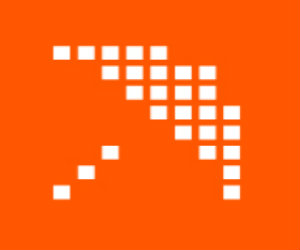
OpenDNS works with one of the leading anti-phishing projects on the Internet. PhishTank.com is a collaborative effort to identify and block phishing websites one bogus URL at a time. Any registered user can submit a suspected phish to PhishTank via email or the site’s “Add A Phish” uploading feature.
Each suspect URL is evaluated by a worldwide community of security consultants, academics, and registered users. When at least two users agree it’s a phish, the bogus URL is added to PhishTank’s database of verified phishing links. The number of votes needed to verify a phish varies depending on the reputations of the voters. Reputation is established by being right more often than you are wrong. Users who submit lots of false positives – URLs that turn out not to be phishing sites – and who, more often than not, incorrectly label others’ submissions as phish or not-phish, will have lower reputation ratings.
False positives – URLs incorrectly labeled “phish” by the community – can also be reported. PhishTank’s staff will review the classification and revise it if warranted. OpenDNS draws upon many resources such as PhishTank to decide which URLs and IP addresses to blocks for its users who have phishing protection enabled. It’s possible that a URL labeled “phish by the PhishTank community will not be blocked by OpenDNS.
The data collected and vetted via PhishTank is shared publicly and is used by other companies that develop web browsing and Internet security tools. Among them are Opera, WebOfTrust, Yahoo! Mail, McAfee, Carnegie-Mellon University, Mozilla, Kaspersky, and Avira.
Separately, OpenDNS Domain Tagging offers users the option to label websites with tags such as “adult,” “violence,” “social network,” “gambling,” and so on. Registered users can tag a domain, but it takes a consensus of the community to make that tag “stick.” OpenDNS users can use the tagging system to block selected categories of content, if desired.
It's Nice to Have Choices
You have options when it comes to selecting an alternate to your ISP's DNS servers.
- Google Public DNS is similar to OpenDNS, promising increased security and better performance.
- Cloudflare is a web services company that specializes in blocking denial of service attacks. Their website says Cloudflare's DNS service is "the fastest in the world, and simple to use."
- Control D's free DNS offers some interesting customization options. You can use the Unfiltered option, or pick and choose the types of content you want to block. Filtering options include Malware, Adult Content, Drugs, Dating, Gambling, Government, and Social Networks.
Which alternate DNS service is best? My answer is try more than one! You can compare the speed of OpenDNS, Google and other DNS servers with the DNS Benchmark tool.
But Does It Work?
There's really no downside to switching your DNS nameservers from the ones provided by your Internet Service Provider to the OpenDNS ones. Most users will see slightly improved page loading time, less "lag" when contacting a website, and fewer errors with unreachable websites. You should jot down your ISP's nameserver addresses in case you want to switch back.
I am somewhat skeptical about the “wisdom of the crowd” method used by PhishTank and OpenDNS. Phishing sites come and go rapidly, and I can’t believe that a “committee” of tens of thousands can keep up with the bad guys on every front. But if it blocks the most common phishing attacks, there's value in that. Just don't assume it will protect you from EVERY known phishing threat, and continue to use caution about clicking links you see in emails.
The “parental controls” offered by OpenDNS and Control D are probably more effective; p*rn, piracy and social media sites don’t change domain names nearly as often as phishing sites do. But like every parental-control program ever created, OpenDNS blocks some sites that arguably are not harmful to children. Also, its blocking applies to one’s entire network, so Mom and Dad have to give themselves permission to view “adult” sites like La Leche League, or shop at Victoria's Secret.
>h2>Please Pass the Caveat...
If you configure your Internet router with the OpenDNS nameservers, it's important to remember that it can protect only the computers, laptops and other devices that are connected to it, via a wired or wireless connection. When away from home, or outside of WiFi range, OpenDNS can't protect any mobile devices such as laptops, smartphones or tablets. However, you also have the option to modify the DNS settings on individual devices, rather than (or in addition to) your router. This OpenDNS setup guide will walk you through the steps to make it happen. Just remember to record your current nameserver settings somewhere as a backup, in case you want or need to switch back.
Do you use an alternative DNS offering to boost your speed or security online? Your thoughts are welcome, post a comment or question below…
This article was posted by Bob Rankin on 10 Oct 2022
| For Fun: Buy Bob a Snickers. |
|
Prev Article: Power User Search Tips and Tricks |
The Top Twenty |
Next Article: Is Your DNA (and your privacy) For Sale Online? |
Post your Comments, Questions or Suggestions
|
Free Tech Support -- Ask Bob Rankin Subscribe to AskBobRankin Updates: Free Newsletter Copyright © 2005 - Bob Rankin - All Rights Reserved About Us Privacy Policy RSS/XML |
Article information: AskBobRankin -- Faster and Safer Internet? Here's How... (Posted: 10 Oct 2022)
Source: https://askbobrankin.com/faster_and_safer_internet_heres_how.html
Copyright © 2005 - Bob Rankin - All Rights Reserved



Most recent comments on "Faster and Safer Internet? Here's How..."
Posted by:

Dennis
10 Oct 2022
I've changed my ISP DNS to Google but have not felt any change of speed probably as it seems fast anyway, fast enough for me.
Posted by:

Hugh Gautier
10 Oct 2022
Do you know of any DNS service that doesn't use the "cloud" as its base of operation? My system doesn't use the "cloud" even for the storage of any information that I generate. 11.7 TB SSD has a lot to do with it and that isn't including the 1 TB drive on the system.
My saying that I do not trust the cloud has a good reason, a guy named Snowdon (yeah the guy who ran off to Russia and got asylum there) gave up the good saying that they had gotten used to browsing our info out on the cloud and no one was the wiser. Well, that stuck in my craw and I put a stop to the cloud having access to my information. MS sent to OneNote and OneDrive have been disabled permanently.
Posted by:

Ernest N. Wilcox Jr.
10 Oct 2022
Hugh Gautier,
DNS, by its very nature is based in the 'cloud' (depending on your definition of the term). If you use the Internet, you use DNS. DNS servers translate the human-readable name for any given website site (such as www.google.com) to the corresponding IP address for that site. Your web browser needs the IP address of the site you want to view to display it in the browser window. This is where DNS comes in. You enter a web site's name in your browser's address bar, your browser gets the IP address from the DNS server you specify in your computer's configuration, then your browser sends a request for the content you specified to the IP address it got from the DNS server. All DNS servers reside on the Internet. Therefore, it could be said that they all reside in the 'cloud'.
Long story short, if you surf the Internet, you MUST use DNS services. There is no way around it.
Note: The above is a generalization, and may have some small errors, but the overall information is accurate.
Note2: The 'cloud' is a term that denotes any collection of data storage servers that reside on the Internet. The term usually refers to sites such as OneDrive, Google Drive, etc. that users use to store data offsite so strictly speaking, a DNS server does not reside in the 'cloud' although it does store data for websites across the Internet. Therefore, depending on your point of view, DNS servers may or may not reside in the 'cloud'. Either way, they are necessary if you want to use the Internet.
Ernie
Posted by:

Ken H
10 Oct 2022
So. I tried to set up OpenDNS, but they list NO option for the Starlink router, the only way to get decent service where I live.
Posted by:

Ernest N. Wilcox Jr.
11 Oct 2022
Ken H.,
If you can access your router's 'webpage (for me, the address is the same as my IPv4 Default Gateway address in my Network Settings (on Windows 11 2022 it is under advanced network settings).
Alternatively, you can open a command prompt (CMD) by pressing the 'WinKey + R' key combination, then entering 'CMD' in the Run command window, then pressing the 'Enter' key. At the command prompt, enter 'ipconfig'. Scroll down until you see the active adapter data (for me, it's listed as 'wireless LAN Adapter Wi-Fi:' because I use a Wi-Fi adapter. If your computer is connected using an ethernet cable, it should be listed as 'Ethernet adapter Ethernet:'. The IPv4 Default Gateway address should get you to your router's configuration page (Enter the IP address in your web browser's address bar). In that page you should be able to find and edit the routers WAN DNS server address.
I hope this helps,
Ernie
Posted by:

Eric B
12 Oct 2022
Free and trusted service to compare DNS response time from your location:
/dns/benchmark.htm>
Posted by:

Eric B
13 Oct 2022
Sorry for cut off:
Posted by:

Eric B
13 Oct 2022
https://www.grc.com/dns/benchmark.htm