7 Cool Things You Can Do With Dropbox
You can do more than just drag-and-drop files to Dropbox, and you don’t have to jump through a lot of hoops to do so. Here are seven of the coolest things you can do with Dropbox… |
What Can Dropbox Do For You?
Dropbox is a free web-based service that enables file storage, sharing and syncing. You can think of it as an extra hard drive in the cloud, or a convenient way to keep files synchronized across your desktop, laptop, tablet, or smartphone. You can share files with family, friends or work mates. Dropbox is also handy for sharing large files that are too big to be sent by email.
But those are just the obvious things mere mortals can do with Dropbox. There are several clever uses for Dropbox that may save you time or money, and possibly turn you into a wizard.
Here are some things you can do with Dropbox that made me slap my forehead and say "Wow!" the first time I came across them. You may want to don protective headgear before proceeding...
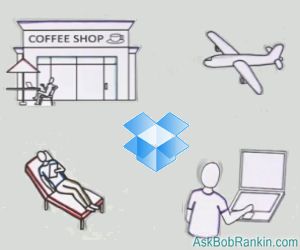
1. Choosing Favorites -- Designating a file stored in your Dropbox as a “favorite” downloads a copy to your device(s), so you can read, watch, or listen to favorites even when Internet access is unavailable. Might come in handy for ebooks, music, videos, or work-related documents.
2. Documents Folder on Steroids -- Using your Dropbox folder as your default My Documents folder means never leaving important work behind when you rush to the airport. Changing the physical location of My Documents requires some simple commands in Terminal for Mac OS or a minor tweak to the Properties of My Documents in Windows.
For Mac OS, open Terminal (under Utilities) and type “cd Dropbox” then press Enter. Next, type “ln –s ~/Documents /Documents” and hit Enter once again.
For Windows, Click the Start button and then click your user name. Locate and right-click the My Documents folder. Click Properties, then Location, then Move. Select your Dropbox folder.
3. Just Email Me -- Emailing files as attachments is an alternative way to get them to your Dropbox. Just sign up for a free account at SendToDropbox.com and get a custom email address for that service. Every file attachment your email to that address will instantly appear in your “Attachments” folder on Dropbox. You can also automatically forward file attachments sent to Gmail addresses to your SendToDropbox.com email address.
4. A Drop in the Bucket -- On a related note, URLDroplet takes a file directly from a URL (web address) and adds it to your Dropbox. You don’t have to download the file and then upload it to Dropbox; just copy the file’s URL into the URLDroplet.com input box, or use the bookmarklet.
5. Back it Up! -- Entire Web sites that you control can be backed up to Dropbox automatically. The Wordpress Backup to Dropbox plugin is one easy way to ensure that your Web content is safely backed up constantly.
6. Instant Webmaster -- Dropbox can even “host” a simple Web site for you. You don’t need to buy a domain name or learn HTML. Using services like DropPages or Pancake.io you can create and share portfolios of files stored on your Dropbox account, or automatically display the ever-changing contents of a Dropbox folder.
7. Cover Your Tracks -- Mozilla Firefox Portable Edition is the Firefox browser bundled with the Launcher app created by PortableApps.com. Download the Firefox Portable kit and install it, designating your Dropbox or another cloud service folder as the installation location. Then you can use Firefox from any computer and all your custom settings, bookmarks, etc., will be available. But when you finish a session and move on, no traces of your online activity are left behind.
Dropbox encourages app developers and third-party service providers to develop neat new services that incorporate Dropbox’s capabilities. There are many more examples than these. Do you use Dropbox in a way others may not have thought of? Post your comment or question below...
|
|
|
This article was posted by Bob Rankin on 29 Jul 2014
| For Fun: Buy Bob a Snickers. |
|
Prev Article: Internet Explorer: The LEAST Secure Browser? |
The Top Twenty |
Next Article: Geekly Update - 30 July 2014 |
Post your Comments, Questions or Suggestions
|
Free Tech Support -- Ask Bob Rankin Subscribe to AskBobRankin Updates: Free Newsletter Copyright © 2005 - Bob Rankin - All Rights Reserved About Us Privacy Policy RSS/XML |
Article information: AskBobRankin -- 7 Cool Things You Can Do With Dropbox (Posted: 29 Jul 2014)
Source: https://askbobrankin.com/7_cool_things_you_can_do_with_dropbox.html
Copyright © 2005 - Bob Rankin - All Rights Reserved



Most recent comments on "7 Cool Things You Can Do With Dropbox"
Posted by:

Iver Johnson
29 Jul 2014
I understand that Mr Nowlan (who outed our national surveillance security) has stated that Dropbox is not safe.
What is your opinion about this?
EDITOR'S NOTE: Perhaps you mean Snowden? See http://www.theinquirer.net/inquirer/news/2356848/dropbox-advises-users-with-privacy-concerns-to-add-their-own-encryption
Posted by:

Catherine
29 Jul 2014
Wow! I must find time to investigate these.
Posted by:

Don
29 Jul 2014
Some of those things do sound very useful, but I'm having trouble with even the basics of dropbox. I have used it mainly as a place to store files (pictures, MP3's) so I can share them with a with a group. It has worked fine in the past, but lately when I share the URL it asks people to sign into Dropbox. The whole idea is to share with anyone on the list I send it to, and they shouldn't have to have a Dropbox account. And even if they do sign in, it asks them to download the file rather than just displaying the pictures or playing the MP3 file, as it used to. I know they made some fairly recent changes, and as far as I'm concerned, not for the better. I'll be looking for another way to share files in the future.
Posted by:

Martín
29 Jul 2014
Hey Bob, I think you had a typo on your MacOS X tip for redirecting the Documents folder; I think the correct syntax is:
cd Dropbox
ln -s ~/Documents ./Documents
EDITOR'S NOTE: I don't think so... by adding the "." you'd be linking to a Documents folder inside the Dropbox folder, instead of the root.
Posted by:

Susan G
31 Jul 2014
I've recently started using Dropbox and had a couple of questions:
(1) Will a virus or malware be transmitted between my computers via Dropbox? I'm referring to it copying itself there, not my accidentally putting an infected file there (I try to keep my computers clean, but stuff happens).
(2) Will files in Dropbox be updated only if I work on them directly in Dropbox? I have copied (not moved) files to Dropbox, so I'm wondering if it keeps a link to the original file and whether changes to that cause updates in the one saved online.
Thanks in advance for answers to these questions.
EDITOR'S NOTE: I've never heard any concerns about Dropbox and viruses. But of course if a virus infected file ended up in your local folder that's synced to Dropbox, AND your anti-malware protection didn't flag it, then it would be dutifully copied to your online Dropbox folder.
As for your other question, syncing works both ways.
Posted by:

Matt
31 Jul 2014
In response to Susan G's second question ...
The syncing only happens on files that are saved or physically located in your Dropbox folder. If you copy a file from another folder into Dropbox, and you make changes to the file that is NOT in Dropbox, those changes will not be synced with the file in your Dropbox.