Windows Task Manager
Task Manager is a utility built into Windows that lets you monitor the applications and hidden services running on your PC. You can also use it to force a task to shut down; get an idea of how well your Internet connection is doing; or see exactly what users are currently logged into your PC. Read on to tap in to the power of Task Manager... |
How Do I Use Windows Task Manager?
You can start Task Manager in several ways, depending on your preferences. Just press Ctrl-Shift-Esc and Task Manager pops right up. Windows XP users may be more used to Ctrl-Alt-Del for starting Task Manager, but alone that doesn't cut it on Vista or Windows 7. You can also click the Start button and type taskmgr into the input box, then hit Enter. On Vista or Windows 7, you have an additional option to right-click the taskbar, then select Task Manager from the menu.
Task Manager has tabs for Applications, Processes, Services, Performance, Networking and Users. These tabs will help you keep tabs on what's going, as it relates to each of those areas.
The Applications tab lets you see a list of currently running programs. These are the ones that you would normally know you are running, because you started them. Things like Internet Explorer, Paint and Microsoft Word will show up here. The main thing you can do in Task Manager that you can't do elswhere is End Task - that is, force a frozen application to shut down. Note that you will lose any unsaved data for that program if you do that, but that's better than a PC locked up forever.
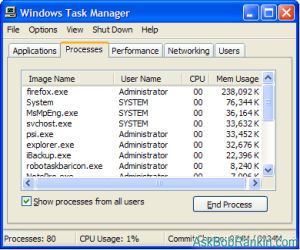
The Processes tab shows you applications and also system processes that are running in the background, normally invisble to you. These may include thing such as antivirus programs; automatic updaters; and other things that you generally don't need or wish to know about. I often used this tab to see which programs are chewing up the most CPU and/or RAM memory. Just click on the column headers to sort the entries. You can end a process if it is causing problems, but ending the wrong process may cause applications to malfunction or lock up your PC. No permanent damage is done, though. Just be aware that when you restart your computer, it'll probably be back, unless you use the MSCONFIG utility to remove it from your Startup programs.
The Services tab (found only on Vista and Windows 7) shows things built into Windows itself that are running in background. Examples include the DHCP service that gets an IP address for your PC when you connect to the Internet, and the Spooler which manages your printer queue. Again, these are things you don't want to mess with unless you know for sure you don't need them. Windows Fax Service is a pretty clearcut example; if you don't use a fax modem, you can safely end it. (And again, you'll need to use the Services tab in the MSCONFIG utility to prevent it from reappearing when you reboot.)
The Performance tab shows graphs, charts, and statistics about the real-time performance of many parts of your PC. It is useful for determining what hardware or Windows services may be limiting the performance of your computer, so you can upgrade a part or reconfigure a service instead of buying a whole new, more powerful computer. Click the Resource Monitor button at the bottom of the main screen (not available in XP) and you will find enough monitors to keep you busy for weeks.
The Networking tab shows rolling time-series graphs of your network connection's activity. It isn't very informative, showing only the percentage of your bandwidth used at any given instant.
The Users tab shows the username of each person or entity logged on to the PC. You will see your username there. Note this is the Windows login username, not your Internet or email username. If you see others, such as Guest, you may wonder if some hacker in Russia is using your PC. If it's something like ".NET Framework", it's probably just an application that needs to use the computer exactly as a real, human user would. You can select a username and disconnect it, but if you really have Russian hackers logging in to your computer, the problem is bigger than that. See my article on free anti-virus and anti-malware utilities to rid your system of the nasties that allow bad guys in.
Task Manager is pretty cryptic if you're not a hardcore geek. There are a number of free utilities on the Net which make working with Task Manager much more user friendly. One of the latest, which works with Windows 7, is DTaskManager. You can download and try it, free of charge.
Got something to say about Task Manager? Post your comments or questions below...
This article was posted by Bob Rankin on 16 Sep 2009
| For Fun: Buy Bob a Snickers. |
|
Prev Article: What is Google Books? |
The Top Twenty |
Next Article: Google Results By Date And Time |
Post your Comments, Questions or Suggestions
|
Free Tech Support -- Ask Bob Rankin Subscribe to AskBobRankin Updates: Free Newsletter Copyright © 2005 - Bob Rankin - All Rights Reserved About Us Privacy Policy RSS/XML |
Article information: AskBobRankin -- Windows Task Manager (Posted: 16 Sep 2009)
Source: https://askbobrankin.com/windows_task_manager.html
Copyright © 2005 - Bob Rankin - All Rights Reserved



Most recent comments on "Windows Task Manager"
Posted by:

chesscanoe
17 Sep 2009
Process Explorer from Microsoft's SysInternals
http://technet.microsoft.com/en-us/sysinternals/bb896653.aspx is a super optional replacement for Windows Task Manager. It may take a bit of research to understand what it can do for you, but that's not required to get useful information from the tool.
Posted by:

Lee McIntyre
17 Sep 2009
Task Manager is supposed to allow you to force applications to close, from the Applications tab. But I invariably find that if I couldn't close the application from within the application itself, I am not able to close it from Task Manager.
A useful workaround is to right-click the stubborn application within Task Manager and select the "Go to Process" application. Then you can "End Process." You'll get a warning that you may lose work, but this method has never failed to end a stubborn application.
Of course, there are times when the computer is so befuddled you can't load Task Manager. That's when you sigh, cross your fingers, and hit the power button -- the BRS ("Big Red Switch," for those who remember early IBM-PCs). ... Just be sure to wait a minute or two for the capacitors to drain before restarting the machine.
Posted by:

GadeTerbob
18 Sep 2009
Have you found the way to shut down or reboot from Task Manger in Vista?
Posted by:

Scott
18 Sep 2009
In WinXP SP3, I only have 4 tabs: applications, processes, performance, and networking. Why no Users tab? How do I get it? the Help function was no help at all ... :)
Posted by:

Ken Laninga
21 Sep 2009
Thanks for that Bob. I had hoped it might help with my current headache, but no luck.
I run Vista on an Acer laptop. I use FreeHideFolders from Cleanersoft.com. It has been working fine but now when I launch it, I can enter my password and then the main window opens BUT it is 90% OFF the right side of my monitor and I cannot drag it back NOR click the few visible buttons on it. It is "dead in the water" as it were. Cannot right nor left click its icon in the taskbar either. I messed with my screen resolution and finally got the main FHF window to show up completely, but it is totally "dead." AND it seems to have messed up Windows Explorer too. If I go to C and Program Files, I'm told Windows has encountered a problem and needs to shut down, just as all the programs appear on screen.
Bob; any ideas for me, please? I need to get into the hidden folders on my D drive.
EDITOR'S NOTE: Yikes, I'm not familiar with FHF, but I'd uninstall that as fast as possible.
Posted by:

Ken Laninga
21 Sep 2009
UPDATE: FIXED the problem, Bob.
I had an idea that maybe, just maybe, the problem started when I plugged in a second monitor. So, I unplugged that monitor and shut down. Waited awhile and started up. Then launched FHF. THIS time, the "registration" box popped up on top of the main window (usually it does NOT appear; I don't know what made it come up this time), after I entered the password.
I clicked "Skip" and THEN the main window WAS working fine as it should!
NOW, this frightens me to the point where I am forced to UNINSTALL FreeHideFolder. Too bad; I really liked it.
Posted by:

Ken
07 Oct 2009
my issue is that i have too many "processes" running and am unable to find a site that lists alphabetically the processes that might be found on a task manager and how important each task is and what it does... that way i am not removing a task that is actually important.
Anyone know a site that will help identify task manager processes and what each does??
EDITOR'S NOTE: If you don't even know what the processes are, then why do you think you have too many? My advice is to Google each of them, and then be VERY careful about what you disable.
Posted by:

Jim
26 May 2010
My computer is automatically interrupting task at hand and trying to put me in administrative mode. I can't remember the password, so I must select cancel. After a period of time it happens again.
It appears to have become never-ending. Any ideas how I can stop this? I'd appreciate some assistance. Thanks.
Posted by:

Barq Zang
19 Jul 2010
After opening Task Manager (Ctrl/Alt/Del) and using it, I can't close the box. There is no 'X' or 'Close' button on the window. This is new. What happened?
Posted by:

Barbara
22 Jun 2012
Windows 7 task manager has to be open in order to open or close applications. I have to restart task manager after idle even though it is still showing.
Posted by:

Butch
20 Jan 2017
I clicked on your link to DTaskManager. That site says that the download is for "Windows 2000/XP). Since XP was a long time ago, I choose not to download DTaskManager. Maybe there is a newer version to which you didn't refer?