Got Your Critical Amazon Kindle Update?
Did your Amazon Kindle e-book reader stop working on March 22, 2016? Are you unable to download Kindle books from the cloud, access the Kindle Store, and use other Kindle services? If so, you may need to manually download a critical software update and install it on your Kindle. Read on for the scoop... |
Did Your Kindle Just Flame Out?
Did your Kindle just display a vague message about not being able to connect to something or other, and recommend a set of steps that doesn't solve the problem? If so, you'll need to download a software patch from Amazon to get back to good.
If your Kindle reader needs the patch, you will get the following error message when you try to use Kindle online services: “Your Kindle is unable to connect at this time. Please make sure you are within wireless range and try again. If the problem persists, please restart your Kindle from the Menu in Settings and try again.”
Really, Amazon? A mysterious, generic “unable to connect” message and instructions that absolutely will NOT solve the problem? I don’t see why you couldn’t say, “You need this patch to connect. Go to (some website) to download and install it manually.” And use a shortened URL, not one of those mile-long things used for your product descriptions.
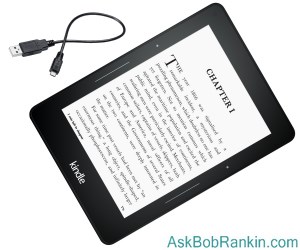
Here is that very shortened URL: http://amzn.to/1pv0oas It will take you to a page on Amazon.com where you’ll find instructions for downloading the patch to another device and transferring it to your Kindle reader via USB cable. Be careful to select the Kindle model and OS version that you have; the patch is different for each combination. The page provides instructions for determining what model and OS version you currently have.
Kindle models that may be affected include: Kindle 1st Generation (2007), Kindle 2nd Generation (2009), Kindle DX 2nd Generation (2009), Kindle Keyboard 3rd Generation (2010), Kindle 4th Generation (2011), Kindle 5th Generation (2012), Kindle Touch 4th Generation (2011), and the Kindle Paperwhite 5th Generation (2012).
Downloading the Kindle Patch
Once you find the right download page, follow the instructions for manually downloading and installing the patch via USB cable exactly. It seems particularly important to drag-and-drop the patch file from your PC to the Kindle drive without dropping it “into one of the folders within the Kindle drive.” In other words, drop the patch file in the root directory of the Kindle drive.
After the patch file is on your Kindle, you’ll need to follow device-specific instructions for running the update utility. It’s a bit tedious, but take it slowly and you’ll be OK.
Many Kindle owners won’t be bothered by this problem. Not all Kindle devices need the software patch. Specifically, Kindle Fire tablets, Kindle Paperwhite 6th Generation (2013), Kindle 7th Generation (2014), Kindle Voyage 7th Generation (2014), and Kindle Paperwhite 7th Generation (2015) are unaffected by this patch. Other Kindle reader owners who have auto-update enabled got the patch without even noticing its arrival.
Amazon doesn’t explain what the patch fixes or improves. But obviously, it’s necessary if you wish to continue connecting to Kindle services via the Internet. So get on it now!
Did your Kindle need the patch? Your thoughts on this topic are welcome. Post your comment or question below...
This article was posted by Bob Rankin on 23 Mar 2016
| For Fun: Buy Bob a Snickers. |
|
Prev Article: [TUNEUP] Free Hard Drive Tools |
The Top Twenty |
Next Article: [OUCH] 10 Ways to Destroy Your Phone |
Post your Comments, Questions or Suggestions
|
Free Tech Support -- Ask Bob Rankin Subscribe to AskBobRankin Updates: Free Newsletter Copyright © 2005 - Bob Rankin - All Rights Reserved About Us Privacy Policy RSS/XML |
Article information: AskBobRankin -- Got Your Critical Amazon Kindle Update? (Posted: 23 Mar 2016)
Source: https://askbobrankin.com/got_your_critical_amazon_kindle_update.html
Copyright © 2005 - Bob Rankin - All Rights Reserved



Most recent comments on "Got Your Critical Amazon Kindle Update?"
Posted by:

officerripley
23 Mar 2016
Can't find *anywhere* whether or not this applies to Kindle APP which was installed on about Dec. 2011 on my tablet. But it's still connecting & syncing ok as of 3/23 so I guess it's ok? (Thanx 4 the incomplete info, amazon.:p)
Posted by:

Daryl
23 Mar 2016
Just check my old Kindle. Using 5.3.7.3. Got a "sample" from the store, no issue. Thanks for the info.
Posted by:

MmeMoxie
23 Mar 2016
I am lucky. My Kindle's battery had died months ago. I looked all over for a new one, for a reasonable price. About 2 weeks ago, I found a new battery for an excellent price, less than $14 + Shipping. I immediately ordered it. It took about 5 days, to arrive at my house. Put it in my Kindle & I had it back!
I received the email about the patch or update. I didn't realize that there was a March 22, 2016 deadline. I just happened to have charged up my Kindle, after installing the new battery, on March 20, 2016. I got online & read what I needed to do.
I got the update or patch early morning March 21, 2016. My Kindle was one of those that needed the update or patch. I am just so happy that my timing was right. :)
My Kindle is working & I am back reading.
Posted by:

Steve
23 Mar 2016
Can anyone tell me how to determine my Paperwhite model or generation?
Posted by:

artm
23 Mar 2016
@Steve: You can determine your Model/Generation here; it worked for me.
Posted by:

sirpaul2
23 Mar 2016
I read, that this update was to prepare older Kindles for the upcoming new 'automatic' update which uses a new home screen - with reading lists (wish lists), preview lists, sharing, and recommended reads (and other small 'improvements' to make it easier to purchase from Amazon).
Posted by:

Robyn
23 Mar 2016
I updated mine last night. It hadn't been on in a long time. I rarely use it. I never got a notice about the patch but a Facebook friend posted an article about it.
Posted by:

Doc
23 Mar 2016
STEVE -- Go to the link Bob provided, at the bottom of the box at the top is headline that says:
---->Kindle E-Readers that Require Updates
There is blue text there that asks what kind of Kindle Reader you have - WITH YOUR USB CONNECTING TO YOUR DEVICE - click there and it will tell you what generation your device is and the current firmware on it.
They will tell you which Kindle you have and the update that you need. (Before you start write that information down).
Go down the list and find your generation of Kindle, and there will be a link to download or it will tell you you are OK as is. If you need the update, click on it and it will download it to your computer (this can't be done over wi-fi for some reason).
AFTER you do the download, DO NOT OPEN FILE!!!!
I have Win 7 so here's how to do it in Win 7:
Go to start (the 'home button') --> open 'computer' and find your Kindle device. MINIMIZE THE WINDOW so that you can still see the Kindle device
RIGHT CLICK your mouse on your download arrow you will see the update there. Minimize your page so you can see the update file and the Kindle at the same time. Simply drag the downloaded file from the arrow to the Kindle device and drop it in. It will unpack and load, shut down, hot boot, and install.
Remember that number you wrote down before when you looked for your gen and update file? Well you wrote that down, right? Good. Now check to see if you have it:
From HOME --->menu---> settings---> Menu --->DEVICE INFORMATION. That should tell you the firmware that is on your reader and it should match the number (version) you wrote down. If you downloaded the correct version of firmware it will tell you (check that number against the one you wrote down - they should be the same).
You can also check to see if 'update' is black or grey. If black touch it for more updates (you may have missed one) and it will then finish up-gradeing your device.
Not as easy as the auto-update feature, but far faster than trying to get through to Kindle Support today!!!!!!!
DO let them check you Kindle Reader generation. I ordered mine RIGHT when the 'switch' happened. A VERY few of us got the previous gen by mistake. I didn't notice until I had a problem right around the expiration of the warranty and I had two techs tell me I has the version behind the one I ordered, and one told me "Be Thankful" what ever that means or is worth. I don't know the difference, but someone did.
If you download the wrong version it will go nearly to the end then tell you that the installation failed. It took only about 10 min once I got on line to when I finished. Most of that time was downloading the firmware update to my computer - about 5 minutes (our copper lines were laid in 1951). Then waiting for the update to load onto my PaperWhite and reboot.
Good luck.
Pretty simple, but it does take time.
Posted by:

darlene harris
23 Mar 2016
I updated today but had the use my usb to do so; the patch did not automatically d/l AND my kindle *told me* that i already had the patch -- it did not work. Downloaded it manually, patched it, voila, it works ... I love my old kindle reader; it beats the tablet for reading!
Posted by:

Mary S.
23 Mar 2016
I would update, but the Kindle Fire that Amazon sent to replace the Fire that didn't work stopped working. Very annoyed with Amazon right now.
Posted by:

DanielW
24 Mar 2016
Kindle/Amazon did a poor job of this, there was no notice of this at all. If I hadn't heard it on the news at 2330 new I would have any idea what happened. The next day I dug around for quite a while before I found the correct place on the web site for the update for my wife's Kindle FIRE. The number assured me I didn't need the update. I obviously did as I got the useless message, I downloaded it a followed the "upgrade" instruction and like magic all is well. The version number was the same, but connection to internet was now working. Poor Customer relations Amazon.
Posted by:

DFET
25 Mar 2016
I am totally over Kindle. I cannot find my model in any of the info I have searched and even if I could, I can't find the menu or anything else in Kindle. Anyone in Australia who wants a free Kindle, just post your mobile number!
Posted by:

Lee I
26 Mar 2016
DFET, I too was frustrated looking for MENU, the word, like the rest of the words in their link instructions. It's the three-bar symbol in the upper right=had corner.
Posted by:

Lee I
26 Mar 2016
DFET, I too was frustrated looking for MENU, the word, like the rest of the words in their link instructions. It's the three-bar symbol in the upper right=had corner.