Here's Why You Should X-Ray Your Computer
Do you know what's going on under the hood of your PC or Mac? Most people don’t, and most of the time they don’t need to know. But there are occasions when a detailed inventory of a computer’s components comes in handy. Read on to learn some surprising reasons why you SHOULD know what's going on inside your computer, even if you're NOT a techie. These software tools will let you “x-ray” your PC, so you can see what's inside without touching a screwdriver. Read on... |
What's Going On Inside Your Computer?
Why would you want to know what's inside that plastic and metal box you call a computer? I can think of several good reasons. Here are a few of them.
If you need to call tech support, you may be stuck when a rep asks for the make and model of your video card, or the amount and type of RAM that’s installed. If you want to upgrade your memory, you’ll need to know what sort of RAM memory is already installed on the motherboard to be sure you get the compatible kind.
If you ask for help with a pesky computer problem in any online forum, the first responses you get will probably be along the lines of, “What’s under your hood?” If you are selling or buying a used computer, it’s important to have a list of what’s inside of it. Buyers will want to know how much memory is installed, the capacity of the hard drive, what type of power supply, and other important specs.
Is the computer running hot? Is the hard drive sending signals that it may fail soon? And is there any outdated software that may leave you vulnerable to attack? By the time you've finished this article, you'll know how to answer all of those questions with confidence.

Apple Mac computers have a system information feature which displays basic information about your Mac. The System Report will show the hardware that’s installed or connected, display and storage settings, information on network connections, installed software, and the operating system. It also displays your warranty and coverage information.
The free Mactracker app provides more detailed information on Apple Mac, iPhone, iPad, Apple Watch, and other Apple devices. It will report on your processor speed, installed RAM memory, graphic cards, supported OS versions, price, storage, and expansion options.
Microsoft Windows includes a “System Information” utility that displays information about many devices and processes on a PC. But it’s limited; often, it won’t tell you what you need to know, and the report it generates is not very friendly. Fortunately, there are more helpful system information utilities out there. Here are some examples that are free and powerful, yet easy for novices. And if you read this article to the end, I'm pretty sure you'll want to download and try at least one of them.
Speccy from Pirisoft gives you detailed info on every piece of hardware in your PC, including but not limited to CPU, Motherboard, RAM, Graphics Cards, Hard Disks, Optical Drives, and Audio support. Speccy also reads temperature sensors built into motherboards and hard drives, giving you a means to check for overheating problems that may be damaging your components or limiting performance.
Speccy can save and reload snapshots of your system info in XML, text, or INI files for printing and other uses. I've always used the free version of Speccy, but there is a Professional version ($20) that offers "Advanced PC insights." The website doesn't provide any details on those insights, though.
Belarc Advisor does a lot more than just inventory hardware, although it does a fine job of that. It also inventories all of the software on your PC, and can tell you if security patches are up to date. It even shows software license codes, which is handy if tech support asks for them. Here's another good reason to have those license codes handy... If you've bought a new computer (or you're recovering from a hard drive crash) you can easily re-install all the software you've purchased, without having to buy another copy, or beg the software vendor to send you the license info.
The Advisor displays the status of your network, including users and devices connected to it. If you've ever wondered if anyone is secretly tapping into your wifi, this will give you peace of mind (or cold chills). Belarc Advisor is very simple to use, and is privacy sensitive. It does not transmit any info about your system over the Internet; the report generated is displayed in your Web browser, and is saved on your hard drive for later viewing.
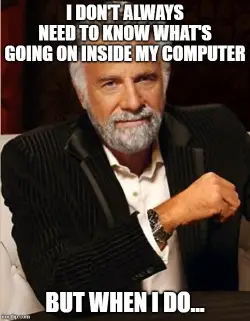
HWiNFO is another freebie that offers comprehensive hardware analysis, monitoring, failure prediction and reporting for PCs running Windows 95 through Windows 11.
HW Monitor from CPUID focuses on voltages, temperatures and fan speed monitoring. It will also check your hard drive's S.M.A.R.T. (Self-Monitoring And Reporting Technology) status to see if there are any errors on the drive. (See also How Soon Will Your Hard Drive Crash?) There's a free CLASSIC version, and a PRO version ($24) that provides monitoring of sensors for remote PCs or Android devices.
And finally, there's SIW (System Information Monitor) which promises to tell you "Everything you ever wanted to know about your computer but were afraid to ask." That includes details on your operating system, software licenses, installed programs, running processes and drivers, autoruns and scheduled tasks, passwords, databases, and security certificates. SIW costs $20 but there is a free 14-day trial, and that may be all you need.
And finally, Autoruns for Windows shows you all the programs and processes that automatically run when your PC boots up or a user logs in. It's free, and provides information that can reduce Windows launch time, free up memory and other system resources, or help you track down especially stealthy malware.
You may not need to know what’s going on inside of your PC very often. But when you do, it’s good to have one of these system information utilities handy. I advise that you run reports from both Speccy and Belarc Advisor and then save them on a backup drive or email them to yourself for future handy reference. A printed copy might be a good idea too.
For Further Reading
This article covers the hardware components of your PC. If you want to know what software is installed, what's actually running, and who might be "sharing" your internet connection, see these related articles:
Here's Why You Must Keep Your Software Updated (and how to do it for free)
[SPEEDUP] Are Stealth Programs Slowing Your PC?
Do You Have a Wifi Intruder?
Do you know of other utility programs that help you discover what's going on under the hood of your computer? Post your comment or question below...
This article was posted by Bob Rankin on 19 Feb 2025
| For Fun: Buy Bob a Snickers. |
|
Prev Article: [TIP] Try These Windows Keyboard Shortcuts |
The Top Twenty |
Next Article: Fileless Malware: Who You Gonna Call? |
Post your Comments, Questions or Suggestions
|
Free Tech Support -- Ask Bob Rankin Subscribe to AskBobRankin Updates: Free Newsletter Copyright © 2005 - Bob Rankin - All Rights Reserved About Us Privacy Policy RSS/XML |
Article information: AskBobRankin -- Here's Why You Should X-Ray Your Computer (Posted: 19 Feb 2025)
Source: https://askbobrankin.com/heres_why_you_should_xray_your_computer.html
Copyright © 2005 - Bob Rankin - All Rights Reserved



Most recent comments on "Here's Why You Should X-Ray Your Computer"
Posted by:

Dave
19 Feb 2025
I use Wise System Monitor to monitor CPU temperature, RAM percentage, plus KB's being used, if RAM goes up I close programs to make computer run better.
Posted by:

Enra
19 Feb 2025
Do you have any use for dxdiag?
Posted by:

FrancesMC
20 Feb 2025
@ Mike, if you use Firefox, try ReaderView.
Look on the URL line just to the left of the bookmark star, it's a little rectangle with horizontal lines in it.