What is BIOS?
I've heard you can change BIOS settings to affect performance and startup options, but I've always been hesitant to poke around in the BIOS setup screens. Can you demystify this for me? |
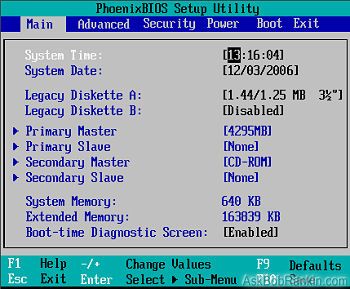
BIOS and Setup Options
When you switch on your computer, it needs a set of instructions to initialize all of its basic functions. These instructions, which must be run even before the operating system (such as Windows or Linux) is loaded, are stored in a chip called the BIOS. BIOS is the acronym for Basic Input/Output System. On a PC, BIOS controls the functioning of disk drives, serial communications, the display screen, keyboard, mouse, etc. Note that the term BIOS can refer to the chip on your motherboard, the program hard-coded on that chip, or the BIOS setup screens we'll cover shortly here.
After telling your computer where all the input and output devices are located, it searches for and loads an operating system from your hard drive, CDROM, floppy or other storage media. With the job of the BIOS now done, the operating system begins loading programs and displays your desktop.
Using a human analogy, the BIOS would tell your brain something like this: "Time to wake up! The time is 6:42:07.029am, your eyes, ears and nose are configured to receive input on ports AC28, EF12 and BD07. You may now speak by sending audio output to the mouth device at CF29. You can store permanent files in the cerebrum and use those dangly things to pick up stuff and move around. I see you have Life 1.0 in sector zero of your cerebellum, so I'm transferring control to it now..."
Configuring the BIOS
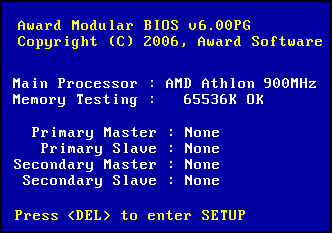 On certain occasions, you may need to access the BIOS Setup screens and change or update some features there. To change or update BIOS settings, you'll need to press the right key when the computer is booting up. Unfortunately, there's no universal standard for which key gets you into the BIOS, because there are many different BIOS chip vendors, such as AMI, Phoenix and Award. Watch carefully when the computer is starting up, and the instructions will be displayed briefly. Usually you'll need to hit Del, F1, Alt, or Ctrl within a few seconds of seeing the instructions to enter the BIOS setup screens.
On certain occasions, you may need to access the BIOS Setup screens and change or update some features there. To change or update BIOS settings, you'll need to press the right key when the computer is booting up. Unfortunately, there's no universal standard for which key gets you into the BIOS, because there are many different BIOS chip vendors, such as AMI, Phoenix and Award. Watch carefully when the computer is starting up, and the instructions will be displayed briefly. Usually you'll need to hit Del, F1, Alt, or Ctrl within a few seconds of seeing the instructions to enter the BIOS setup screens.
But be careful in there... make sure that you take a backup of your data before you attempt any significant changes in the BIOS setup. If you change the BIOS settings in a wrong way, your computer may not start correctly. Here are some of the most common features you can change in BIOS.
- Power-on Passwords - Many BIOS setups will allow you to set or change the power-on password of the BIOS. This prevents unauthorized access of your computer, and is NOT the same as your Windows logon password. Don't forget this password, because without it you cannot even power on the computer!
- Running Diagnostics - Diagnostics can be run from BIOS to check the hardware components of the computer. If you suspect a problem with your computer, you can check out the hard drive, system memory, video card and other components.
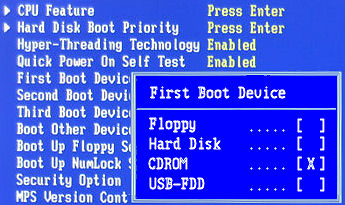 Boot Order - This setting tells the BIOS which devices to look for to load the operating system. You will see typical options such as Hard Drive, CDROM, Floppy Drive, Network etc. If you need to boot from your Windows setup CD to install or repair your system, this option may need to be selected.
Boot Order - This setting tells the BIOS which devices to look for to load the operating system. You will see typical options such as Hard Drive, CDROM, Floppy Drive, Network etc. If you need to boot from your Windows setup CD to install or repair your system, this option may need to be selected. - Overclocking - Overclocking is configuring the computer to run at a higher speed than the speed suggested by the manufacturer. The CPU, motherboard chipsets, video cards, and RAM are some of the components which may be overclocked. While overclocking MAY increase the performance of your system, it can also cause damage due to overheating these components. Search for help online to see if others have successfully overclocked a system like yours before trying it yourself.
BIOS Upgrades
You can upgrade your BIOS to support new functionalities and features on your computer. You may need to perform a BIOS upgrade in order to update your system to accept a new hardware part or to fix a bug. But before you do this, do not forget to make a backup of all your important data and applications. Start by going to the motherboard manufacturer's web site, then look for the download or support section to download the BIOS upgrade file and instructions for applying it.
The BIOS setup screens are not known for being user friendly. There are no point and click niceties, and the instructions are not always clear. While changing the way BIOS functions may provide good results, you can also damage your hardware and data if handled carelessly. So don't mess with BIOS on a whim. In general, only experienced users should make changes to BIOS functions, and only after researching the pros and cons of doing so.
Got comments about hacking your BIOS? Post your thoughts below.
This article was posted by Bob Rankin on 1 Mar 2007
| For Fun: Buy Bob a Snickers. |
|
Prev Article: What is Podcasting? |
The Top Twenty |
Next Article: Rip & Burn Basics |
Post your Comments, Questions or Suggestions
|
Free Tech Support -- Ask Bob Rankin Subscribe to AskBobRankin Updates: Free Newsletter Copyright © 2005 - Bob Rankin - All Rights Reserved About Us Privacy Policy RSS/XML |
Article information: AskBobRankin -- What is BIOS? (Posted: 1 Mar 2007)
Source: https://askbobrankin.com/what_is_bios.html
Copyright © 2005 - Bob Rankin - All Rights Reserved



Most recent comments on "What is BIOS?"
Posted by:

Ken Laninga
21 Mar 2007
Bob, I'm afraid to dig into my bios but from what you wrote, maybe my problem lies in my bios. The PC is on XP and I cannot turn it OFF. When I do, it goes "down" and immediately starts up all over. The only way I can actually stop it, is by holding in the "on" button while it is booting up again, while the "dos text" window is showing. Then I hold the button in until it quits. Sounds now like I have a bios problem.
EDITOR'S NOTE: There are many possible problems. See http://www.theeldergeek.com/shutdown_issues_in_xp.htm
Posted by:

David
21 Mar 2007
If you change your hardware in any significant way, you usually have to go into the BIOS so it takes a look for, say, the new 2nd hard drive. But its a lot simpler than it used to be. You had to set the IRQs, set for the right type of printer, set the heads and other numbers for a hard drive, configure serial ports, and more.
I find it useful to browse the settings of the BIOS of a new computer. Sometimes theres cool features in there, like startup by clicking your spacebar or booting remotely via the Internet. Its also very handy to hold on to the manual that comes with your motherboard. This should explain some of the odd acronyms of the many BIOS settings. There is often more than a dozen screens of settings.
Posted by:

Glenn P.
21 Mar 2007
If you have a digital camera, you might want to take a picture of each screen of BIOS settings, print them out, staple them all together, and stash them in a safe place. THAT way, if something Goes Wrong (and that can include something as stupidly inane as the battery [!] -- which keeps the BIOS settings intact when your computer is powered off -- going dead) and your BIOS settings get Munged, you have a reference for putting them Back The Way They Were. Hope this suggestion helps!
Posted by:

Jake
21 Mar 2007
A couple years ago this sort of thing happened to me, and I can remember it very clearly to this day. I had clicked on an email that was part of a newsletter to which I used to subscribe. The newsletter in question happened to be one put out by my local bus service. Immediately upon opening the email, my screen reader started to read the email aloud to me and then it suddenly stopped dead in its tracks. All I heard was the hum of my CPU and hard drive. So I attempted to close the email with my Escape key, but I heard nothing. I then went to the Start menu and then powered down using the proper method. I rebooted in hopes of getting speech back, but no luck there either. So I asked my roommate, who is visually impaired but had a lot more vision back then, to come see if he could figure out what was going on. He couldn't so I asked a life-skills tutor and she tried a few things but couldn't figure it out either. So finally we had a computer tech guy come to our apartment. He told us that my BIOS had been messed up somehow.
Posted by:

Jerry
21 Aug 2007
just wanted to share a BIOS incident I recently recovered from. My computer would hang at "windows shutting down" for 20 minutes or so and so I tried a BIOS update. Well I got tired of waiting and after I ordered it to update I turned the power button off, then when I tried to turn it back on, nothing. It was dead. So I removed the battery and pressed it back in and it booted up, although the time went back to 3 years ago. I then tried the BIOS update again while waiting for it to shutdown completely and it worked fine. Turns out the shutdown hang was based on my anti-virus software
Posted by:

Rajan
23 May 2009
I have WIndows XP with SP2. Suddenly my monitor started showing time as 31.12.2001 and time 11.14 pm.I changed bios / cmos battery (small button like object) but of no use. If I correct date and time through control panel, it remains ok so long as I am using pc. But if I close pc and start it afresh, date recerts to 31.12.2001 and time to 11.14 pm. How can I troubleshoot it? I am unable to install SP3 and my Free AVG Antivirus shows need to reinstall and asks for licence though it is free.
Posted by:

Jane
19 Apr 2012
My computer comes up with a black screen and along with other things states unauthorized bios update attempted. The computer has not been used by anyone but me and I did not try anything. Do I need to download and update the driver? Also time and date have to be set manually, takes 10" to load and shut down. Runnings Windows XP Prof. Thanks.
EDITOR'S NOTE: Sounds like your motherboard's battery is dead. The date/time prompt indicates that. Beyond that, have you run MBAM or another good anti-malware sweep?