Adding Memory
If your computer seems to stagger under the burden of your commands, responding slowly, freezing or timing you out; if working at your system feels like bicycling uphill, consider adding extra memory. Adding memory to your computer isn't so hard -- here's a step-by-step guide to figuring out if you need more RAM, learning what kind to buy and installing it yourself... |

Give Me Just A Little More RAM
RAM (Random Access Memory) is the temporary working memory that the operating system, programs and documents use when your computer is running. (Don't confuse RAM with hard drive storage, which is where all your files are stashed.) For years, processors and software have been growing increasingly RAM-hungry. A decade ago, 32MB or 64MB of RAM was considered plenty for everyday use. Today, that's laughably inadequate and people are merrily putting in several GIGAbytes of RAM into their computers.
Let's suppose you are working on a word processor, you have a couple of websites in your browser, your e-mail is open and you have some music playing just to keep you company. Inside your computer, each of your programs is competing for RAM, and a memory manager is juggling which program gets priority at a given moment. If you have too little RAM, the memory manager can use a chunk of hard drive space as virtual memory, but swapping programs back and forth between RAM and your hard drive is much less efficient than keeping everything in RAM. If your system seems sluggish and you notice lots of hard drive activity, chances are good that adding RAM memory will rev your system up. Apple recommends 256MB for Mac OS X systems, and Microsoft recommends a minimum of 256 MB for Windows XP and 512 MB for Windows Vista.
But those are BARE minimums. If you're running with less than 1GB of RAM these days, you're probably noticing that your computer is sluggish and wondering why. Adding RAM can often give a significant boost to your overall system speed. I recommend 2GB as a practical minimum.
Where's My RAM?
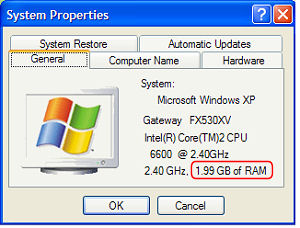 Start by finding out how much RAM you already have and what kind it is. To see how much RAM is installed on a Mac running OS X, choose About This Mac from the Apple Menu. You can do this on Windows by checking Control Panel / System. You can also try the Crucial Memory Advisor Tool or System Scanner to find out what kind of memory is recommended for your system. Depending on what type of RAM you need, you should be able to buy 2 GB of RAM for under $50 (USD). Buy only the types of RAM recommended by the manufacturer, and don't put more RAM in your processor than it can use. It's a waste of money. MemorySuppliers.com is an online store where I've purchased RAM for a great price.
Start by finding out how much RAM you already have and what kind it is. To see how much RAM is installed on a Mac running OS X, choose About This Mac from the Apple Menu. You can do this on Windows by checking Control Panel / System. You can also try the Crucial Memory Advisor Tool or System Scanner to find out what kind of memory is recommended for your system. Depending on what type of RAM you need, you should be able to buy 2 GB of RAM for under $50 (USD). Buy only the types of RAM recommended by the manufacturer, and don't put more RAM in your processor than it can use. It's a waste of money. MemorySuppliers.com is an online store where I've purchased RAM for a great price.
Most motherboards (the large rectangular circuit board inside your system unit that everything plugs into) have plenty of room for a RAM upgrade. You can add additional RAM yourself with relative ease but before you start, be aware that if you have a warranty or a service agreement, you are likely to invalidate it by popping the hood and tinkering inside. Also, in certain Compaq and Hewlett Packard models, the RAM can't be accessed without removing the hard drive or other components, so you may want to have your new RAM installed at a service center.
But before you go to the trouble of buying and installing additional RAM, think about buying a whole new computer. Prices of desktop PCs have been steadily falling, so if your unit is outdated (more than 2-3 years old) it may be that for a little more than you will spend on more RAM you can upgrade your whole system. See Buying a Computer for more info.
Note for Windows Vista Users: Windows ReadyBoost is a new feature in the Vista operating system that gives you another option for adding system memory. ReadyBoost lets you use USB flash drives as additional RAM, without having to add memory "under the hood." But there's a trade-off... your computer can access a flash drive faster than data on a hard drive, but it's slower than "real" RAM.
Installing RAM
 First, make sure the area you are going to work in is dust free. Vacuum and wipe surfaces down if necessary. For safety, power down the system unit and disconnect all the peripherals. Remove the cover of the system unit and ground yourself by touching a metal surface on the inside of the computer to discharge any static electricity. Next, locate the vacant slots or clips for additional RAM sticks. Depending on the age of your computer, you'll be using either a Single in-line Memory Module (SIMM) or more likely various types of Dual in-line Memory Module (DIMM) such as 168-pin SDRAM, 184 pin DDR SDRAM or 240-pin DDR2 SDRAM, which is the latest turbo driven state of the art stuff.
First, make sure the area you are going to work in is dust free. Vacuum and wipe surfaces down if necessary. For safety, power down the system unit and disconnect all the peripherals. Remove the cover of the system unit and ground yourself by touching a metal surface on the inside of the computer to discharge any static electricity. Next, locate the vacant slots or clips for additional RAM sticks. Depending on the age of your computer, you'll be using either a Single in-line Memory Module (SIMM) or more likely various types of Dual in-line Memory Module (DIMM) such as 168-pin SDRAM, 184 pin DDR SDRAM or 240-pin DDR2 SDRAM, which is the latest turbo driven state of the art stuff.
Hold the RAM stick carefully by the edges, without touching any of the pins or circuits. Gently insert the new memory module into a vacant slot, perpendicular to the mother board and parallel to the existing RAM. If you are working with a SIMM, insert it into the vacant socket at an angle of about 30 degrees, maneuvering it into position until you feel or hear it click into the holders. With a DIMM, there are retaining clips on each side to secure it.
When you are confident the memory sticks are firmly seated, reattach the peripherals, power up and check to se if the CPU recogtnizes the additional memory. If it doesn't, power down and see if the RAM is properly installed, and reinsert if necessary.
Got comments or questions about adding RAM? Post your thoughts below...
This article was posted by Bob Rankin on 19 Mar 2007
| For Fun: Buy Bob a Snickers. |
|
Prev Article: Run Windows On Mac |
The Top Twenty |
Next Article: What is Bluetooth? |
There's more reader feedback... See all 25 comments for this article.
Post your Comments, Questions or Suggestions
|
Free Tech Support -- Ask Bob Rankin Subscribe to AskBobRankin Updates: Free Newsletter Copyright © 2005 - Bob Rankin - All Rights Reserved About Us Privacy Policy RSS/XML |
Article information: AskBobRankin -- Adding Memory (Posted: 19 Mar 2007)
Source: https://askbobrankin.com/adding_memory.html
Copyright © 2005 - Bob Rankin - All Rights Reserved



Most recent comments on "Adding Memory"
(See all 25 comments for this article.)Posted by:

gamen
07 Apr 2007
I added 128M RAM - it works but my HP printer dissapeared. it said something about RPC and 'Operation could not be complete'. microsoft's website didn't help at all. Anyone Any Ideas??
EDITOR'S NOTE: What operation could not be completed?
Posted by:

steven
06 Aug 2007
Touching the metal surfaces when the unite is unplugged, will not ground yourself or discharge static electricity when installing memory.
EDITOR'S NOTE: Okay... what's your suggestion?
Posted by:

Joe M. Marinez
18 Sep 2007
I have an Hp a6019h pavillion that has two 240 pin slots with 1 Gigabyte in each slot. My computer will support 2 more gigabytes of memory. Is there an adapter that will allow me to install two memory sticks per slot? HP says there is, but who sells them?
EDITOR'S NOTE: I haven't seen such a device. Surprising that HP didn't try ti sell you one...
Posted by:

Jim
23 Sep 2007
What should I do if the Ram is installed properly, but the motherboard does not reckognize the new memory?
Posted by:

Jim W
08 Oct 2007
I have 512m DDR2 400mhz memory in my dell E310 and want to add 1GB. Every thing I see at the store is DDR2 with higher numbers such as PC5300 ,6400 or 4200 with speeds of 667 and 533mhz. Can I use any DDR2 memory or do I have to buy the 400mhz size?
EDITOR'S NOTE: The Crucial site mentioned in the article may help. If not, I'd ask Dell.
Posted by:

Slend
13 Oct 2007
Got the problem... Tried to insert 512+512-1 gb to three slots in my ASUS P4B533 board..it crashed out.. and after I tried just by pairs.. but still my computer wont startup again.. So what should I do know to recover it again and get it working again? what went wrong?
EDITOR'S NOTE: It's hard to say. What exactly happens when you turn it on? It's possible you damaged the RAM.
Posted by:

Arthritis
07 Nov 2007
just wondering, how can i increase my RAM without buying it? like, do i delete my programs or what?
EDITOR'S NOTE: You're confusing RAM with hard drive space. The only way to increase the amount of physical RAM is to buy more. You can take certain steps that will decrease the amount of RAM that you're using, though. See http://askbobrankin.com/make_windows_xp_run_faster.html
Posted by:

Brad D.
19 Dec 2007
RAM memory's dirty little secret... Over the years, I probably have spent several hundred dollars upgrading/adding more (higher RAM) memory sticks. What REALLY irks me is that on most computers all you get are two slots. Invariable when one upgrades, you left with an unusable memory stick.
About the only option is to give them away.
Geez, how difficult would it be for PC manufactures to place (four) slots on a motherboard. Every unit I've opened, there's gobs of free space. I feel better (sorta) after this little bit of complaining! :)
EDITOR'S NOTE: Most motherboards I've seen in recent years do have four RAM slots. Usually it's the "bargain" models that only have two slots.
Posted by:

kailash
12 Apr 2008
hi i have a mother board of intel 102cc dual core. previously i have 512 mb ram but now i got a 1gb ram and installed in the new port but problem is that,that the sytem is detecting only one ram. and in bios there is only single memory mode enabled .how to solve this problem
EDITOR'S NOTE: Your system may require identical pairs of RAM. Check the manual or vendor website.
Posted by:

Jay
17 Apr 2008
What should I do if the Ram on an HP is installed properly, but the motherboard does not recognize the new memory? I've reinstalled and restarted.
EDITOR'S NOTE: Are you certain it's the right type of memory? Just because it fits in the slot, doesn't mean it's compatible with your motherboard. Consult the mobo manual to make sure.
Posted by:

Shalom
21 Jun 2008
I only have 2 DDR RAM slots in my e-machine PC. Is there a way to plug a double slot into each, so that I could plug in a total of 4 DDR RAM boards? Pls. advise. Thanx much.
EDITOR'S NOTE: The amount of RAM is probably limited by the motherboard. I would check with the pc vendor first.
Posted by:

dexter
11 Sep 2008
hi, i am a gamer lover.online RPG game is my fev. but sometimes when im on the middle of the game my computer will restart!what would be the problem?..i have my computer as AMD athlon (tm)64 Processor 3000+ 1.81 GHz, 448 MB of Ram. what would i do?...buy more RAM?????please help me.....tnx
EDITOR'S NOTE: See http://askbobrankin.com/computer_restarts_itself.html
Posted by:

Renaud OLGIATI
23 Dec 2008
Oh, for the halcyon days when we dreamed about a memory extention to 128 ko.....
Posted by:

Rajan
16 Oct 2009
I have two SD RAMs of 256 & 512. My pc is still sluggish. Some say it is due to two different RAMS & that I should buy single RAM of 1 GB.He also says it is due to conflicts for which RAM is to be used first by application. This seems to be ridiculous. What should I do to speed up my PC? I weekly do scans and defrags.
Posted by:

Joe
11 Nov 2009
One thing I've noticed when contemplating an upgrade is that in many older computers, the BIOS has a memory max. Don't think you can go past that no matter what size memory stick is used.
Posted by:

sahil
15 May 2010
help me increase my ram
Posted by:

Nicolo
16 Dec 2010
Is it safe to add memory to a computer if the two memory sticks are of two different brands?
EDITOR'S NOTE: Yes, RAM is a commodity item.
Posted by:

Gary G
25 Jan 2011
I added RAM to my DELL Inspiron E1705 laptop. I added (2) 2 gigs each sticks. Do I need to update BIOS, or will it use all the RAM memory, with the older version of BIOS that was on the laptop. I'm afraid of messing up BIOS/laptop, if I try to update it.
Posted by:

George Atkinson
07 Feb 2011
I have a ASUS pc bought one year ago. From the Library I access the Internet. My pc works fine in the earlier time of the day but slow down in mid-day and after noons hours. What caused this problem.
EDITOR'S NOTE: Sounds like those are the peak times when everyone is competing for the limited wifi bandwidth.
Posted by:

Tyler
24 Mar 2011
I have asus rampage III formula MoBo, intel x990 extreme processor, 2x Radeon HD 6870 in crossfire, 3x 2GB G.Skill memory sticks.
There are 6x Dimm spots and I'm using three, I've bought 3x 2GB more of the same memory. My MoBo book says it can handle up to 24GB ram. But I only want 12GB. Should I just open it and try ?
EDITOR'S NOTE: Sounds like it should be fine.