Are Autoruns Slowing Your PC?
When you start your computer, there are a bunch of programs that automatically run, before the familiar desktop appears. Most of them are essential; some are dispensable; and others may be malicious. Learn how to tweak your autoruns to improve performance and security... |
Tune Up Your Startup
There are many software tools designed to keep your Windows system tuned-up and running as efficiently as possible; see my recent article, Seven Free PC Maintenance Tools. Some utilities, like Advanced System Care, are designed for one-click simplicity. Today, I want to discuss a powerful maintenance tool that requires a bit more effort from its user.
Autoruns for Windows provides information that can reduce Windows launch time, free up memory and other system resources, or help you track down especially stealthy malware. It shows you all programs that automatically run when your PC boots up or a user logs in, and what extensions load into various Windows processes such as Internet Explorer and Windows Explorer. It works on Windows XP and higher, including 64-bit versions.
The Windows System Configuration Utility (msconfig.exe) lets you view and disable a number of startup files and services, but it omits a lot of things that Autoruns catches: toolbars, browser helper objects, Windows Explorer shell extensions, to name a few. These items can be hiding places for malware or they may simply be long-forgotten, unnecessary burdens on your system.
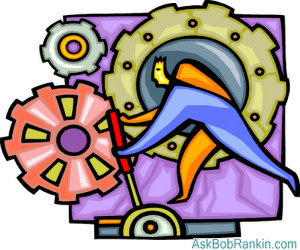
To get started, download the Autoruns.zip archive and extract its contents to a folder of your choice. Then just double-click the autoruns.exe file to start the program; there is no installation required.
Autoruns displays the name and location of each auto-running item, which are referred to as “images.” For registry entries, it shows the exact registry key. For files, it shows the directory path and file name. Double-clicking an entry takes you to its directory or opens its registry entry in the Registry Editor. Unchecking an image disables its automatic execution. The Del key deletes an item (image) from your system.
Left-Click, Right-Click...
Right-clicking on an image opens a drop-down menu with several options. “Search online” is one of the handiest drop-down options; it launches a Web search using your default browser and search engine, effectively asking “what is this thing?” The search results can help you decide whether the image should be left alone, deleted, or disabled.
“Check Virus Total” is a new option in version 13.0 of Autoruns. VirusTotal.com is a Web service that scans files or URLs with a total of 57 anti-malware engines. When Autoruns checks Virus Total, you’ll see a ratio such as “8/57” to the right of the item selected. That means 8 out of the 57 anti-malware engines flagged this image as malware. Double-click on the Virus Total ratio to see the full results on a VirusTotal.com Web page. Note that a VirusTotal score of 1 or 2 is probably not an indicator of a virus. On my computer, CCleaner and Google Updater both got a score of 1, but there's no cause for concern there.
The Autoruns screen is a bit busy, possibly overwhelming at first glance. But there's a way to eliminate the items that do not require immediate attention. The Options button on Autoruns’ main menu lets you hide or unhide groups of images, reducing the number of items that you need to examine. Hiding all images signed by Microsoft, for example, limits your view to third-party software. If you hide both Microsoft-signed and VirusTotal Clean entries, you can focus on items that are either unverified or potentially malware.
I recommend that you click Scan Options on the Options menu, then check the boxes labeled "Check VirusTotal" and "Submit Unknown Images", then restart Autoruns. It will then check all items against the VirusTotal database and display
Images highlighted in red are “unverified,” meaning no digital signature is attached that enables verification of the author’s identity.
Images highlighted in yellow are missing a target file. You may want to delete such items (after doing a web search) so that Windows doesn’t waste start-up time trying to launch programs that aren’t there.
Autoruns is a powerful tool for deep troubleshooting. But don’t use it casually or you may delete something that your system needs in order to function. If you fear a finger-fumble, create a System Restore point before making any changes, and you'll be able to undo any mistakes.
Your thoughts on this topic are welcome. Post your comment or question below...
This article was posted by Bob Rankin on 20 Feb 2015
| For Fun: Buy Bob a Snickers. |
|
Prev Article: 5 DIY Home Security Systems |
The Top Twenty |
Next Article: Does your Computer Have VD? |
Post your Comments, Questions or Suggestions
|
Free Tech Support -- Ask Bob Rankin Subscribe to AskBobRankin Updates: Free Newsletter Copyright © 2005 - Bob Rankin - All Rights Reserved About Us Privacy Policy RSS/XML |
Article information: AskBobRankin -- Are Autoruns Slowing Your PC? (Posted: 20 Feb 2015)
Source: https://askbobrankin.com/are_autoruns_slowing_your_pc.html
Copyright © 2005 - Bob Rankin - All Rights Reserved



Most recent comments on "Are Autoruns Slowing Your PC?"
Posted by:

Mary
20 Feb 2015
Having slow running problems as well as programs running when I try to shut down. However, I am not a techie and don't understand this article which sounds like it would solve my problem. Do you have dummies version?
Posted by:

Mad Monk
20 Feb 2015
When I click on the download icon, all I get is a page with computer code.
EDITOR'S NOTE: That shouldn't happen. Try a right-click, then save as...
Posted by:

KR
20 Feb 2015
My version (the latest) does not have any "scan options" under the Options menu?
Posted by:

Donna
21 Feb 2015
I agree with Mary (above) - some of us need 'dummies version'. 😒
Posted by:

Donna
21 Feb 2015
I agree with Mary (above) - some of us need 'dummies version'. 😒
Posted by:

Bob
21 Feb 2015
Far too complicated, Bob, even more so than msconfig. Suggest you put together a video tutorial to significantly add value to your suggestion.
Posted by:

Meronzouk
21 Feb 2015
Last year I downloaded this programme and, somehow, ended up paying a fee and finding absolutely no advantage. Since then I uninstalled it and would caution prospective users to check the site very carefully. I've been using computers for over 20 years but was still sucked in.
EDITOR'S NOTE: If you mean Autoruns, then no. At least not from the official downsite site mentioned in my article. It's entirely possible you found a rogue version somewhere else.
Posted by:

kinkers
22 Feb 2015
I KNOW I have a problem with all the various 'functions' that slow my PC when when I turn it on. However, I am closing on 60yo and was not 'educated' in the computerised age.
A lot of my knowledge has been reading articles such as yours - or some less reliable sources wher I've hit the Enter button & hoped like hell that my PC doesn't explode! (NB I've found the most unreliable source is Instruction Manual/s that start with 'Easy to install.....)
Whenever I run programs (eg Glary Utilities PRO) to check all the items that may be/are slowing my start-up time, I get a list of names, extensions etc & I'm terrified to disable any of them in case they are the ones that are essential.
Is there (or why isn't there) any program that RECOMMENDS the disablement of some/particular programs or extensions from the start-up process for people with a non-techie brain?
Posted by:

Maggi
22 Feb 2015
I'm with @Mary here. I don't understand what to do with this info you gave.
To get started, download the Autoruns.zip archive and extract its contents to a folder of your choice. ... Autoruns displays the name and location of each auto-running item, which are referred to as “images.” For registry entries, it shows the exact registry key. For files, it shows the directory path and file name. Double-clicking an entry takes you to its directory or opens its registry entry in the Registry Editor.
Posted by:

Tom M
26 Feb 2015
http://www.pacs-portal.co.uk/startup_search.php is a web site that gives explainatins and "recommendations" of things you find in msconfig startup
Posted by:

Russ
01 Mar 2015
Ok, I got it to down load, then made a new folder that I put on the desk top. Yes, it is cryptic to non techies, and will feel very busy and confusing perhaps. It has a lot of info going on, and I will need to spend more time learning it. I was seeing some files not found entries, found old keys from past printers still loading, and have some work to do. I think it can be a wonderful tool, but Bob: I agree with some others... You almost need your own mini book on understanding this one. 1) to get the download right, then to understand the unzip part if windows doesn't do it automatically. 2) there seems to be two programs that need to run. I do not know for sure IF they have to, I just did it since it seemed part of the download, and was in the folder. It also included the euala part to accept... 3) on the surface it seems easy enough, but I think I need to see the help section to really understand what is really going on and how it is going to help my computer. Hence all the confused comments. I think it can be a wonderful edition to our tools, but will need a little more education for some of us. As always, I think a great article, and very useful suggestion. Thanks!
Posted by:

Tom
02 Mar 2015
My suggestion to Mary and those less technical with slow computer problems is:
using Internet Explorer go to the 'Microsoft Fix It Solution Center' (https://support2.microsoft.com/fixit/) and select 'fix performance problems' from the list and follow the instructions. The diagnostics will run and repair any problems it finds. Pretty simple!
Posted by:

Dennis
08 Mar 2015
Mary and "those less technical" will have a problem trying to run MicrosoftFixIt if they are running any operating system older than Vista. That means XP is no longer supported.
Posted by:

Peter
20 Jan 2017
There is an Antivirus software called 360 Total Security that keeps my computer windows 10 running like a charm. It's not just an Antivirus, it's also an excellent cleaner and disables all the unnecessary start-ups that are not needed. My computer takes 30 to 35 seconds and at times less to start and restart. I recommend you all try it. I've never had an issue with it and I will never change for any other. Best of all...it's FREE!!!