How to Send REALLY Big Files by Email
An AskBob reader says: 'I tried to email a batch of digital photos (JPEG files), but I got an error saying EMAIL IS TOO LARGE. Sending them one at a time is a nuisance -- is there an easier way?' Well, yes! Read on to learn how to send large files by email, even if your email program says you can't... |
How to Email Large Files
It’s blissfully easy to email a file attachment to someone, unless the file (or group of files) is too big. Then you get a nastygram saying "message file too big" or some other "delivery failed" error telling you that the message was rejected for being too large.
I've had this happen myself when trying to send large PDF files, JPG photos, or even a really short video clip from my mobile phone. So why does it happen, and what can you do about these file size limits? Here's the scoop...
Many email servers are configured to reject messages larger than 25 or so megabytes. That’s an arbitrary limit set by email system administrators decades ago when mail servers were primitive and bandwidth was tiny by today’s standards. File size limits kept the mail from bogging down.
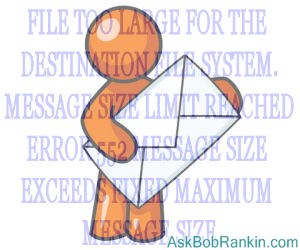
However, the traditional email file size limit hasn’t kept pace with server power, Internet speeds, or the growth of the average file. Ten megabytes is a good-sized word processor document, but it’s just a few seconds of HD video. The 48-megapixel Galaxy S20 Ultra smartphone can take amazing photos, but the resulting image files can be 15 megabytes each. PDF, Powerpoint and software download files can be many times larger. So those “file too large” bounce-backs are more common than they used to be.
Gmail, Yahoo Mail, AOL and Outlook.com (formerly Hotmail) allow you to attach one or more files totalling up to 25 MB in size to an email, but that’s guaranteed to work only if the recipient is also using one of those services. If your “big” file attachment is bound for some other destination, it may be rejected by another server along the way. If you’re sending a file to some other address, it’s best to keep the file size under 10 MB.
But even that’s not small enough by a long shot. Attached files are converted to MIME (Multi-Purpose Internet Mail Extensions) format before they are sent via email. At the receiving end, the text is converted back into its original format. The MIME conversion process adds about 33% to a file’s byte count, so that 10 MB limit really means, “Don’t try to send any file that’s larger than 7.5 MB in its original format.” Gmail’s 25 MB MIME limit becomes 18.75 MB in native format.
One approach to overcoming the photo file size problem is to use an image resizer application such as the free FastStone Photo Resizer, which can compress a batch of digital photos before sending them off. The image quality of a compressed photo is lower than the original, but you might not be able to tell the difference. The Squoosh app works right in your browser, and lets you quickly compare compression ratios visually. You'll be surprised at how slight the difference is in some cases, even with 80 or 90 percent compression.
Alternatives to Email Attachments
Cloud storage provides a way around the file size limitations of email. Instead of sending a file via email, upload it to a cloud service and email just a link to the file to your recipient. The recipient clicks on the link in your email to download or view the file from the cloud. That’s the basic, wonderfully simple idea. Various cloud services and email providers implement and improve upon it in their own ways.
Outlook.com has an "Attach" option on its message-composition menu bar. One of the sub-options is “Browse cloud locations” which will allow you to select a file from OneDrive, Microsoft’s cloud storage service. Click that to select a file already in your OneDrive folder.
Gmail warns you if you’re trying to attach a file larger than 25 MB to an email message and says, “Don’t worry, you can send it using Google Drive.” Click to upload the file to Google Drive; when the upload is complete, Gmail automatically inserts a link to the file in your email message. I tested this with a 74MB video of my grandkids, and it worked seamlessly.
The Dropbox “Share” button on the file management menu and many other cloud storage services is another option. When you share via email, an email message composition form opens up, and Dropbox sends a message with an embedded link to the file you wish to share.
Flickr is another option for photo sharing. You get free space to store up to 1000 photos or videos and you can share a file by email with just a few clicks. Photos can be marked as public or private.
More File Sharing Ideas
Even cloud services have upload size limits, though they may be measured in gigabytes instead of megabytes. If you have a really, really big file you can resort to one of the oldest file-sharing methods that predates the Internet.
Some archive utilities can split a file into smaller pieces and reassemble the pieces into the original file later. A free utility called 7-zip does this neatly and simply, creating sequentially named ZIP format archives of the file’s pieces. To reassemble the pieces, just provide the name of the first archive file in a series. You can split a file into multiple files of any specified size, allowing them to be sent via email or shared via cloud storage service.
That's a little geeky, so there are specialty services that let you upload and share links to very large files. They claim to provide faster file transfer speeds and secure connections. They have to make money somehow so you’ll often find a “premium, ad-free” subscription option with advanced features.
A free account on WeTransfer lets you send files up to 2 GB. A paid account ($12/month) bumps you up to 20 GB. If you just want to send a large file occasionally, you'll probably go with the free account option. MailBigFile is similar, with a 2GB free option, and paid levels for larger files.
DropSend's free plan has no restrictions on file size, but you are limited to 5 sends per month. There are paid Basic, Standard, Pro, and Business plans with additional bells and whistles.
So go ahead, start sharing those multi-megabyte (or multi-gigabyte) photos, videos, documents and spreadsheets that have been languishing on your hard drive. Just take it easy on the "cats doing funny things" variety, there are plenty of those on the Web already. :-)
Your thoughts on this topic are welcome. Post your comment or question below...
This article was posted by Bob Rankin on 12 Nov 2020
| For Fun: Buy Bob a Snickers. |
|
Prev Article: Geekly Update - 11 November 2020 |
The Top Twenty |
Next Article: The Windows RESET Button: A Good Idea? |
Post your Comments, Questions or Suggestions
|
Free Tech Support -- Ask Bob Rankin Subscribe to AskBobRankin Updates: Free Newsletter Copyright © 2005 - Bob Rankin - All Rights Reserved About Us Privacy Policy RSS/XML |
Article information: AskBobRankin -- How to Send REALLY Big Files by Email (Posted: 12 Nov 2020)
Source: https://askbobrankin.com/how_to_send_really_big_files_by_email.html
Copyright © 2005 - Bob Rankin - All Rights Reserved



Most recent comments on "How to Send REALLY Big Files by Email"
Posted by:

Andy
12 Nov 2020
Don't worry if you are using Google. If the attachment is too big, it will provide a link of its own for you recipients to click on. Up until now I haven't had any problems.
Posted by:

JP
12 Nov 2020
pCloud allows you to send files up to 5GB for free. If you have more than 1 file to send, it zips them for you. As far as I know, there is no limit to the number of uses per month.
https://transfer.pcloud.com
Posted by:

Bernie Amler
12 Nov 2020
I found that WhatsApp allowed me to send larger files. But then the recipient also needs to use WhatsApp.
Posted by:

Renaud Olgiati
12 Nov 2020
Since I run my own domain, my simple solution for files that are too big for email is to upload the offending file to my web site, and send the other party a link which he uses to download the file.
Posted by:

Giovanni
12 Nov 2020
I am not completely sure: didn't once stood the chance to send really big files (more than 100 Mb) to certain mailservers that informed the recipient a link ti click on to download the big attachement?
Posted by:

bobd
12 Nov 2020
Thunderbird occasionally warns me that I am trying to attach a large file. It offers to include a link in the message, linking to some server to which it uploads the file.
Posted by:

John Harris
12 Nov 2020
We have used WeTransfer for years and love it! Their free and simple to use service is hard to beat...especially when sending things to non-geek friends and relatives.
Posted by:

Michael Herlihy
12 Nov 2020
@Renaud Olgiati - I do this when sending files, but when receiving files it doesn't help.
@John Harris - Good to know - I'm going to need something like this soon for a choir project where people need to submit files to me. Thanks for the feedback!
Posted by:

Stuart Berg
12 Nov 2020
I like to use Send This File:
https://www.sendthisfile.com/
You can send ANY file of ANY size. I've sent files so large that it uploaded over a couple of days. The difference between the free and paid versions is simply that the free version is throttled slower over a period of time. However, when the recipient downloads the file there is no throttling on the download.
Posted by:

SharonH
13 Nov 2020
As someone has already mentioned, WeTransfer is a great way to go. I have been using them for years (free version) and have never had a problem. And you get email receipts coming and going, which I find very helpful. Highly recommend!
Posted by:

Gary
13 Nov 2020
Another specialty service that wasn't named is transferbigfiles.com. I've been a subscriber to their service for many years and have been very pleased with it.
Posted by:

Earl J (Maui Boy)
13 Nov 2020
Aloha all y'all...
I use zenfolio.com for filing, cataloging, storing, and sharing my photos ... I password specific images and folders so only the recipients can view and download them. Visit theearlview.net.
* * *
I use vimeo.com in the same manner for my video files.
* * *
I have been using them both at the lowest paid subscription levels for years... they both also provide excellent resolution and upload/download speeds.
* * *
Another great article, Doc Bob... thank you.
* * *
Until that time. . .
Posted by:

KayB
13 Nov 2020
All these hints are great, but what if I want to print one of these files? How good is the resolution?
Posted by:

JP
14 Nov 2020
@KayB - The resolution is determined by the file being sent, not how it is sent.
Posted by:

RandiO
14 Nov 2020
Using BitTorrent networks (and apps) for "sharing" such large files is another alternative.
Posted by:

Peter Oh
17 Nov 2020
Will we ever see simple programs that work in all situations?
What a nuisance having to think "now how can I get around That problem - lets do a google search" & some hours later you MIGHT have solved the problem.
I can't remember the hundreds of workarounds, after all how often do I wish to send a huge email? Just get the damned email programs we have to work without intervention every time.