[HOWTO] Backing Up The Registry
Hopefully you know the importance of making backup copies of critical files. In the case of files whose contents change frequently, frequent backups are necessary. That Great American Novel you’re working on should be auto-saved every five to ten minutes. Your Windows system registry also needs frequent backup because it changes every second. But do you know how? Read on for the answer... |
How to Back Up Your Windows Registry
I'm fond of jesting that the Windows Registry is a complex ball of string, rubber bands, duct tape and bailing wire that's supposed to keep track of your Windows system settings. The registry is actually a collection of databases that record the state of your Windows installation, hardware configuration, user preferences, file associations, system policies, and installed software.
There are millions of records in the typical registry, defining everything from the PC’s name to the options that appear on a context menu when you right-click on an icon. The records are called “keys” and the data stored in them are called “values.” Records are organized hierarchically in “hives" and “trees.” If your eyes are starting to glaze over, focus on that mental image of the rubber band ball, and keep reading. What comes next is important.
You cannot backup and restore a registry file like any other file. Much of it cannot be modified manually, and the files cannot be replaced or copied over while Windows is running. But there are ways to backup the entire registry, and restore it later if needed. You can also save a copy of the tree branch you plan to modify, and restore it if your modification goes wrong.
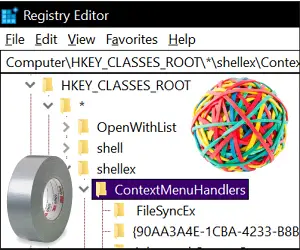
Here is a screenshot of a section of a registry tree that can be called Computer\HKEY_CLASSES_ROOT\*\shellex\ContextMenuHandlers or just “Handlers” for short. Beneath the “Handlers” key are many subkeys, some of which I plan to modify. But first, I am going to make a backup copy of the key “Handlers” and everything beneath it.
After locating this key in your registry, click “File,” then “Export.” Then enter a name for your backup copy, whose extension will be .reg. That’s it; I can now mess around with keys and values beneath “Handlers” to my heart’s content.
Restoring everything to the way it was is even easier. Just double-click on that .reg file to add its contents to the registry right where those contents came from.
Why Mess With the Registry?
You may have seen registry “hacks” that use this technique to distribute useful modifications of the registry. Clicking on a .reg file is a lot safer than re-typing a long list of keys and values, not to mention faster and more accurate.
In my related article Don’t Be Afraid To Edit Your Registry you'll find another way to make a backup of the entire registry. I also give some examples of registry hacks, including how to make OneDrive disappear from File Explorer’s sidebar in Windows 10, and how to open ANY file with Notepad. In [HOWTO] Gain Full Control of Your Computer I describe another registry hack to help you delete stubborn files that don't want to go away.
But even with the extra security of a .reg file, it is possible for a registry hack to go wrong. That is why most articles describing a registry hack include a base key like the long one I call “Handlers” above. You can navigate to that key in Regedit, and export everything below it to a backup .reg file. Do this before running the registry hack and you can restore your registry to it original state.
To back up the entire registry, create a System Restore point. It will take some time but it will make a complete copy of the registry that can be restored later using the System Restore feature.
Don't stop your backup routine with just the registry! I recommend regular, automated full system backups to protect ALL your files. See my article Why Backup? Here Are NINE Good Reasons to learn the WHY and the HOW of making backups easy.
Your thoughts on this topic are welcome. Post your comment or question below...
This article was posted by Bob Rankin on 6 Nov 2018
| For Fun: Buy Bob a Snickers. |
|
Prev Article: WiFi 6 Is Coming... Fast! |
The Top Twenty |
Next Article: Geekly Update - 07 November 2018 |
Post your Comments, Questions or Suggestions
|
Free Tech Support -- Ask Bob Rankin Subscribe to AskBobRankin Updates: Free Newsletter Copyright © 2005 - Bob Rankin - All Rights Reserved About Us Privacy Policy RSS/XML |
Article information: AskBobRankin -- [HOWTO] Backing Up The Registry (Posted: 6 Nov 2018)
Source: https://askbobrankin.com/howto_backing_up_the_registry.html
Copyright © 2005 - Bob Rankin - All Rights Reserved



Most recent comments on "[HOWTO] Backing Up The Registry"
Posted by:

Lucy
06 Nov 2018
I just bought Bob's e-book Nine Good Reasons to Backup and I highly recommend it.
Step by step instructions, many I had to read a few times, but it is explained in simple terms that are easy to follow.
I am glad I have finally started to back up properly and consistently, and if I have another computer disaster, hopefully I am fully prepared for it now.
However, today's excellent article may take a while for me to digest and put into practice.
Thanks Bob for all these articles that help those of us who are still learning how and what needs to be done.
Posted by:

Unitary
06 Nov 2018
Bob, You wrote, "You cannot backup and restore a registry file like any other file." What about the EXPORT/IMPORT options in the registry editor?
EDITOR'S NOTE: I did mention the EXPORT function of Regedit. But that's not simply copying it to another location "like any other file."
Posted by:

miger
06 Nov 2018
Very good article and backup review. A full system image backup is priceless when you suffer a computer breakdown, especial of a hard drive. The backup of the register through regular system restore creation or through one of the suggestions Bob makes can also be a life saver/ An exceedingly easy registry backup can be achieved using that feature in CCleaner. Check it out.
Posted by:

Don Brohm
06 Nov 2018
What's wrong with Creating a new restore point, doesn't that back up the registry within the restore point?
EDITOR'S NOTE: Nothing, that why I said in the article "To back up the entire registry, create a System Restore point." :-)
Posted by:

Tom Jerbic
06 Nov 2018
Sounds like the next time I see a good sale on a PC, I should get an extra. This way I save hours of screwing around & just junk my old files. Nothing lasts forever.
Posted by:

Jeannie
06 Nov 2018
@Don Brohm System Restore doesn't always work. They were iffy for me in XP and I never could get it to work correctly in multiple Win 7 machines.
I prefer to image my boot drive (or partitions) before making any changes to the System (OS and programs). That also includes the Registry. Using Macrium Reflect, it's simple (and reliable) to make an image and, if needed, to restore it.
I keep my System (OS and programs) separate from my data. On my desktop machine, I have a separate boot drive for the System Reserved and C: partitions. Data is kept on their own drives. By imaging only the System, I won't lose any data if I have to restore an earlier image. Images are also smaller when they are of the System only.
On my one drive notebooks, I have four partitions: System Reserved, C: (System), E: data only, and the factory recovery partition. When I make an image, I only image the System Reserved, C:, and factory recovery partitions.
The data drives (and partition, in the case of my notebooks) get backed up using FreeFileSync, a folder/file syncing program.
Posted by:

Norbert Vollmers
06 Nov 2018
Bob, you are wrong! I use ERUNT (Emergency Recovery Utility NT) to automatically backup my Registry every morning. I keep 10 daily snapshots. Thus if I decide today that I installed something that is malware or if I screw up my latest registry edit then I can reinstall the registry from as far back as October 28, reboot and start with a clean slate. I run this on Win XP and Win 7. I gave up on System Restore a long time ago when I tried to use it and was informed the files were corrupt. I have turned off System Restore.
Registry Tool
This program was developed in 2005. AND you can save and restore the registry while Windows is running!! I haven't tried this on Windows 8 or 10.
thanks
Norber
Posted by:

Russ
07 Nov 2018
A registry backup on my wife's computer saved me lots of work just yesterday when the computer started not allowing access to certain programs and her anti-virus completely disappeared with a cryptic message. Obviously, she had a virus. One of the problems was that her keyboard became disabled. I was able to add a screen keyboard to get around that, but I needed to get rid of the virus. Nothing seemed to work so I tried System Restore. I got an error message. I then decided to restore the registry from a recent backup. It worked and I was able to use the computer again. An online scan found the virus and cleaned the computer and everything works again.
Posted by:

Robin
08 Nov 2018
Norbert Vollmers: I agree. System Restore is not reliable. It has worked for me at times in the past. But one time I tried it and got message: "System Restore was not successful" or something to that effect. Phoooooey. Who needs that kind of reliability? I just use Macrium and do the full backup.
Posted by:

Robin
08 Nov 2018
Anybody know if the Apple OS uses a "registry"? If not, how do they handle that function? I have never heard of problems like that with Apple.
Posted by:

Dave H.
09 Nov 2018
Hi Bob -- In the interest of grammar, I'd like to gently point out that "backup" is a noun (or adjective). The verb form is two words. (Same goes for "setup" and "set up". Sorry. It's just one of my pet peeves, and I thought you'd want to be aware. :-) ) No need to publish this. Thank you for the good and valuable info you continue to publish.
Posted by:

Gary
26 Nov 2018
@ Dave H. My pet peeve is the misuse of "your and you're" Thanks Bob - Good stuff to be aware of.