Low Memory, Sluggish Computer (and brain)?
Yesterday I forgot where I left my phone and car keys. Perhaps if my brain had more free memory available, I would have remembered that I set them down on a messy tool bench, while searching for 1-inch screws to fix the front porch door, and umm, what was that other thing I had to do? Like your brain, a computer works better when there's plenty of memory available to process information and multi-task. So let’s see how we can address a low-memory situation before it becomes a real problem… |
Where Has All My Memory Gone?
Let's try another analogy. Running low on RAM memory in your computer feels a lot like running low on gas in your car. The machine slows down dramatically; moves in starts and stops, jerkily; and eventually just stalls. Just as it’s best to heed the early warning signs of low gas, it’s easier to recover from the early stages of “low RAM” than from a complete lock-up of your computer. Here's a tool that will shed some light on how your computer is using the RAM memory available.
Windows has a built-in Resource Monitor app that can track RAM use, quantify the effect that low RAM is having on your system, and help you determine what is chewing up that valuable resource. To start the app, type “resmon” in the Start menu search box and double-click on the app in search results. Click on the “Memory” tab to display a busy screenful of information. (See image below)
In the right-hand sidebar are three real-time graphs of memory parameters. “Physical memory” refers to Random Access Memory (RAM), the solid-state memory on those little black chips you can replace to expand your system’s total RAM.

“Commit charge” is a cryptic term whose origin is lost in the misty dawn of the Windows era. Just think of it as the percentage of pagefile.sys that is being used at a given moment. (Pagefile.sys is a system file that reserves hard drive space to which data is temporarily moved from RAM to make room in RAM for other data that is needed immediately).
“Hard faults per second” is not as bad as it sounds, necessarily. It means the number of times per second that data is read from or written to the hard drive from RAM. A rate of 100 hard faults/second is no cause for alarm; a rate of 400 or more will probably be noticeable as a slowing of the system and the grinding sound of an overactive hard drive. Excessive hard faults per second lead to early drive failure at least; at worst, the system may lock up with its hard drive activity light on steadily.
In the grey "Physical Memory" bar in the middle of ResMon’s main window you can see how much RAM is in use and how much remains free. Above that bar is a table showing the many running processes that are using RAM. Here is where you can find out what, exactly, is chewing up a lot of RAM.
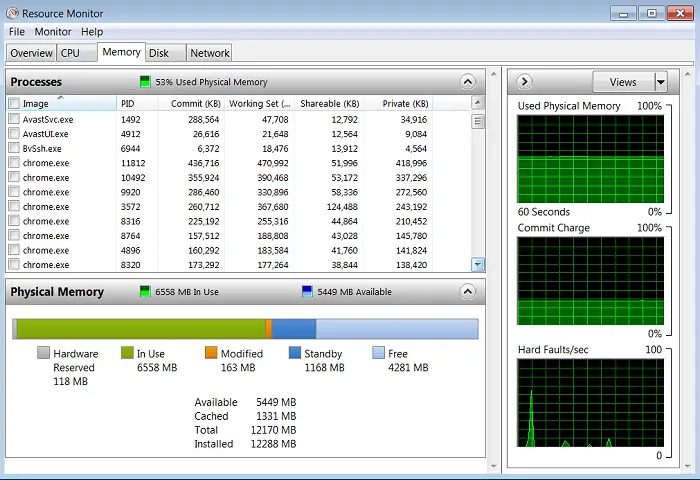
Click on the label “Working Set” to sort the running processes by the amount of RAM that each uses. Click on the “Image” label to sort on the process names.
If you have a web browser open, it’s almost certain that it will be one of your biggest memory hogs, with multiple instances of chrome.exe (Google Chrome), msedge.exe (Microsoft Edge), or firefox.exe (Mozilla Firefox) running. Closing tabs and windows will reduce total RAM consumption. Also, in your Chrome or Edge Settings, you might disable “Continue running background apps when closed” if you are very low on RAM memory.
Chrome has its own Task Manager, which gives a lot more detail on each of the Chrome tasks. Press Shift-Esc from the Chrome window, and the Task Manager will show you the name of each website, app, or extension that's active.
You could go down the list of processes in descending order of their RAM use, determining what each one does and whether it is safe to shut it down. (You can right-click an item, then select "End Process" to kill a running task.)
But few people have that much time, technical knowledge, or patience. Windows has a pretty good memory management system built right into it, so it’s unlikely that you are going to recover much more RAM by manual efforts. Just leave things be, except for the Chrome tweaks described above.
Out of curiosity, I used the new Microsoft Edge to replicate what I was doing this morning in the Chrome browser. After opening the same 6 tabs spread across two windows, I noted that the amount of RAM memory in use with Edge was about two-thirds what Google Chrome was using. In fairness, I'd had Chrome running for several days, and Edge for just a few minutes. Edge and Chrome both use the same Chromium codebase, so the results were surprising. (The Shift-Esc combo to open the browser Task Manager also works in Edge.)
If you run this test with Firefox and Chrome, I'd be interested in your results. The bottom line might be that ALL browsers are memory hogs.
Well-written software frees the RAM that was reserved for it and its data when it shuts down,or when a file in use is closed. Sketchy freeware may not be so well behaved. Look especially hard at such software to see if the amount of physical memory available after it shuts down is about the same as it was just before the software started. If a program is “leaking” RAM, replace it with better-behaved software.
Here’s one closing thought about memory and multi-tasking in humans. According to numerous studies of how the brain works, we carbon-based humans really are not suited for multi-tasking. In fact, we can’t really do it at all. This writer in Psychology Today says “when you attempt to multi-task you actually end up taking 40 percent longer to finish then you would be giving one task your complete attention at a time. That or you end up dropping the ball.” Try making a list of everything you need to do, and work on them one at a time. Give your computer plenty of memory and let it do the multi-tasking.
Your thoughts on this topic are welcome. Post your comment or question below…
This article was posted by Bob Rankin on 28 Jun 2021
| For Fun: Buy Bob a Snickers. |
|
Prev Article: Geekly Update - 23 June 2021 |
The Top Twenty |
Next Article: What's New in Windows 11? |
Post your Comments, Questions or Suggestions
|
Free Tech Support -- Ask Bob Rankin Subscribe to AskBobRankin Updates: Free Newsletter Copyright © 2005 - Bob Rankin - All Rights Reserved About Us Privacy Policy RSS/XML |
Article information: AskBobRankin -- Low Memory, Sluggish Computer (and brain)? (Posted: 28 Jun 2021)
Source: https://askbobrankin.com/low_memory_sluggish_computer_and_brain.html
Copyright © 2005 - Bob Rankin - All Rights Reserved



Most recent comments on "Low Memory, Sluggish Computer (and brain)?"
Posted by:

ben mccoy
28 Jun 2021
i have been using a free software program called "WISE MEMORY" for some time now which oustandingly clears up wastables in RAM to restore as much RAM memory as possible. running the program does take awhile to complete its operations, but the results are impressive! i highly recommend "Wise Memory" to your readers. oh yes, did i say this software was FREE with no strings attached? yes it is.
Posted by:

Bill boogaart
28 Jun 2021
I got speed back on my new generation 11 i7 CPU motherboard by updating the UEFA BIOS. The sluggish response went away after I did that. It was extremely frustrating.
Posted by:

Greg
29 Jun 2021
Regarding Bill boogaart's comment above and BIOS updating: I have been a computer tech for over 30 years and never hesitated to CAREFULLY update a BIOS. BUT, I recently became aware of an issue with BIOS updates, and even Window's updates that can lock you out of your system. Major manufacturers have programs that update the BIOS in the background, so beware.
Here is a lengthy read, and despite the title, not everyone gets their data back. And this issue applies to many brands, not only Dells. BTW, I love Dell and have several of their computers.
And Windows Home users are at an even greater risk, even thought a FULL version of BotLocker is not on their system. Read the sorrows here:
https://www.dell.com/community/Windows-10/BitLocker-need-a-key-but-I-never-installed-it/td-p/6019486
To check for encryption:
In the search bar type disk encryption
Windows should then find a program called Manage Bitlocker from the control panel
Run this program by pressing enter key.
You should see that "Windows (C:) Bitlocker off " is shown above the drive icon
You can decrypt the drive from here, but it likely will take hours, and some users especially Win Pro users on a domain will find the drive re-encrypted. The above URL will give you info on how to save your key and maybe your data.
As ALWAYS a good backup can prevent a LOT of grief and monetary loss. - Greg
Posted by:

Gus van Driel
29 Jun 2021
Bob, I totally agree with the last part of your article about Multi-tasking. It always made sense to me to focus on a particular objective, complete it while giving it 100% of my attention and only then moving on to the next To Do. I think that is the only efficient way to accomplish your goals.
BTW another habit I have is rather than talk about doing something just get on with it and actually do it. No sense spinning your wheels and wasting time by just talking about doing it some day.
As to computer memory I have a great story to tell. I upgraded my old and hand me down HP desktop computer memory from 3GB to 8GB and at the same time replaced my 600GB HDD with a 500GB SSD.
Wholy mack what an improvement. The result has been absolutely stunning. I have moved from a Lada to a Porsche by spending $200 including installation and transfer of my data by Office Depot for the entire upgrade.
It was absolutely worth every penny I spent by an enormous margin. I was totally amazed about the improvement in performance.
As a bonus my computer fans which were rather loud most of the time are now a whisper and barely audible.
Posted by:

Jay R
29 Jun 2021
When I typed "resmon" in what I believed to be the start menu search box, nothing happened. When I typed this into the RUN box, it worked.
Posted by:

bob
29 Jun 2021
Multi-tasking is nothing more than an excuse for not being able to focus.
Posted by:

Jim
30 Jun 2021
Try SSD it, too!
Posted by:

JcB
03 Jul 2021
I recently purchased a new system which has a 256 GB SDD and a 1TB HDD it also has 12 GB of memory. This combination of Memory and SDD is very fast. I moved the Temp files and all of the user data that is movable to the HDD, that process is unfortunately a very manual and very labor intensive process, unfortunately Microsoft has dropped the ball when it comes to the trend of combining a SDD and an HDD and makes it much more difficult than it should be to put user data on a separate disk.
Posted by:

JcB
03 Jul 2021
The Resource Monitor app, a great tool that I wish I had known about a long time ago, can also be found in the Windows Administrative Tools folder in the Start Menu. I just pinned a tile for it to Start.