Take A Screenshot
I want to take a screenshot of my screen and save it in a graphics file, so I can email it to a friend. Do I need to purchase or download special software to do this? |
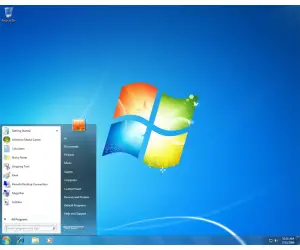
How To Take a Screenshot
Taking a screenshot (a picture of what's on your computer screen) is easy! It requires no software, because the screenshot function is built into Windows and Mac OS X. With Windows, it's easy -- just press the PrintScreen (or Prnt Scrn) button on the keyboard and Windows will copy the entire screen image to the system clipboard. (Use Alt-PrintScreen if you want just the active window.) Yup, this is the same clipboard that saves snippets of text when you do a copy & paste operation. (For Mac screenshot help, see below.)
Getting the screenshot image OUT of the clipboard and saving it to a file is just a bit more involved. If you have a favorite graphics or photo editing program that you prefer, open that program now. If not, open the Microsoft Paint program. To do so, press Start, Run, type MSPAINT at the prompt, then press Enter.
When MS Paint opens, click on Edit, then Paste, as shown in the illustration here. The screenshot image will be pasted from the clipboard into your MS Paint window. If you want to save the entire screen as an image file, click on File, then Save As. Enter a file name that's meaningful and easy to remember, then select JPEG in the Save as type box. Make note of the folder where you're storing the file (My Pictures is a good choice) then press Enter or click the Save button to save the file.
That's it, you're done! You can attach the image to an email, upload it to a website or save it for further editing.
Advanced Image Editing
If you want to crop, add text, resize or otherwise manipulate the image, MS Paint provides a very basic set of image editing tools. If you handle graphics files on a regular basis and want a more powerful editing tool, try IrfanView. This free software is a fast, small, graphic viewer/editor for Windows that aims to be simple for beginners and powerful for professionals. It supports many graphics file formats, effects (sharpen, blur, etc.), creates slideshows, and can print or email your image files.
Screenshots With Mac OS X
Mac OS X offers several ways to take a screenshot. Try the following key combinations in Finder:
- shift - apple key - 3 - Captures the full screen, and places a PDF file with your screen image on the desktop.
- shift - apple key - 4 - Lets you capture part of the screen. The cursor will turn into a crosshair, and you can select a portion of the screen. Press the space bar and you can capture a window, menu, icon, etc.
In Mac OS X Tiger, the screen image files are created in PNG format instead of PDF. If you want the image to go to the clipboard instead of a file, hold the control key (ctrl) while taking the screenshot. This is handy because you can then paste the image into any program for further editing.
Got any screenshot tips? Post your comments below...
This article was posted by Bob Rankin on 8 Jun 2006
| For Fun: Buy Bob a Snickers. |
|
Prev Article: Fix MBR |
The Top Twenty |
Next Article: Recovery Console |
Post your Comments, Questions or Suggestions
|
Free Tech Support -- Ask Bob Rankin Subscribe to AskBobRankin Updates: Free Newsletter Copyright © 2005 - Bob Rankin - All Rights Reserved About Us Privacy Policy RSS/XML |
Article information: AskBobRankin -- Take A Screenshot (Posted: 8 Jun 2006)
Source: https://askbobrankin.com/take_a_screenshot.html
Copyright © 2005 - Bob Rankin - All Rights Reserved



Most recent comments on "Take A Screenshot"
Posted by:

Ruth
15 Jun 2006
You can also paste the screenshot into Word and use the picture toolbar to crop and resize.
Posted by:

Kathy
15 Jun 2006
Thank you! Thank you! Thank you! I will be teaching some basic technology applications this coming year. When I found out that I would be in a mini-lab without a projector instead of the main lab, I was unsure of how I was going to proceed in demonstrating some steps.
I was thinking ahead that being able to putting screen shots illustrating some points that I want the kids to notice into a presentation they can access off the network might be the way to go. Now I know how to do it. It might just help me be better planned for class as well.
Posted by:

Karen
15 Jun 2006
I was found a freeware / shareware program that makes screenshots much easier to do. It's called PrintKey. PrintKey overrides the built-in screenprint function, allowing you to print, save, or edit the screen. It even allows you to capture just a section of the screen.
The free version may be downloaded from: http://www.webtree.ca/newlife/printkey_info.htm or google printkey for other sites.
Posted by:

Ian
15 Jun 2006
One can also just print the active window by pressing Alt-Print screen. It saves the cropping step. Cheers!
Posted by:

Don
16 Jun 2006
I save my screen shots to MS Paint all the time, but here's an added refinement. When it comes time to actually save the image in MS Paint save it as a GIF or JPG file. The default is BMP whose file size is just way too big most of the time. Yes, the fidelity is first rate, but most of the screen shots I do aren't going to be shown on an IMAX screen. Have mercy on your recipient.
Posted by:

Brenda
16 Jun 2006
Is there a similar way to make screenshots in Linux?
EDITOR'S NOTE: Sure, there are lots of ways. See http://linuxreviews.org/quicktips/screenshots/
Posted by:

Joe
16 Jun 2006
I have the print screen key on my keyboard but nothing happens whrn I press it.I have bin using a free program called MWSnap. http://www.mirekw.com/winfreeware/index.html
EDITOR'S NOTE: Nothing *obvious* happens when you take a screenshot. But the screen image is stored on the system clipboard, waiting to be pasted into your favorite graphics program.
Posted by:

Dave
17 Jun 2006
check out PrintScreen at www.gadwin.com
lots of options...
Posted by:

feefifoto
17 Mar 2008
Thanks for this information, which I just found on Google. I thanked you in my blog too: http://blog.feefifoto.com/2008/03/post.html
Posted by:

Findlay Design Prof
01 Dec 2008
On a Mac: Open your html page in a browser (Safari or FireFox). Go to File> Print > Preview > Save as > Jpg
OR use the GRAB application.
Posted by:

munka
03 Jun 2009
I known a easy way - http://desktop-screenshot.com/ . This software make automatic screenshots. Automatic upload it and take a code for forums or websites.
Posted by:

Greg
08 Oct 2009
You could also use http://www.abetaday.com and have this site do all the work for you for free.
Posted by:

curtis
18 Jan 2010
i have vista on my laptop i have use the prt sc b4 on my old pc but it dont work on this 1 even if i push alt then prtsc or both same time then go to paint an right click pasta isnt highlighted its gray whats with it ?
Posted by:

Susan
19 Jan 2010
Thank you so much all! Love how you share exactly exactly what is needed to know in simple terms that this non-techy can understand. I couldn't figure out how people were emailing me screenshots as jpegs - when they explained it to me, they left out crucial steps, such as the fact that they were using MS Paint, a program I always forget about.
Posted by:

Amely Johnson
14 Apr 2010
I take a lot of screen shots every day (it's a part of my work), so I'd recomend you to use a special tool. A program is better, than a web-site, cause, using the site you can lose soma precious shots from games. As for the programm, there are dozens of them in the net. My favourite one is SnapaShot, it's small (no installation), quick and easy (you can work with only 2 buttons, if you hava Vista or Win 7). You can try a free version here: http://nicekit.com/screen-capture/best-free-snapshot.htm
Posted by:

James
09 Feb 2011
Interesting post. You could also include maybe how to put it into image editing program and send it off, if you need to know how I found out on: http://www.usingcomputers.co.uk/tutorials/How_to_Take_a_Screenshot.php
Many Thanks
Posted by:

sharon
04 Feb 2013
is there away please to put in a date and take a screen shots of 2 days ago.
EDITOR'S NOTE: If you mean your computer screen, not unless you have a time machine.