Windows 7 Desktop Customization
I downloaded the Windows 7 beta and have been trying out all the cool new desktop customization features. Here are some of the highlights... |
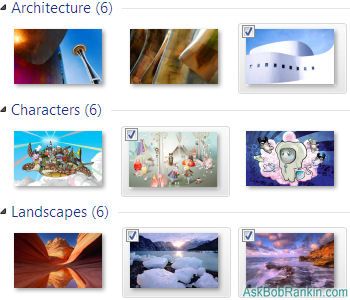
Customizing the Windows 7 Desktop
Windows 7, the latest version of Windows, is packed with features that will allow you to customize the look and function of your desktop, as well as allowing you to navigate more easily between open windows and programs. Windows 7 is slated to be released officially on October 22, 2009, however, a free Windows 7 beta download is available now from Microsoft.
Here are some tips for tricking out your Windows 7 machine with backgrounds, themes, gadgets and other cool stuff...
Windows 7 Desktop Backgrounds and Themes
One nice change that was made to the desktop in Windows 7 was the new desktop background options. You can select a single image from a library of images to use as your background, or select multiple images to create a slide show background for your desktop. The images are pretty cool, and include high-def selections from categories such as Architecture, Characters, Landscapes, Nature, and artsy Scenes. Of course you can also select images or photos from your Pictures Library.
To change your Windows 7 desktop background, right-click on the desktop, select Personalize, then click on Desktop Background. You can also click the Start button, then enter Background in the search box and hit Enter.
Click once to select an image as your background, right-click to preview, or ctrl-click to select multiple images for a slide show. If you go with multiple images, you can also select how often the background image changes (anywhere from 10 seconds to 24 hours), and choose a simple rotation or random shuffle. Since I'm testing Windows 7 on my laptop, I've decided it's fun to have a slide show that selects a random background once every hour. When I find one I really like, maybe I'll turn off the slide show and stick with that one.
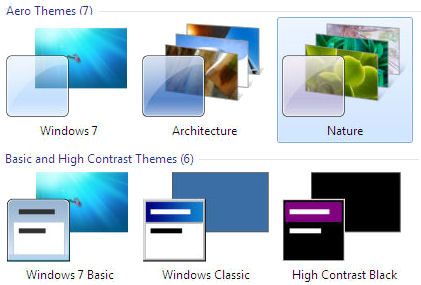
And like in previous versions of Windows, you get a library of themes to choose from. These themes include a background image, program icons, pointer icons and in some cases even sounds.
To change your Windows 7 desktop theme, right-click on the desktop, select Personalize, and you'll see choices for Aero themes, Basic themes, and High Contrast themes.
The Aero themes are visually striking, but they will require more horsepower from your CPU and graphics adapter. I like the Landscape and Nature themes, but if you have an older machine that barely meets the Win7 hardware specs you might be better off with the Windows 7 Basic theme. For a look that's more like Windows XP, choose the Windows Classic theme.
Tweaking the Taskbar in Windows 7
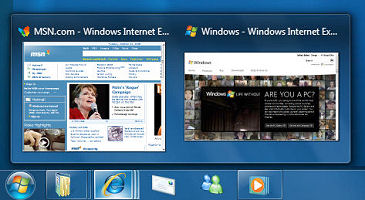 The taskbar has also undergone modifications. The biggest news is that you can now rearrange the tiles in your taskbar. To do this all you have to do is drag and drop the tiles to reorder them. You can also pin programs into your taskbar so that they are always there. Another new feature offered by the Windows 7 taskbar is that you can preview your active windows with Aero Peek.
The taskbar has also undergone modifications. The biggest news is that you can now rearrange the tiles in your taskbar. To do this all you have to do is drag and drop the tiles to reorder them. You can also pin programs into your taskbar so that they are always there. Another new feature offered by the Windows 7 taskbar is that you can preview your active windows with Aero Peek.
To use the Aero Peek feature just move your mouse cursor over the tile in the taskbar that you want to preview.
When you do this a thumbnail image of the hidden window will appear. If you need to navigate to that window all you have to do is click on the thumbnail image. Aero Peek is also aware of apps that can have multiple tabs open, such as your web browser, and will show thumbnails for each active tab.
New Windows 7 Desktop Tools
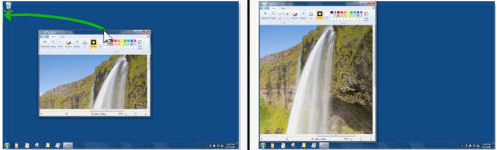 Windows 7 offers some additional desktop customization tools. The Aero Snap feature allows you to control the size and position of your open windows in some interesting ways.
Windows 7 offers some additional desktop customization tools. The Aero Snap feature allows you to control the size and position of your open windows in some interesting ways.
To maximize a window with Aero Snap, click on the title bar, then drag it to the top of your screen. Drag it to the left or right side of the screen and it will snap to that side and resize to fill half the screen.
If you don't like the new size or position, drag it away from the edge of the screen, and the previous window size will be restored. Oh, and Aero Snap also works with multiple monitors. If only it made a "schwing!" sound when the window popped into place. That might do more to convert Mac users to Win7 than anything I can think of.
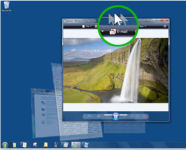 Another nice feature offered by Windows 7 is Aero Shake. Shake is used to quickly minimize all open windows, except the one you want to work with. To try Aero Shake, click your mouse on the title bar of the window that you want to remain open and then drag the title bar quickly back and forth. This shaking motion will minimize all open windows except for the one you are shaking.
Another nice feature offered by Windows 7 is Aero Shake. Shake is used to quickly minimize all open windows, except the one you want to work with. To try Aero Shake, click your mouse on the title bar of the window that you want to remain open and then drag the title bar quickly back and forth. This shaking motion will minimize all open windows except for the one you are shaking.
Finally, Windows 7 comes with several gadgets for your desktop. However, unlike previous versions of Windows, Windows 7 doesn’t offer a sidebar. Instead your gadgets can be added to your desktop in any position that you want.
To add gadgets to your Win7 desktop, just right-click on the desktop, the select Gadgets. Double click on a gadget to install it on your desktop, then move it to whatever position you like.

Want more Windows 7 themes, backgrounds or gadgets? Click to personalize your Windows 7 desktop with some fun downloads from Microsoft. You'll also find instructions on how to customize or create your own theme to use on your PC or share with others.
Got something to say about Windows 7 desktop customization? Post your comment or question below...
|
|
|
This article was posted by Bob Rankin on 7 Jul 2009
| For Fun: Buy Bob a Snickers. |
|
Prev Article: Why I Hate My TomTom GPS |
The Top Twenty |
Next Article: Ubuntu Jaunty Jackalope |
Post your Comments, Questions or Suggestions
|
Free Tech Support -- Ask Bob Rankin Subscribe to AskBobRankin Updates: Free Newsletter Copyright © 2005 - Bob Rankin - All Rights Reserved About Us Privacy Policy RSS/XML |
Article information: AskBobRankin -- Windows 7 Desktop Customization (Posted: 7 Jul 2009)
Source: https://askbobrankin.com/windows_7_desktop_customization.html
Copyright © 2005 - Bob Rankin - All Rights Reserved



Most recent comments on "Windows 7 Desktop Customization"
Posted by:

chesscanoe
08 Jul 2009
Can the background slideshow function be customized to center each image on the screen? What other options are available, e.g. tile, stretch, etc.? How do the options work in a dual monitor environment?
EDITOR'S NOTE: Yes, you can tile, center, stretch, or fit.
Posted by:

Dan Dragoo
08 Jul 2009
These are just childrens toys. Wheres the beef ?
Posted by:

abd
08 Jul 2009
Is it just me, or are other readers put off by all the preoccupation with glitz and cutesy-poo stuff? Anybody remember the job they need a computer as a tool to help them do? The substance?
I'd still be using W98 if the computer I had with that platform still worked. The guy I call up with questions when I get stuck has W95 on his 'good' machine, 3.11 on the one he uses to put out a newsletter. The website 'oldversion.com,' which I download from often, had a subhead that says "Because newer is not always better."
The more complicated something is, the more there is to go wrong. I have done some of my best work on an old computer using W95 with a 20MB hard drive. (Sure, it's slow, but for many uses it's good enough.)
I want a computer to work. Reliably. No freeze-ups. I will exchange all the glitz and cutesy-poo in the world for efficacy, reliability and ease of use. Notice, please, when they try to sell something new, they push the sizzle, not the steak.
EDITOR'S NOTE: This article specifically addresses desktop customization options -- what you call sizzle. If you want steak, scroll up to the "Check out other articles in this category" section.
Posted by:

Judy Redman
08 Jul 2009
Oh dear, it sounds as though Windows 7 has some of the features that drive me mad when I have to help someone on a Mac!!!!!! :-( At least it appears that you have to actually shake the windows to affect them, not just mouse over them.
Posted by:

Emil Bevacqua
08 Jul 2009
I have been using the windows 7 beta for 2 weeks now and find out that I do like what I see. Yes the aero features are very nice but will this feature be availble in every program of windows 7 this I do not know.
Posted by:

Marty Eckerle
09 Jul 2009
What is the procedure if one decides to stay with Vista when the W7RC expires.
EDITOR'S NOTE: I recommend you install W7RC on a test machine, or in a separate partition, in a dualboot config with Vista. There *might* be a W7 uninstall option (if you upgrade from Vista) but I don't know for sure.
Posted by:

Greg Bulmash
09 Jul 2009
So is the VAIO you mentioned in the e-mail promo for this the one I saw you with in 2005?
EDITOR'S NOTE: The same one, Greg! It's been a solid performer.
Posted by:

Dri-Anne Davis
09 Jul 2009
We are considering purchasing Windows 7 via the special price offer.
While it would be wonderful if it was possible to get all that we desire in Windows 7 via Home Premium, I have 2 questions.
1. Am I correct by saying that Home Premium will provide us with a solid Home Network, not only for Printer Sharing, but also Sharing files?
2. My companion's Son recently Gifted us with a Sun Computer, which we would like to use as a remote computer. Reason being that there is not any PS2 connections for a mouse or keyboard, thus the desire to go the remote computer route.
I was unable to determine if Home Premium will allow a remote computer set-up. If not, will the Pro version of Windows 7 allow such?
EDITOR'S NOTE: The file and printer sharing should work fine. Networking with a unix-based Sun server *should* be possible, but might require a bit of help from a Sun and Unix savvy person.
Posted by:

Mark Jacobs
09 Jul 2009
I love all those snazzy efects... not. When I installed win 7 I played with them for about a hour. Then I did the serious tweaking ie I turned off most of the visual effects and saw a significant increase in system response. Windows makes this easy. All you have to do is choose the optimize for performance option and maybe click a few features that might make things more visible. Of course I'm a minimalist and my desktop ends up looking lik win 95. Actually some features don't noticibly slow down your performance.
Posted by:

joanne
09 Jul 2009
Hi,
i'm running win7 on my computer and having trouble with my cursor. It moves all over the place when i'm typing. i have to watch every key stroke as i find myself typing in the previous sentence or someplace else. Any thoughts about this? I tried the usual adjustments with cursor speed, etc. to no avail.
EDITOR'S NOTE: Are you using a laptop with a touch-pad mouse? I had that problem on my Sony VAIO, and had to disable the touchpad "click" option because I kept hitting the pad with my thumb while typing.
Posted by:

sally
05 Sep 2009
post this comment I really need your help please when I turn on my laptop just a wallpaper no task bar no icons...I have been tried all tips safe mode, nothing but I do found some files but I didnt recall all with a message the c drive could not be found
Please help me !!!
Posted by:

chesscanoe
06 Oct 2009
Thanks for answer above re my Win7 Background Slideshow Function question. However, JBS from http://www.johnsadventures.com/software/backgroundswitcher/ does lots more function on my Vista Business SP2 x64 PC, and I assume it works on Win7 as well. JBS works well in a two monitor environment, so I suggest it for those who enjoy sizzle along with their steak. I find JBS is a cool way to unexpectedly enjoy a background of one of the many thousands of images from my HD that I haven't seen for a long time.