Windows 7 Libraries
When you open Explorer in Windows 7 you will see a tree of Libraries in the left sidebar. Libraries are a new feature of Windows 7 and may cause confusion among users of earlier versions. But Libraries are quite handy, easy to understand, and fun to work with. Here's how they work… |
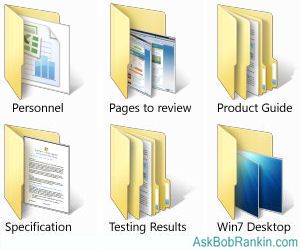
How Windows 7 Libraries Work
Libraries look and act just like folders with subfolders in them. In the Pictures Library, for example, you will find the folders My Pictures and Public Pictures. The former is for pictures that you do not wish to share with others on any network and anything placed in the latter will be shared with network users if file-sharing is enabled. But here's the secret of Libraries: none of the folders shown in a Library must actually be "in" the Library!
If you looked at the directory tree, you would expect to see something like this:
C:\{path}\Pictures\My Pictures
C:\{path}\Pictures\Shared Pictures
Instead, My Pictures and/or Shared Pictures may be anywhere in your system: in another primary folder on the C: drive; over on the D: drive; even on a USB drive or other removable media. The Library is not a folder but a list of item locations that you want to lump together in one category, called "Pictures" in this case. When you add something to a Library you add its location to the list, you don't place it in a folder.
Libraries Have Two Advantages…
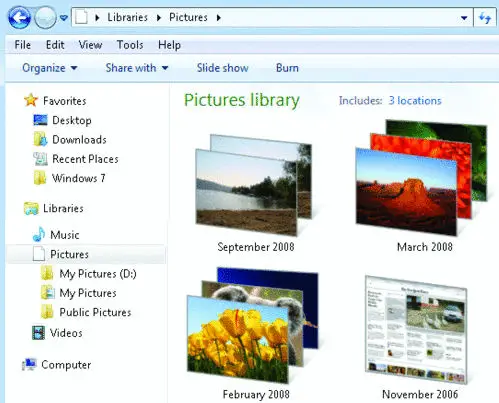 First, you don't have to move things in order to group them together. If you have pictures on your hard drive and more pictures on a USB drive, a camera memory chip, and your phone, leave them where they are. Just add them to the Pictures Library to view all your pictures without remembering exactly where they are. If you have several programs that generate "documents" you can leave them stored in subfolders under the Program folders of the programs that generated them, and still have all your documents show up in the Documents Library.
First, you don't have to move things in order to group them together. If you have pictures on your hard drive and more pictures on a USB drive, a camera memory chip, and your phone, leave them where they are. Just add them to the Pictures Library to view all your pictures without remembering exactly where they are. If you have several programs that generate "documents" you can leave them stored in subfolders under the Program folders of the programs that generated them, and still have all your documents show up in the Documents Library.
Second, you can have multiple Libraries that list the same location. For example, you may have a photo of Junior taken in 2007. The same photo can appear in Libraries named "Pix of Junior" and "Pix taken in 2007" without using up disk space for two copies.
To add something to a Library, select it and click on the "Include in library" tab at the top of the Windows Explorer page. Down comes a menu of available Libraries; just click on one to add the item to that Library.
There is also an option to "Create new library" on that dropdown menu. Click on it to add the selected item and its contents to the list of Libraries in the left sidebar.
Right-click on any Library and the context menu will show the options to Expand the view of the Library, showing all the file locations within it. You can collapse the expanded view; remove the Library from the list of Libraries in the navigation pane; or delete the Library for good.
Right-click on any location (item) in a Library and you find options to remove the location from the Library or open the location in a new window.
Bottom line: You can use Windows 7 Libraries to organize things without physically moving them, and save disk space by eliminating duplicate copies of files.
Post your comment of question about Windows 7 Libraries below...
|
|
|
This article was posted by Bob Rankin on 17 Nov 2009
| For Fun: Buy Bob a Snickers. |
|
Prev Article: Consolidate Email Accounts |
The Top Twenty |
Next Article: Free Teleconferencing |
Post your Comments, Questions or Suggestions
|
Free Tech Support -- Ask Bob Rankin Subscribe to AskBobRankin Updates: Free Newsletter Copyright © 2005 - Bob Rankin - All Rights Reserved About Us Privacy Policy RSS/XML |
Article information: AskBobRankin -- Windows 7 Libraries (Posted: 17 Nov 2009)
Source: https://askbobrankin.com/windows_7_libraries.html
Copyright © 2005 - Bob Rankin - All Rights Reserved



Most recent comments on "Windows 7 Libraries"
Posted by:

Frank Woodman Jr
17 Nov 2009
Yes Bob your right about libraries being a good tool to allow better file management. They make it possible to view data and groups of files in numerous ways and without fighting duplicate copies and the confusion and problems with synchronization they can bring.
Just remember though that if you do save the actual copy of any files or folders anyplace other than the My Documents or the Shared Documents folders you will need to be sure that they are being backed up properly.
Most back up programs assume that files and folders with data in them are located in one of those two places. So just be sure to include data located in "unusual" places in any back up plans or you might be in for a nasty surprise...
That's why I usually suggest a separate drive (either virtual or physical) that all data is stored on. That way just making a copy of that drive will back up all your data simply and completely.
So enjoy libraries everyone but remember they are just a fancy list not a "real" file or directory.
Posted by:

Christian
17 Nov 2009
Huh. Libraries sound like a good addition...sounds like it would help, not only with conserving disc space, but also organization. I could use this for more than just summer photos, but programming and 3d animation (no more copying a file three times to make sure it's in every folder I might think I'll look for it in). Nice.
Posted by:

Yehezkel Meizel
19 Nov 2009
So... It appears that libraries are basically saved searches whose results are displayed in Windows Explorer style. Or have I missed something?
Posted by:

rocketmouse
20 Nov 2009
@Christian "...copying a file three times to make sure..." What? Don't you use shortcuts?
As I understand it, Libraries really *is* just a fancy way of assembling shortcuts in one place. Sounds easier than doing it the old way, though.
Posted by:

Najib Dajani
20 Nov 2009
Libraries is one of the top 5 reasons I have switched to Windows 7. With a computer that has over 3TB of files, I always had to use a filename indexing program. Now Libraries allow me to look at my files using multiple views and negate the need to copy files around when moving to new Windows. Libraries are like Labels in Gmail.
Posted by:

Percival
20 Nov 2009
Interesting, apparently Windows has (finally?) included the functionality of "ln -s" or soft-linking within Unix. Perhaps, in another 10 years, they will come up with the, now 4 or 5 year old Unix concept of Unionfs, so that you can actually have a directory (Library?) that has all the elements in it, as opposed to all the elements in the pointed-to sub-folders. Yay Windows, you've finally caught up to 1970's. Sorry this "new technology" is not exactly new to many of us. I don't know why it's so astounding.
Percy
Posted by:

Dan Roy
21 Nov 2009
Library's, used correctly are fine. However, now, people will definitely not know where the actual files are. My wife is a great 1 for scattering things all over the place, then, when it's time to back everything up, it's a royal disaster. I am afraid that libraries will encourage this type of disorganization. Well, at least, with a little digging, i will be able to find the files!
Posted by:

Tom
28 Nov 2009
Okay, so "libraries" are a convenience.
Now how do I go about displaying the oldfashioned folder tree, showing where everything really is?
Tomak.
Posted by:

Mark
16 Feb 2010
I discovered another neat feature of Win7. I was disappointed to see that picture, music, downloads, and videos were moved out of documents and place in the user directory. I simply moved them into documents, expecting to have to do some tweaking to get the programs to point to the new location. But to my pleasant surprise all of my programs with the exception of uTorrent automatically saved to the new location.
As for the comment on the tree, I use Total commander to navigate my drives and there you can see where the files "really" are. (actually they are really just one long string of bits on the disk and the index is just a convenient illusion LOL). I highly recommend Total Commander, best bang for the buck for a utility you'll ever get.
Posted by:

valex iawval
20 May 2010
Another nasty mess from microsoft, documents, my documents, libraries everything scattered around and mixed.
I have only one question: is there a way to delete to whole crap from the system now and forever?
Posted by:

Leon Dombroski
28 May 2010
Hey Bob; its easy to get things into the windows 7 library's, all you have to do is scan them and they go there auotmatically.
What you did'nt in form me of is how the hell do you get the stuff you scaned in - out?? nothing i've tried so far works and i have'nt been able to find out anywhere how to remove anything from the library, althought i would expect that "delete" will work.
I've been trying for days to figure out how to get a picture out to be able to send it via yahoo.
Got any ideas?
I don't usually do much with computers, but i did shoot my first desktop about a year ago.It felt so gooood!!
Leon
Posted by:

Tim Turner
04 Jul 2010
So where can we get two-way help with libraries. I've learned to hate them and have used a script to hide/delete/disable or whatever them so I can enjoy using Windows again. However, two important folders with files in them disappear. I had to restore my system back a few days to get them back, but so are the libraries. I can't spend the rest of life trying to understand how great they are when I don't like them at all. I'm pretty sure I'll make every attempt to find a copy of XP Pro for my new laptop instead of having to deal with Windows 7.
Posted by:

Chris Hunkeler
21 Nov 2010
I noticed that I can only place lowest level folders into the library or else all the sub-folders will come along with it.
Thanks for the explanation. What really gave me the Eureka! moment was your statement, "The Library is not a folder but a list of item locations that you want to lump together in one category, called "Pictures" in this case".
I kept trying to treat the items in the library like folders and was moving stuff all over the place.
Posted by:

Boris
20 Jun 2012
Hello Bob,
Is there any way to set libraries in the Windows Explorer to be "collapsed" at all times from a script?
Thank you.
Posted by:

Ward Webber
08 Nov 2012
It looks as if you can't delete a subfolder from a library without also deleting it from its original location, which means you can't have a folder structure in a library that's tidier than the "real" folder structure.