Windows Taskbar Tips and Tricks
The Windows taskbar - that narrow strip of icons at the bottom of your screen - is a nuisance to some and a fertile world of productivity for others. Learn the non-obvious secrets of the taskbar, you'll be glad you did. Read on and learn how to master the taskbar... |
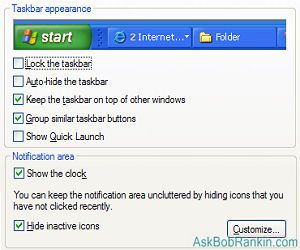
Secrets of the Windows Taskbar
To some, the Windows taskbar just takes up space at the bottom of the screen. But learning how to interact with the taskbar can make you more productive. Here are some tips and tricks that will help you manage and customize the taskbar.
Managing Open Applications - When you open an application, a button representing it appears in the taskbar. If that app is buried under others open on your desktop, left-click once on its button to make it appear instantly. Many people don't know that clicking on an app's taskbar button again minimizes it, bringing another app to the foreground.
You can also close an open app without bringing it to the foreground and using its built-in Close command; just right-click on its button and click Close. You'll be prompted to save any unsaved data.
Items you have opened with the same application, such as multiple word processor documents, may be collapsed into the application's taskbar button if the taskbar is crowded with many open items. If you don't see an item on the taskbar, hover your cursor over its application and up will pop a vertical list of open items from which you can select.
Customizing the Taskbar - You can customize the taskbar by right-clicking any empty space in the taskbar, then select Properties, then the Taskbar tab. The Lock option prevents resizing of the taskbar so you don't accidentally mess up your taskbar settings while mousing over it. Autohide gives you more display space by hiding the taskbar until you hover your cursor over the bottom edge of the screen.
Be sure to enable the Quicklaunch bar within the taskbar. Then you can drag any desktop icon to the Quicklaunch area, drop it, and launch the application by clicking on its Quicklaunch icon. A Desktop icon that takes you to your desktop instantly is also available when Quicklaunch is enabled.
I think it's nice to have a click in the taskbar, but you can remove the clock if you like. It's also useful to hide inactive icons, but you don't have to. Click the Customize button to enable or disable any of the icons. This option also lets you turn off those info balloons that pop up in the Notifications area at the right-hand end of the taskbar. I'm forever digging for the Volume icon, so I keep mine always available on the taskbar.
Moving or Sizing the Taskbar - I can't tell you how many times I've accidentally moved my taskbar to the side or top of the screen, then couldn't remember how to get it back on the bottom. Oh, you too?!? To move the taskbar to any side of the screen, just left-click on an empty portion of the taskbar (not on an open application's button) and drag the taskbar to where you want it.
You can also make the taskbar taller or wider, depending on where it's located. If you have lots of icons on the taskbar, and it's on the bottom, you might want to make it taller. If you prefer your taskbar on the side of the screen, adjusting the width can be helpful. To resize the taskbar, hover the mouse pointer on the edge of the bar until it turns into the little double-arrow grabber, the left-click and drag. Note that the taskbar must be unlocked to move or resize it. And once you get it where you like it, locking is a good idea!
Your Mileage May Vary...
Some taskbar features are only available in Windows Vista or Windows 7. If you have the Aero premium desktop experience installed, hovering your mouse over an open item's button in the taskbar will pop up a small preview window of the item. Windows 7 dubbed its taskbar a "superbar," although some people feel it's a bit of overkill. One nice feature of the Windows 7 superbar is that it displays progress bars in place of application buttons if an application shows the progress of some task it's performing, such as a downloading file or an update installation.
Windows 7 hides the Show Desktop function by default. Right-click on the Notifications area at the far right-hand end of the taskbar and select Show Desktop to jump directly to the desktop. There are many other Windows 7 superbar features we may explore at a later date. But give each of these a try, and work on integrating them into your daily routine.
Do you have something to say about the Windows taskbar? Post your comment or question below...
This article was posted by Bob Rankin on 9 Feb 2010
| For Fun: Buy Bob a Snickers. |
|
Prev Article: Recovery Disc for Windows Vista or Windows 7 |
The Top Twenty |
Next Article: More Than One Antivirus Program? |
There's more reader feedback... See all 24 comments for this article.
Post your Comments, Questions or Suggestions
|
Free Tech Support -- Ask Bob Rankin Subscribe to AskBobRankin Updates: Free Newsletter Copyright © 2005 - Bob Rankin - All Rights Reserved About Us Privacy Policy RSS/XML |
Article information: AskBobRankin -- Windows Taskbar Tips and Tricks (Posted: 9 Feb 2010)
Source: https://askbobrankin.com/windows_taskbar_tips_and_tricks.html
Copyright © 2005 - Bob Rankin - All Rights Reserved



Most recent comments on "Windows Taskbar Tips and Tricks"
(See all 24 comments for this article.)Posted by:

Ron
11 Feb 2010
I find that having the "Task Bar" at the top is best for me, but sometimes it hides the top of a open app. and that makes it hard to klick on menus and such. Any suggestions?
EDITOR'S NOTE: Sounds like you want the "always on top" option for the taskbar.
Posted by:

Greg
11 Feb 2010
HI Bob, I have windows8 with 32bit & 64bit. The problem i have is in 32bit i have unwanted apps showing up on taskbar and screen but not with 64bit. How do i fix this. I am also very much an amateur with pcs.
EDITOR'S NOTE: Windows 8? Are you sure you don't mean Windows 7? Win8 is still in the "gee whiz" development stage as far as I know. And I'm not clear when you say you have both 32-bit and 64-bit, since they really are different operating systems -- unless you have 32-bit on one computer and 64-bit on another. Now, down to your "unwanted apps" on the taskbar. You don't mention which apps, so there's not much I can suggest. Can you clarify?
Posted by:

Ravi Agrawal
11 Feb 2010
Great one.
But if the following were given a mention I think, it would have been better-
Windowskey + D = Show Desktop
Windowskey + M = Toogles minimize open Windows
Select desired Windows by clicking buttons using Control Key & you can cascade / tile them; which is very helpful when working with File Transfers.
Ravi.
Posted by:

PSK
11 Feb 2010
in superbar, left clicking the small area at the right automatically brings the desktop.( no need to right click)
icon images are shown instead of names till you hover on the icon.
customising which running applications are to be shown at the right hand side is easy.just click the 'show hidden icons' button and click customise.
Posted by:

Marc de Piolenc
11 Feb 2010
I've always wanted to know how to set up Windows so that the folders that were open on the taskbar when the system was shut down automatically open again when it is rebooted. This was the default in NT, but when I upgraded to 2000 I never did figure out how to set this.
Posted by:

ACK
11 Feb 2010
But what about those annoying little balloons that pop up. I have never found a way to stop them from showing up.
Posted by:

Kate
11 Feb 2010
I added a toolbar to the right side of my task bar that holds all my desktop icons. Then I can hide the icons on the desktop itself and see my background picture without all those icons in the way. Later I added an additional toolbar with my game shortcuts. It requires a click on the appropriate toolbar to show the menu, but I like having the clear view of my background picture. I find the icons distracting.
Posted by:

Joe Harold
11 Feb 2010
Chak:
Another useful function of the quick launch is that it allows you to launch apps with an easy keyboard shortcut.
Windows key + 1-0 (these 10 numerals correspond to the first 10 items in the quick launch) will launch whatever you put there.
I find it especially useful to re-start or shutdown the computer this way with shortcuts for those 2 things sitting in the quick launch.
Joe
Posted by:

Dick
11 Feb 2010
When I try to download 7 Taskbar Tweaker from RaMMichael, the download is intercepted by my anti virus program with the msg that the .rar file contains a Trojan.
Anyone else experiencing any problem downloading or running this program?
Posted by:

Merritt
12 Feb 2010
Two free program suggestions directly relating to earlier comments:
1. Regarding the need to regularly access the volume icon - check out Volumouse, You will almost never have to access the Volume icon again, and can simply and quickly run the volume up and down as you wish with the scroll wheel. I've used it for years and never encountered any issue.
2. Regarding keeping the desktop clear of icons - check out Fences. Free, superbly developed, and allows you to set up your desktop as you wish, then remove or return your icons with a simple double-click on the desktop. Have also used it for some time without any problems.
Posted by:

Stephen
12 Feb 2010
I know that in Windows Vista you could set windows media player so that when it was minimized it had the controls right on the taskbar. Is their any way to do this on Windows 7 Home Premium? If so how is that set up, any help would be appreciated. Thanks in advanced.
Posted by:

Gary C
13 Feb 2010
As an accomplished windows user I thought I was prepared for an accidental resizing of my taskbar, but I was WRONG. On a XP laptop I "inherited" from my daughter I unlocked the taskbar in order to get it to auto hide.
Soon my finger on the pad dragged the taskbar to double height. It was IMPOSSIBLE to resize back to single heigth!! It seems, if I rember correctly, that there were so many icons in the tray that these prevented the single height from being permitted. Even expanding the tray and shutting down as many tray icons as possible there were still too many. I had to do a system restore, which ruined my Adobe update, to get it back to single height.
Is there another way to force a resizing?
EDITOR'S NOTE: Not that I know of. Maybe booting into Safe Mode would have helped.
Posted by:

Gail
14 Feb 2010
On the bottom of my screen, to the far right, is a little box with the date and time and some other stuff. I don't know if that's even part of the task bar.
When I restart computer, programs show up there that I don't want, and have to exit. Does that mean that they are always running in the background? How to get rid of them?
EDITOR'S NOTE: See http://askbobrankin.com/startup_programs.html for info on how to manage your startup programs.
Posted by:

Glenn P.
14 Feb 2010
Does anybody else keep their Taskbar at the Top of the screen? Besides Me?
I don't know about other people, but I move MY taskbar to the TOP of the screen, where God intended it! Why, in heaven's name, Microsoft put it on the bottom, when everything ELSE is at the TOP, is more than I can imagine. I mean, THINK about it: in any application at all, all of the controls and important parts are at the top -- the title bar, menu bar, icons, ribbon (if there is one), address bar, minimize-restore-close buttons -- you name it, they're ALL at the top of the window. EVERYTHING in Windows is "top-oriented". If your window is maximized, the controls are all at the top of the screen. WHY, then, is the Taskbar -- arguably one of the most important parts of Windows itself -- at the BOTTOM of the screen?!?
I put it at the Top. &;nbsp;:)
(Of course, I also alter the "start" button to read "WinXP", but that's an entirely different tale!)
Posted by:

Tossin Tom
15 Feb 2010
Good article. Windows 7 also has Show Desktop as one of the options when paging thru available windows using Alt-Tab, but not sure how useful this is. And article mentions right-clicking in Notifications area to get menu with Show Desktop, but that is available from right-clicking in any empty area of taskbar.
Posted by:

Mel H
24 Feb 2010
I select "always show" for volume and for on AC or battery for my laptop but these icons are gone next time I start my PC.
Posted by:

caduser
10 Mar 2010
To Glenn P.,
I also keep my Taskbar at the top as I have the command line for AutoCAD at the bottom. I used to occasionally have interference with the Micro$oft default. The fact that I am also using Autohide tends to drive the IT people rather nuts at times when they need to remotely access my workstation.
I also have have a "Desktop Toolbar" anchored with AutoHide invoked on the left side of my monitor. Makes it easier to access my desktop icons with a single click.
Posted by:

Carl
23 Jun 2010
There is another coolest way to view your task bar items. Window key + tab. It will give 3d view of all the active items on your task bar. This is more cooler than windows key + 1-0
Posted by:

DonnaW
12 Jul 2010
I can't find an answer to this question anywhere. I want to make the icons in the taskbar larger, without making the icons in the start menu larger. I've already downloaded viglance, which is great, but doesn't address this problem. I'd also like to know how I can get more icons to show up in my start menu. I hate having a cluttered desktop, but don't want to search all my programs to find what I want. Is there a solution?
Posted by:

bill thomas
12 Aug 2012
my icons are on the taskbar as well on my desktop. How do I remove them without deleting them from the desktop as well?
Bill