Gmail Spam Filter Settings
Google Mail, or Gmail as it's often called, has one of the best spam filters in the email business. But no spam filter is perfect. Some spam gets through, and some legitimate emails get diverted to the spam folder. Here are some ways to tweak your Gmail spam filter settings for better results... |
Blocking Spam With Gmail Filters
For the most part, Gmail does an excellent job of separating the wheat from the chaff. So you may not even be aware of what's going into your spam folder on Gmail's servers. It's wise to check that folder on the Gmail website every now and then, to make sure that messages you DO want are not getting filtered. Check at least once a week; you'll be surprised how many spam emails arrive in such a short time. Be aware that Gmail automatically deletes messages after they have been in the spam folder for 30 days.
If you find a message in the spam filter that isn't spam, put a checkmark in the box next to it and click the "not spam" button at the top of the display window. This tells Gmail to take note of the content and the sender's email address, so future messages that are similar will not be considered spam.
Conversely, if there is a spam message in your Inbox, select it and click the "Spam" button to flag it. This helps Gmail to note characteristics of future messages that should always be consigned to the spam folder. It will also help other Gmail users, because Gmail uses a collaborative algorithm to continuously fine-tune spam filters based on user feedback.
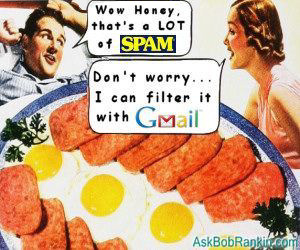
Advanced Spam Filtering Options in Gmail
You can also create filters that screen out spam using criteria other than (or in addition to) the sender's email address. This is useful if you don't ever want to receive mail about mortgage refinancing, fake Rolex watches or "body part enhancement" from anyone, for example. While viewing a message, look near the top of every Gmail page, just below the search box, for the "More" button. Click More, then select "Filter messages like these" to go to the filter creation page.
Choose your search criteria. This may include who the message is from; who it is sent to; words in the subject line; words that do or do not exist in the message body; and whether the file has an attachment. With some thought, you can create search criteria that find the messages you want to filter. Click the "Test Search" button to test your search criteria until they're correct. Then click "Create filter with this search."
The next page lets you specify what action to perform on messages that match the search criteria. One option for spam is to "Skip the Inbox" and send the message directly to your archive, preserving it in case you ever need to retrieve it. Other options include flagging it with a label (Gmail's equivalent of folders) deleting the message, or "Never send it to Spam".
I find the "Never send it to Spam" option useful for situations where Gmail is incorrectly flagging messages that I do want. I can tell Gmail to send all emails from a certain sender (or those that include a word that Gmail thinks is spammy) right to my Inbox. One example where this has helped me is with emails from Facebook. For some reason, Gmail thinks that messages like "Jane Doe posted on your Wall" and "Joe Sixpack tagged you on Facebook" are spam, when they're not. However, I don't want to get all those "John Smith wants to be friends" messages. My solution was to filter all messages that match From: facebookmail.com and Doesn't have: "wants to be friends" with the "never send it to spam" option.
You can disable Gmail's spam filter entirely, if you dare. Create a new filter for messages that contain the term "is:spam" (without the quotes) and select "Never send it to spam" as the action. Now, ALL messages identified as spam will remain in your Inbox. Feel free to play around with different filters. You can always delete a filter that does not work properly.
Do you have other tips for dealing with spam in Gmail? Post your comment or question below...
This article was posted by Bob Rankin on 10 Aug 2011
| For Fun: Buy Bob a Snickers. |
|
Prev Article: Are You Drowning in Your Inbox? |
The Top Twenty |
Next Article: Who is Bob Rankin? |
Post your Comments, Questions or Suggestions
|
Free Tech Support -- Ask Bob Rankin Subscribe to AskBobRankin Updates: Free Newsletter Copyright © 2005 - Bob Rankin - All Rights Reserved About Us Privacy Policy RSS/XML |
Article information: AskBobRankin -- Gmail Spam Filter Settings (Posted: 10 Aug 2011)
Source: https://askbobrankin.com/gmail_spam_filter_settings.html
Copyright © 2005 - Bob Rankin - All Rights Reserved



Most recent comments on "Gmail Spam Filter Settings"
Posted by:

Dell
10 Aug 2011
Just be aware that partisan political opinions play a roll in what goes in to your SPAM folder and that which arrives in your in-box. I've had to tell GMail several times that political commentary mail - which I have specifically signed up to receive - is NOT SPAM. Conversely, I've had to direct unwanted and unsolicited political Email to the SPAM folder on several occasions. Check you SPAM folder carefully. Don't let Google decide what is or isn't SPAM.