The Windows Problem Steps Recorder
The Problem Steps Recorder (PSR) is one of the more obscure features of Windows, but it can be a very useful one. If you've ever tried to solve a computer problem over the phone, you understand how frustrating and time-consuming that can be. If you're a user who needs to show a problem scenario to a tech support rep, or someone who wants to visually document a how-to process for a friend or relative, you should know about the Problem Steps Recorder, and other desktop screen recording tools... |
How to Use the Problem Steps Recorder
When you activate the Problem Steps Recorder (PSR), it takes a screenshot every time the mouse button is clicked. Text notes can be added to a screenshot. When PSR is stopped, the screenshots and notes are compiled in MHTML format and compressed into a ZIP file. This file can be emailed to a tech support rep, who can then review all of the steps a user performed that led to a crash or other problem.
But the Problem Steps Recorder isn't limited to "problem" situations. Another use for PSR is to compile a tutorial for another user. Let's say you want to show your mother how to attach a photograph to an email, or explain how to set a wifi password. Doing it over the phone can be very frustrating, and even if you're there in person, will they remember all the steps next time?
Maybe you're in an office setting, and you need to train new employees on how to set up a mail merge operation in Word, or give step-by-step instructions on how to download and install a particular program.
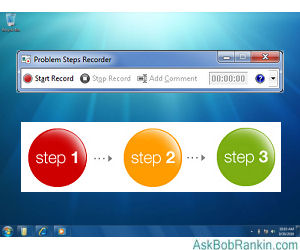
With PSR, you can create a tutorial showing each step, so the user can review it as many times as necessary. This beats sitting next to the person and repeating the same procedure over and over until he or she gets it.
Ready, Set, Record!
To start the Problem Steps Recorder on Windows 7, Windows 8 or Windows 10, open the Start menu and type psr.exe into the Search box. Click on that item to run the Problem Steps Recorder.
There are only three options on the main menu. Obviously, "Start Record" is the first one you will want to choose; this begins the recording process. While PSR is recording, its title bar flashes the words "Recording Now" and its Taskbar icon shows a flashing red dot.
Now, just go through the steps that you want to record, clicking the mouse button each time you want to take a screenshot. If you click the "Add Comment" button in PSR's menu, you will be able to highlight a particular area of the screen and annotate it.
When you finish recording, click the "Stop Record" button. A "save as" dialog box will appear so that you can specify the location and name of the ZIP file to which this session should be saved. Now you can send this ZIP file to your Mom, an employee, a tech support person, or just save it for later use.
After opening the ZIP file, the recipient will find a MHTML document inside. Clicking on this file will launch Internet Explorer to display the file's contents. You (or the recipient) can then review the recorded steps as a slide show, or view a text version of the step-by-step actions.
PSR and Other Alternatives for XP, Vista and Mac
The Problem Steps Recorder is only available on computers running Windows 7, 8 and 10. But the ZIP file that it creates can be opened and viewed by users who run older versions of Windows, such as XP or Vista. So what if you're not running Windows 7 or higher, and you want something similar to the Problem Steps Recorder?
Fortunately, PSR is not the only utility that lets you capture the screen and create a reusable step-by-step recording. ScreenRecorder is a free tool from Microsoft that works on XP and later Windows systems. You might even like it even better, because instead of taking screen shots, it creates a video of the process. The WMV file can be sent to another user, who can view it with the Windows Media Player.
Another free tool which acts as a desktop screen recorder is CamStudio. This free, open-source software can record all screen and audio activity on your computer and create video files in AVI or SWF formats. CamStudio can also add screen captions to your recordings or use your webcam to make a "picture-in-picture" video of you describing what's happening on screen.
If neither of those freebies does what you want, here are some other options. Snagit provides capabilities similar to PSR and also allows video recording of onscreen action. Snagit comes in versions for Windows and Mac OS X as well. And there's also My Screen Recorder, which records your PC desktop activity into standard WMV or AVI video files. It records everything you see on the computer screen, including the entire desktop, windows, menus, cursors - even video with sound. Both programs have a free trial version, and can be purchased for $50.
If you're someone who often gets called upon to help others with their computer problems, you might also consider a remote desktop tool, which lets you see and share the other person's screen in real time. See my related article Free Alternatives to GotoMyPC to learn about some free remote desktop options.
Have you ever used the Problem Steps Recorder, or one of the alternatives mentioned here? Post your comment or question below...
This article was posted by Bob Rankin on 14 Sep 2017
| For Fun: Buy Bob a Snickers. |
|
Prev Article: Geekly Update - 13 Sep 2017 |
The Top Twenty |
Next Article: Doctors of Deception: Diploma Mills |
Post your Comments, Questions or Suggestions
|
Free Tech Support -- Ask Bob Rankin Subscribe to AskBobRankin Updates: Free Newsletter Copyright © 2005 - Bob Rankin - All Rights Reserved About Us Privacy Policy RSS/XML |
Article information: AskBobRankin -- The Windows Problem Steps Recorder (Posted: 14 Sep 2017)
Source: https://askbobrankin.com/the_windows_problem_steps_recorder.html
Copyright © 2005 - Bob Rankin - All Rights Reserved



Most recent comments on "The Windows Problem Steps Recorder"
Posted by:

IanG
14 Sep 2017
Very useful article, Bob. Thanks. I'd never heard of PSR before but it will be useful for when one of my several friends/relatives need some assistance.
I'm looking forward to trying it out. I have, of course, frequently used ordinary screenshots for various uses but in all my reading, I hadn't come across PSR.
Posted by:

Mac 'n' Cheese
14 Sep 2017
The Problem Steps Recorder sounds like a real boon. But I found some problems in attempting to send the file to a user's Hotmail (Outlook) account.
When I sent the zipped file created by PSR, it wouldn't open.
For my next attempt, I unzipped the file before sending it to the Hotmail user. The unzipped file would not open, either.
Finally, I re-zipped the file, using WinZip, and I sent that to the Hotmail user. That file inexplicably, opened properly.
So, the only process that worked for me in this limited test was to (1) unzip the file, (2) re-zip the file, (3) send the re-zipped file.
Your experience may, of course, be different.
In any case, if you're sending the file to someone else or if you're attempting to read it yourself, you may find the pictures rather small. Try maximizing the Explorer window, then holding down the Ctrl key while pressing the Equals key (with the + and = sign on it) to magnify the contents of the window.
Mac 'n' Cheese
EDITOR'S NOTE: Good detective work! Thanks for sharing that work-around.
Posted by:

Jerry B
14 Sep 2017
The more you learn about Windows, the more you realize just how ignorant you are. I had never heard of the PSR prior to this article. Thanks, Bob, for revealing yet another obscure, very useful Windows feature!
Posted by:

Nezzar
14 Sep 2017
Dear Bob,
I had no idea this feature existed. Thank you very much for such useful information.
Nezzar.
Posted by:

Jay R
14 Sep 2017
Several months ago my doc wanted my to get a PSA. I think that was it. I sure don't think is was a PSR. The PSR sounds like it is much more likely to be useful. Thanx, Bob. I'd like to say that you're a step ahead of me, but that would be a lie. You have many laps on me.
Posted by:

ha
14 Sep 2017
Just make sure it's not a DNR.
Posted by:

Fred
15 Sep 2017
Amazing I'm not the only one who has never heard of this feature.
Thanks Bob
Posted by:

Harry
15 Sep 2017
I've used Problem Steps Recorder for years, but lately, it won't start. No message, no event logged. Even right click "Run as Administrator". No luck. Puzzled.
EDITOR'S NOTE: Did you pay your bill? :-) Just kidding. Try copying the PSR.EXE from another computer.
Posted by:

Steve
15 Sep 2017
Jay R, if your doc wants you to get a PSA you must be a guy, and believe me, it will do you a lot more good than the PSR. (better do it a couple of times a year.It has prolonged my life and I am in better shape than I would have been if I never had the tests done.) This advice applies to all you guys, especially if your over 50. Steve.
Posted by:

KD
15 Sep 2017
I've always used Snipping Tool plus Paint to do the same thing and just saved the result as a jpg. Seems to me is easier than using PSR.
Posted by:

Frank
15 Sep 2017
How is this better than using "prt sc" and pasting into Word document; I have done this many times?
You people needing help probably don't know how to unzip a file.
Also, most procedures can be found on youtube, find it and send a link.
Posted by:

Tom
07 Oct 2017
I found this useful. When using three monitors it screen shoots all three at one time. Very cool thanks Bob.
Posted by:

Russian
08 Jul 2020
Instead of using problem Steps Recorder, I would prefer using remote desktop tools like Logmein, Anydesk , R-HUB remote support servers etc. to troubleshoot technical issues of computers by taking remote access of the same. Thats much easier.