Converting FAT to NTFS
“A tech support guy told me my system is running FAT, and advised me to convert my hard drive to NTFS. I didn’t really understand his explanation… can you explain the difference and when it makes sense to convert FAT to NTFS?” |
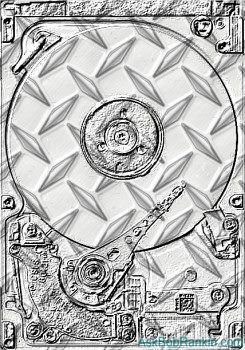
From FAT to NTFS
Although it might sound like a diet promo, FAT and NTFS are two file systems used for disk management on Windows-based computers. A file system is the software embedded in the operating system that you to create, access and delete files or folders on a disk. Here’s a rundown on both FAT and the newer NTFS file systems.
FAT (File Allocation Table) is the older, more simplistic of the two technologies, and if you have a computer running DOS or Windows 95/98/ME, it will have a FAT file system on the hard drive. If you have upgraded an older computer, you may even have FAT file system on a Windows XP or Vista computer.
But there are several disadvantages to using FAT, especially on newer computers. FAT maxes out performance-wise on drives larger than 200MB, which is quite small by today’s standards. File naming is restricted to eight alphanumeric characters (no punctuations, please) followed by a period and then the traditional three character file extension, ie: EXAMPLE2.DOC
Also, file permissions cannot be set with FAT. Some older computers running Windows 95/98 or Windows 2000 ran a variant or FAT called FAT32, which offered extended functionality by allowing longer file names and supported larger disks. FAT also has a tendency to fragment; leaving pieces of data scattered throughout the disk, slowing down performance. Remember back in the pre-XP days when Defrag had to run with regularity on a disk and how long it would take to complete?
NTFS – A Better Filesystem For Most Computers
With the release of Windows NT 4.0, Microsoft introduced a new and improved file system called NTFS (NT File System). NTFS can support drives up to 16 exabytes. (To put that in perspective, consider that we are just beginning to see hard drives capable of handling 1 terabyte (about 1 trillion characters). An exabyte is one million terabytes.) Additionally, file and directory names under NTFS can be up to 255 characters long. NTFS can also read FAT files and offers more stability and better performance for operating systems residing on large disk volumes.
With a newer OS like Vista you can format disks with either FAT or NTFS. NTFS is strongly recommended for its performance, advanced features and security. For instance, to use Vista’s BitLocker drive encryption, there must be at least two NTFS formatted partitions on a disk.
So how can you tell (if you didn’t install your operating system yourself) which file system your hard drive is formatted with? The easiest way is to go into My Computer, right-click on the C drive, and then click on “Properties.” The file system type will be displayed.
Can I Convert My Hard Drive From FAT to NTFS?
So what if you see FAT or FAT32 as the filesystem? Are you stuck with it? Are you doomed to lust in futility after the advantages NTFS has to offer? Can an old, creaking FAT-formatted drive be converted to NTFS?
Fortunately, yes. You can convert a FAT or FAT32 system to NTFS under Windows XP or Vista. Conversion can be achieved though the Windows graphical interface or the command line. Most mere mortals will simply right-click on the drive you want to convert and then click “Convert.” Wizards who feel at home on the command line can enter a command like this:
convert X: /fs:ntfs (replace “X” with the desired drive letter)
NTFS Conversion Caveats
Converting from FAT to NTFS is not as big a deal as formatting the disk. You won’t lose any existing files or folders, but Microsoft recommends that you backup your data before doing the conversion.
You can convert the system drive (usually the C drive) but this will require a reboot, and the conversion will take place when you restart the computer.
Be prepared to wait a while, converting from FAT to NTFS takes time, especially on larger hard drives.
You cannot convert a drive from NTFS to FAT. To do that you would need to do a complete reformat, wiping the data off the disk entirely.
NTFS is not compatible with DOS, Windows 95/98/ME systems. If you need to dual-boot between XP or Vista and any of these older systems, you should stick with FAT.
Modern versions of Linux allow access to files on NTFS-formatted drives. This can come in handy if you have a dual-boot system with Linux and Windows XP or Vista.
With hard drive space getting larger and larger in your average PC, and security becoming a critical issue even for the home users, the best practice is to format your drives with NTFS. With the method described above conversion from FAT to NTFS can be done painlessly and without wiping out existing data.
Do you have comments or questions about converting to NTFS? Post your thoughts below…
This article was posted by Bob Rankin on 31 Mar 2008
| For Fun: Buy Bob a Snickers. |
|
Prev Article: DRM-Free Music |
The Top Twenty |
Next Article: What is Google Sky? |
Post your Comments, Questions or Suggestions
|
Free Tech Support -- Ask Bob Rankin Subscribe to AskBobRankin Updates: Free Newsletter Copyright © 2005 - Bob Rankin - All Rights Reserved About Us Privacy Policy RSS/XML |
Article information: AskBobRankin -- Converting FAT to NTFS (Posted: 31 Mar 2008)
Source: https://askbobrankin.com/converting_fat_to_ntfs.html
Copyright © 2005 - Bob Rankin - All Rights Reserved



Most recent comments on "Converting FAT to NTFS"
Posted by:

MmeMoxie
04 Jun 2008
Bob - My PC is in the Windows XP FAT 32 format. I have known for sometime now that a NTFS is a more secure format for your hard drive. Doesn't mean that it is completely safe, just more secure.
Please, answer this, I have always kept the FAT 32 format, to play a lot of my older Win98 games, that I love to play. I have several favorites that I have been playing for over 10 years now. If, memory serves me correctly, I had difficulties trying to play them, when I formatted my hard drive to Windows XP NTFS format. Am I correct on this or am I just 'all wet'? LOL
Now, I know that with the older Windows NT versions, you could have great difficulties getting many of your components drivers to work, especially if you didn't have the latest driver. That was another reason why I kept the FAT 32 format, simply for the Plug n' Play aspect.
I am NOT ready to even TRY Windows Vista! I am still very pleased with Windows XP. My PC rarely crashes and the restorative aspects are so much easier, than when I used Windows 98. I am not prone to doing a lot of Betas, but, should I try out one or two and they don't work right, I can easily 'Restore' to a previous date and my PC is back to where it was.
So, I guess my question is, "Is there really a big advantage in converting your Fat 32 to a NTSF? Being more secure is only one advantage and I have my PC fairly well protected with a good Anti-Virus program - AVG and a good spyware/malware program - Ad-Aware 2008. Both of these are the FREE versions and for me, with what I do on the Internet, they have been doing fine and my PC is secure. So, what are the other advantages? Thanks, for the great article.
EDITOR'S NOTE: I don't think having FAT or NTFS will affect the way any games work. I still run 15-year-old DOS programs every day on my XP with NTFS. As for the advantages of NTFS, it boils down to performance, improved security and reliability.
Posted by:

MmeMoxie
05 Jun 2008
Bob - Thank you so much, for your quick response to my question. You have answered my question with the best reason ever, you still run 15 year old DOS programs on your XP with NTFS. I will convert my FAT 32 to a NTFS, tonight.
Posted by:

MmeMoxie
05 Jun 2008
Bob - I apologize, for making so many comments on this subject. However, as I started to try to 'convert' my XP FAT 32 system to a NTFS system, I realized that I needed a bit more information on how to actually do this. I did what you suggested, but couldn't find the word 'Convert', I only saw the word 'Format'. It is probably the same thing, however, I wanted to be sure that I did this correctly.
Bottom line, I went to Microsoft's Support section and found this page that literally takes you step by step through the process, even warning you of how to handle any 'error(s)' that may occur.
http://support.microsoft.com/kb/314097/en-us
Posted by:

Liquid
08 Jul 2008
Bob- I recently bought a new hard drive and upon trying to load Windows on it, an error occurs saying the ntsf.sys is corrupted. I talked to customer service and they said I needed to change the BIOS configuration to ATA. I'm not sure how to do that and was wondering if there is a better way to convert from FAT to NTFS without windows? Thanks.
EDITOR'S NOTE: The FAT or NTFS formatting has nothing to do with BIOS. The tech was probably telling you that your BIOS (or motherboard) supports IDE (ATA) and you have a SATA drive -- or vice versa.
Posted by:

Roberto
03 Sep 2008
Bob, I bought a 500GB USB portable HD. It was formatted with FAT32, but I need to copy large files (about 20gb), so I used “convert” tool in order to change to NTFS.
Convert say that everything gone fine, and now I can copy my “fat” files.
What it is very strange now is that I can’t delete any file using file explorer. I can read, create, copy, change, but not delete any file. I tried chkdsk with no error. As last chance I tried to delete files from the console (cmd) with “del” and even with “rd” command and this works well. Any Idea?
EDITOR'S NOTE: What happens when you try to delete the file using Explorer?
Posted by:

Dwayne
02 Oct 2008
Bob, I did the conversion from FAT32 to NTFS. It worked fine however, I still only have 5.54GB used spaced and 325 MB Free space. How do I fix the problem?
EDITOR'S NOTE: Converting to NTFS will not compress your data. Sounds like you're ready for a bigger drive.
Posted by:

Kevin
12 Mar 2009
I'm thinking of converting my FAT32 drive to NTFS on WinXP but my pc has a piece of recovery software on it called Mirrordisk that effectively restores the pc to the factory defaults if needed. If i change to NTFS will it either stop Mirrordisk from working or will Mirrordisk cause problems with the drive if it tries to restore it back to a FAT32 drive (if it even does that, i'm not sure!) Thanks for your help.
EDITOR'S NOTE: I don't think the switch to NTFS will cause any problem.
Posted by:

dick ellsworth
10 Apr 2009
I have data that i need to share between Macs & PCs. As i recall one of these formats (FAT or NTFS) is not readable on a Mac. Can you tell me which will work in a mixed computing environment?
EDITOR'S NOTE: FAT32 and NTFS are readable by Mac OS, but not writable. You can also use MacDrive for the PC, which will allow it to read Mac OS partitions.
Posted by:

Troy
18 Sep 2009
Question: I have a newer system running XP on a newly replaced 1tb sata hardrive. Everything is fine. I want to use my older 300gb sata hardrive for backup storage. When I format the 300gb hardrive is there anything else I need to do, or just plug it in and start adding files? Does the "storage" hardrive need an operating system installed, or does it need to be converted to NTFS if its just for storage? Thanks.
Posted by:

Jim
25 Sep 2009
I find it interesting that NTFS is not compatable with W98 or is that true of W98 but not true of W98se? As of April 2009 I installed WXP Home to replace W98se on this computer but had converted the two hard drives to NTFS a long time ago and had no dificulty with the conversion and no dificulty with the WXP Home installation. My interest in this article stems from wanting to convert a hard drive that came with WXP Home but has FT32. I will be converting that drive today thanks to your article.
Posted by:

Bailifei
28 Oct 2011
Thanks for sharing this.
and i convert the FAT partition to NTFS easily with this freeware. just wanna share it.
http://www.partition-tool.com/easeus-partition-manager/convert-partition.htm