Erase Your Hard Drive - The Nuclear Option?
How important is it to completely delete ALL data from a hard drive before disposing of it? Savvy users understand that deleting a file doesn't really make it go away. And even formatting a hard drive doesn't guarantee that your files are unreadable. So how can you be certain that every bit of your data is gone before selling, donating or disposing of your hard drive? Here's some good news on that front... |
When You Really Need to Wipe a Hard Drive...
Years ago I read a story about a paranoid man who had rigged up a system to destroy his hard drive in the event that the "men with dark sunglasses" came knocking on his door. He had a kill switch that would turn on a powerful magnet, which he hoped would wipe the drive clean. I've written previously about the difficulties of doing the job right. But now securely wiping a hard drive, or even a stubbornly data-persistent Solid State Drive (SSD), is easier than ever.
You might have learned that dragging a file to the Recycle Bin doesn't erase it. Unwanted files stay there in limbo until you take action to empty the bin. Likewise, if you delete a file that's saved in File History, the file will simply not be present in future backups, but the previous versions of the file that were already backed up will still be available for restoration.

But wait, it gets more complicated. Did you know that the “delete” command doesn’t really delete the target data? It only deletes the location of that data from the hard drive’s index of files. Think of it as removing an entry from a library card catalog. The book is still there, but the “pointer” to its location on the shelf is gone, making it harder to find.
After a “deletion,” the hard drive will re-use that file’s space as if it was empty. But until data has been overwritten many times, it can still be recovered by a determined person. Military-grade standards call for overwriting each disk sector at least nine times before data stored in it can be considered truly “unrecoverable.” That can take a long time, even on a relatively small 500 GB hard drive!
There is a solution, and you probably already have it. The firmware of nearly every hard drive built since 2001 contains a “Secure Erase” command so effective that NIST (the U.S. National Institute of Standards and Technology) rates it as good as degaussing a hard drive - that is, using a powerful magnet to completely scramble the bits stored on a drive. So why haven’t we been using “Secure Erase” for all these years?
Most BIOS developers disable the “Secure Erase” feature because they think consumers won’t use it wisely. Indeed, “SE,” as it’s called, is a “nuclear option.” It wipes data, and no amount of panicked, tearful phone calls to tech support or data recovery specialists will get it back. It even wipes data stored in bad disk blocks, something other disk-wiping utilities can’t do. When Secure Erase finishes its job, your hard drive will be, as they say in Latin, “tabula rasa.” In English, that means clean slate, squeaky clean, empty of all data, and ready to be used again.
Fortunately, it does not demagnetize the strips on all your credit cards, screw up the tracking on your television and use subspace field
harmonics to scratch any CD's you try to play. (Sorry, I couldn't resist throwing in a reference to the "Good Times" Virus hoax.)
Unlock the Power
A freeware utility called HDDErase 4.0 unlocks the power of the Secure Erase feature in nearly every standard magnetic hard drive built since 2001. You can download it from the UC-San Diego’s Center for Memory and Recording Research, but note that no tech support is available and you use it at your own risk. Because it runs from a bootable disk, HDDErase can erase any operating system, using the drive's own built-in sanitizer. Tim Fisher’s April 2021 review of HDDErase provides a little more insight into this powerful command-line utility.
The documentation for the program does not mention SSDs at all. I've read in various places that HDDErase will work on SSDs (solid state drives) in addition to traditional spinning magnetic hard drives.
There is one important caveat, though, according to SSD manufacturer Kingston Technology. HDDErase can only be run on hard drives that are directly attached to a SATA or IDE port, and not through a USB bridge or enclosure. Put more simply, HDDErase will ONLY work on internal drive, and WILL NOT work on external hard drives.
Other Hard Disk Wipe Options
I’ve mentioned Darik's Boot and Nuke (DBAN) in the past as one way to erase a hard drive. DBAN does a good job of erasing all accessible data on a drive, but it cannot access data that is no longer accessible through software, such as bad blocks, and It cannot detect or erase SSDs.
Mac users can use the built-in Disk Utility to securely erase a hard drive. See this Apple support page for instructions.
Another method of rendering a drive forever unreadable is known as “Encrypt, Reformat, Encrypt Again.” Unlike other options, this WILL work on SSDs or an external drive. First, encrypt your entire hard drive; Users running Windows 10 or 11 Pro can use the built-in Bitlocker utility, if their PCs include a Trusted Platform Module (TPM) chip. Another alternative for encryption is the free VeraCrypt software, which works on Windows, Mac OS X and Linux computers.
Encrypting a working drive that contains lots of data may take many hours, but you’ll be able to work on other things while encryption proceeds in background. Once your drive is encrypted, do a FULL reformat of it. A “quick” format only wipes the index of files mentioned above, leading the drive to treat the whole disk as empty space. A full format overwrites all data.
Next, encrypt the reformatted drive AGAIN before adding any data to it. This won’t take long, because there is very little data to be encrypted. Now what do we have?
The re-encrypted, re-formatted drive has a security key that is required to decrypt data stored on the drive; the key is stored on the drive itself for Bitlocker to access on the fly. The security key of the first encryption has been overwritten during reformatting and encrypted by the second encryption. Even if a hacker recovers the second encryption key, he can’t recover the first one that might give him access to your old data. Now your drive is truly wiped and unrecoverable!
One more thing to consider is that some office photo copiers have a hard drive inside, which stores copies of the documents that pass through the machine. Consider what private or confidential information might be stored there, when disposing of a copier, or returning a leased machine.
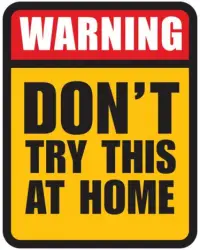
Shake and Bake? Or the Total Annihilation Method
I've been told that placing a hard drive in the microwave, or in an oven at 400 degrees for an hour would melt the coating on the disk platters, making the data unreadable. I would not advise that, or using any type of torch, as toxic fumes would likely be released. Muriatic acid can destroy the surface of platters, too, but you run the risk of burning yourself and inhaling damaging fumes. YouTube can provide examples of torches, guns and explosives being used to destroy a hard drive. I've not tried any of these methods, and you shouldn't either.
It's good clean fun to use a drill press or 16-pound sledge hammer on an unwanted hard drive (with the appropriate safety equipment). But if you lack those tools, a commercial hard drive shredding service will do the job. Ameri-Shred is one company that offers the service, and you can see their machinery in action in this video. You may even be lucky enough to have a free hard drive shredding event in your area.
Your thoughts on this topic are welcome. Post your comment or question below…
This article was posted by Bob Rankin on 4 Apr 2025
| For Fun: Buy Bob a Snickers. |
|
Prev Article: Geekly Update - 03 April 2025 |
The Top Twenty |
Next Article: Forgot Your Windows Password? Do This Now... |
Post your Comments, Questions or Suggestions
|
Free Tech Support -- Ask Bob Rankin Subscribe to AskBobRankin Updates: Free Newsletter Copyright © 2005 - Bob Rankin - All Rights Reserved About Us Privacy Policy RSS/XML |
Article information: AskBobRankin -- Erase Your Hard Drive - The Nuclear Option? (Posted: 4 Apr 2025)
Source: https://askbobrankin.com/erase_your_hard_drive_the_nuclear_option.html
Copyright © 2005 - Bob Rankin - All Rights Reserved



Most recent comments on "Erase Your Hard Drive - The Nuclear Option?"
Posted by:

Nigel A
04 Apr 2025
The last HDD which I had to dispose of had failed so I couldn't use software to erase it. So I dismantled it and physically be the platters with 2 pairs of pliers and folding them in quarters and unfolding and folding again in different places. That plus the abuse from the jaws of the pliers on the surface of the platters should be enough. Then each platter was disposed of separately. The best that I could do.
Posted by:

Alan
04 Apr 2025
You don't need a sledgehammer, just a regular hammer. Take the HD out to your garage or any place with a cement or stone floor, set the HD down and whack it hard several times with the hammer. Then shake it. If you hear what sounds like a bunch of sand or grit moving around inside, then mission accomplished. That sand/grit you hear are the shattered particles of the drive platters.
Posted by:

James W
04 Apr 2025
I have replace lots of failed hard drives for family and friends over the years. The failed drive is then put on concrete and smashed with a sledge hammer. Then I place the pieces in a brick pit and cover it with BBQ grill fluid, fire it up and let it burn.
Posted by:

howard
04 Apr 2025
Funny you mentioned credit card strips, which brought to mind about one of the personalities on WGN radio, had bought a new wallet, went to use his cards, none of them worked, the strips had been either erased or scrambled, he was puzzled as why this happened, ended up, if, I remember correctly, the wallet was made of eel skin, if not that, something similar! Just another kind of useless fact, unless one has one.
Posted by:

howard
05 Apr 2025
Hi Bob, Ccleaner has an option to do 35 overwrites, there is another app, that I have that says it will do a military grade erase, don't remember which one, Glary utilities has military grade erase built in, even in their free version, it could also be another app that I have
Posted by:

Chatlie
05 Apr 2025
check out this website:
https://www.partitionwizard.com/partitionmanager/dod-5220-22-m-wipe-software.html
A MiniTool Partition Wizard discusses 6 wiping programs, and naturally recommends their own which is FREE. It does sound pretty good.
Posted by:

Clive McCloughan
05 Apr 2025
I am fully aware that my question has nothing to do with erasing hard drives BUT as Microsoft has taken ALL my documents that they kindly saved to their "cloud" am I able to retrieve them all.? Some are medical and some are lgal documents.
I have change my bac-up habits from saving on an external hard drive to saving on usb sticks etc. I am the one who does all the saving from now on ..... actually for a while.
Can you, or one of your equally brilliant readers help me pleas?
Posted by:

bb
05 Apr 2025
The free parted magic Linux boot disk has a Secure Erase included. Can do the regular or enhanced SE. Much easier interface than the CMRR program.
Of note, once the SE command is given to the HDD (or SSD) it goes off-line until the action is done. The host computer does have to send commands to erase sectors, the drive does that itself.
No SATA drive requires "35 passes" - one is sufficient per Scott Moulton of MyHardDriveDied.com - a data recovery company. Listen to podnutz.com/mhdd27 at 36:15 in. Yes, I was the bb that asked the question.
Posted by:

D Wms
05 Apr 2025
Between your excellent article and the comments section so far, have learned a LOT and offer much thanks!
Posted by:

Wolf
05 Apr 2025
This is a fantastic and informative article, Bob. I use PrivaZer to secure erase individual files. There is also a feature to wipe the "free space" on the hard drive, and it seems to do the job. I have burned hard drives in campfires, using eucalyptus wood, which burns at a very high temperature, minimizing toxic compounds. [Scrap metal is sold, along with my copper, brass aluminum, steel, stainless steel, and other metals.] Thank you for another interesting article!