[HELP] Windows Troubleshooters
Windows includes a host of built-in troubleshooters that can assist you in trying to assess and repair issues that your computer may be experiencing with the operating system. Let's take a look at how they work, and what they can do for you… |
Windows Problem? Try a Troubleshooter
Got a problem with Windows? Printer won't work, no sound, or some other issue? Before you download anything, try a Windows Troubleshooter. To access the Windows troubleshooters, type “trouble” into the search box and select “Troubleshooting” from the search results.
The main screen of the Troubleshooting panel organizes the troubleshooters under four categories: Programs, Hardware and Sound, Network and Internet, and System and Security. Click “View all” in the upper-left corner to see an alphabetical listing of all the troubleshooters that are available on your computer. I prefer “view all” so I don’t have to jump from one section to another as I try to guess where the troubleshooter I need is.

(Depending on your system settings, you might see the question, "do you want the most up to date content available for troubleshooting?” Selecting “yes” connects your computer to the Windows Online Troubleshooting service, which gives you access to “fixer” utilities and additional troubleshooting tips.)
After a troubleshooter runs, you may see the message, “Troubleshooting couldn’t identify the problem.” That doesn’t mean there is (or is not) a problem! Windows will display that message if it cannot find ANY problem, or if it finds a problem but can’t identify it. The moral is: don’t go looking for trouble with troubleshooters. Only if you actually are having a problem with software or hardware should you look for a troubleshooter that might be able to fix it.
Take note -- while attempting to fix a problem, troubleshooters may reset some of your system settings to Windows defaults, wiping out any customized settings you may have configured. The Power troubleshooter does this, and also sets your screensaver to “none.” Again, if it isn’t broken don’t try to fix it.
Try the System Maintenance Troubleshooter
The System Maintenance Troubleshooter checks for (and optionally repairs) the following types of problems with just one click of the “Next” button:
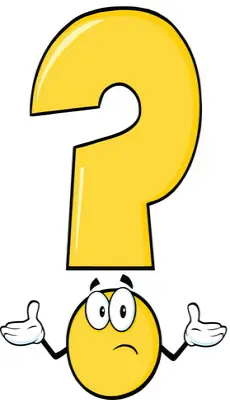
- Broken shortcuts that don’t launch any apps
- Troubleshooting history logs that are taking up excessive disk space
- System time incorrectly set
- Desktop icons that haven’t been used in 3 months or more - may want to delete some
- Disk volume errors - bad sectors, lost clusters, cross-linked files, and directory errors.
- Error reports and logs that are taking up excessive disk space
Windows can constantly monitor your system for buildups of these problems and alert you when it’s time to run the System Maintenance Troubleshooter. To enable this monitoring,
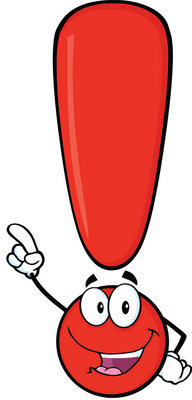
- Enter “action center” in the Search box and click on Action Center in the results list.
- Click on the “Maintenance” link to open that section
- “Troubleshooting: System Maintenance” should be “on” for monitoring
- Click on the “Change troubleshooting settings” link to toggle monitoring on or off
A number of third-party utilities do the things that System Maintenance and its Troubleshooter do. If you run Advanced Systemcare Pro, CCleanup, or another “system optimizer” app, you can skip Windows System Maintenance and its monitor.
Although it's not specifically a Troubleshooter, the Task Manager tool built into Windows can help you identify programs that are hogging your CPU or memory. Press Ctrl-Shift-Esc to open the Task Manager, and you'll see a tabbed window that displays the programs and Windows background tasks currently running. My article Windows Task Manager goes over the details of what you'll find there, and tweaks you can perform.
A related Windows utility is Autoruns, which can reduce Windows launch time, free up memory, or help you track down especially stealthy malware. It shows you all programs that automatically run when your PC starts, and lets you decide which ones to keep. See Are Autoruns Slowing Your PC?
Microsoft provides additional troubleshooting tips for Windows 7 and Windows 10. The tips on these pages include frequently-asked questions and recently trending topics.
Your thoughts on this topic are welcome. Post your comment or question below...
This article was posted by Bob Rankin on 20 Jan 2017
| For Fun: Buy Bob a Snickers. |
|
Prev Article: Geekly Update - 18 January 2017 |
The Top Twenty |
Next Article: Windows 7: Unsafe at Any Speed? |
Post your Comments, Questions or Suggestions
|
Free Tech Support -- Ask Bob Rankin Subscribe to AskBobRankin Updates: Free Newsletter Copyright © 2005 - Bob Rankin - All Rights Reserved About Us Privacy Policy RSS/XML |
Article information: AskBobRankin -- [HELP] Windows Troubleshooters (Posted: 20 Jan 2017)
Source: https://askbobrankin.com/help_windows_troubleshooters.html
Copyright © 2005 - Bob Rankin - All Rights Reserved



Most recent comments on "[HELP] Windows Troubleshooters"
Posted by:

John T
20 Jan 2017
Thanks, I will try these to see if it helps my tower PC. I have notice since I did the free upgrade from Win 7 Pro to Win X Pro my PC starts up slower! Currently, maybe monthly I run CCleaner and Malware Bytes, but my Wife complains after she looses some shortcuts and history. Maybe I select to clean too much. But I will be interested in trying your link "Are Autoruns Slowing Your PC". I have looked at Task-manager but still not comfortable with what should or should not be running! Maybe you can train us on those more important items in Task-manager that should be. Thanks Again
Posted by:

Clairvaux
20 Jan 2017
All right, since you're asking, here it is : my computer is slow. Unbearably slow. Right-click may take some time. It has been this way almost since I reinstalled from scratch one year ago.
More precisely, it's been that way since I began "updating" Windows. And of course I reinstalled because my computer was unbearably slow before.
Can you recommend some how-to or checklist ? Of course, I executed System Maintenance Troubleshooter and it found nothing. OK, it found and erased some troubleshooting logs !
Posted by:

John
21 Jan 2017
Please tell me what is a safe and free backup program that we can get. I have two computers connected and one has two external drives and the other has 1 external drive. Thanks very much.
Posted by:

Clem
21 Jan 2017
Hello. Thanks a lot for doing what you do (your website and advice). My request is similar to John T's above. I would like to know which programs are necessary for basic computer and internet functioning or at least advice on how to find which ones are. I just want the bare minimum. I get a couple notices that some files are missing when I boot up, but don't know what programs they are from. I have win 8.1. Thanks again.
Posted by:

Clem
21 Jan 2017
Hello. Thanks a lot for doing what you do (your website and advice). My request is similar to John T's above. I would like to know which programs are necessary for basic computer and internet functioning or at least advice on how to find which ones are. I just want the bare minimum. I get a couple notices that some files are missing when I boot up, but don't know what programs they are from. I have win 8.1. Thanks again.
Posted by:

Sheri
21 Jan 2017
I echo Clairvaux's comment! My computer is slow. Unbearably slow. Right-click may take some time.
I also executed System Maintenance Troubleshooter and ran it as administrator and it found nothing wrong with my system either. Useless.
Posted by:

Mark
21 Jan 2017
Hi,I did a Clean Install of Windows 7 Pro and I noticed I can't get Windows Updates. I tried everything that I can think of Troubleshooting doesn't work every time I check for updates all it says is that it's checking, I let it run for more than an hour and nothing happens I even reset the Windows Updates by using the "cmd command prompt" and still nothing. I went on Microsoft's website they have all kinds of Fixes but I can't figure out how to use them. I tried to call Microsoft for support but they want to charge me over a $100 to help me. So does anybody know how to Fix this problem I really could use the Help.
Posted by:

SharonH
21 Jan 2017
Bad Bob, no dinner for you tonight. That OK thing drove me nuts! LOL
My PC was too slow for what it should have been and running CC Cleaner really helped. Of course, it had been ages since I've run it so my bad.
Posted by:

Paul Schmidt
21 Jan 2017
@Mark
Run Belarc Advisor. It will give you a list of updates you are missing. Download them manually, one at a time. Then run them in order (just double-click them) WITH THE INTERNET UNPLUGGED! Although it doesn't tell you, REBOOT between each one.
It's tedious, but it will get the update system fixed. After the last one, you will be able to get them normally.
Posted by:

MmeMoxie
22 Jan 2017
Bob - I am surprised but that's what being a Geek is all about. LOL
Several of you commented that you were having trouble trying to determine which programs to disable or delete. I know that it can be very confusing. Here is a web page that just may help you. The first URL is for all flavors of Windows XP to 10.
https://kb.wisc.edu/helpdesk/page.php?id=1868#winxp
The next URL is for checking if you should or should not disable or delete a program.
http://www.processlibrary.com/en/directory/a/1/
The first URL is secured. The second doesn't look secured but I think it is safe since it comes from the same website. }:O)
Posted by:

SamG
22 Jan 2017
@ Mark;
One help wold be searching for "How to Fix Windows Update When It Gets Stuck" and try methods there. Using Bing search even videos are listed. Though I didn't watch. I suggest "how to geek" links. If those solutions don't work, (didn't for me) search for "How to Reset Windows Update" and try windows seven forums solution. all this takes time, studying procedure, and computer reboots. BUT fixed both my windoz 7 Pro laptop update problems. I suggest dedicating a whole day of spare time to each repair. Good luck. Follow their procedures.
Posted by:

Samantha
22 Jan 2017
Task Master on my W 7 Home is Ctl+Alt+Delete
Also got it on task bar as use it a lot if get a hangups.
Lots of good info in this article as always, Thanks Bob.
Posted by:

Ken Driver
23 Jan 2017
There is also a bluescreen trouble shooter, that also does nothing to help with your issues. lol
Posted by:

William frye
18 Mar 2017
How can I tell if My computer has been hacked?
Posted by:

William frye
18 Mar 2017
How can I tell if My computer has been hacked?