[Windows 10 Tip] - Dual Boot Setup
This article kicks off a new series of weekly Windows 10 tips, because it’s about time we started getting used to the future of personal computing. Whether we like it or not, Windows 10 is taking over the PC world. If you have already upgraded to Windows 10, you may find in this series help with difficulties that continue to plague you. If you have yet to take the plunge, this series will help you install and learn Windows 10 systematically, without giving up your beloved Windows 7. Read on... |
Dual Booting Windows 7 and 10
As of May 2017, Windows 10 installations are up to nearly 27% and climbing. In January 2020, support for Windows 7 will end. If you buy a new PC now, it will come with Windows 10. Resistance is futile, so let's learn how to set up a dual-boot PC, so that you can choose between Windows 7 and 10 whenever you reboot your system.
[See more helpful articles in my Windows 10 Tips series: Click Here.]
Of course, you can always take the plunge and upgrade to Windows 10 without a dual-boot system. That will be covered next week.
PREPARING YOUR HARD DRIVE - Windows 10 requires at least 16 GB of disk space, according to Microsoft; for acceptable performance, most experts recommend at least 20 GB. If your C: drive has less than 20 GB of free space, do some housecleaning to move or delete unnecessary files.
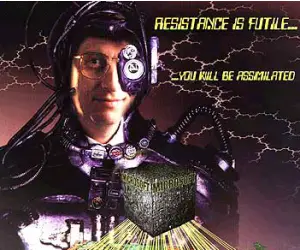
JDiskReport can find duplicate files, or sort files in order of size to help you figure out where all that disk space is going. I use JDiskReport several times a year, and I always find gobs of files that can be deleted. Privazer is another excellent utility for clean-up and privacy purposes.
The next thing we’ll do is defragment and optimize our C: drive to prepare for a new partition that will hold Windows 10. That's especially important after deleting lots of unwanted files. It's true that Windows Vista and later versions include a defragger which runs automatically. But word on the street is that it's not exactly best of breed. So for this task, you can use iObit’s Smart Defrag utillty http://www.iobit.com/en/iobitsmartdefrag.php or Defraggler http://www.piriform.com/defraggler from Piriform. Both are free, and compatible with solid state (SSD) drives.
You'll note that some blocks of data cannot be moved because they contain data that is currently in use, or that must remain where it is so Windows can find it during startup. When you’re done with those steps, you'll have a hard drive that's slimmed down, and a computer running like it’s fresh out of the box.
Create a New Partition for Windows 10
Now we’re ready to create a new partition using Windows 7’s built-in disk management tools. Click the Start button and in the search box type “partition,” then double-click on “Create and format hard disk partitions” in the search results. That will open the Disk Management utility. You should see a display like the one below.
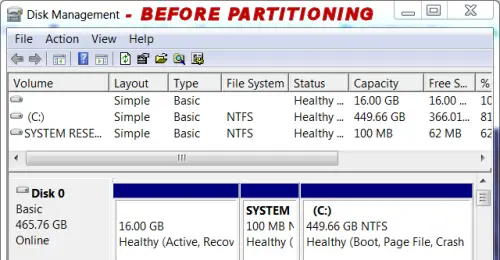
Select the C: drive in the lower part of the display; crosshatches will appear to show the C: drive is selected. Now, on the menu bar select Action, then All Tasks, and then Shrink Volume. Wait a few minutes while Windows figures out how much you can shrink volume C.
When you see the display showing total size, size of available shrink space, etc., enter the number of megabytes by which you wish to shrink volume C. That will be the size of the new volume on which Windows 10 will be installed.
I have plenty of space on this drive so I just divided it equally between volume C: and the new partition. Just be sure that you leave at least 20GB for your new partition. Finally, click “Shrink” and wait while it happens.
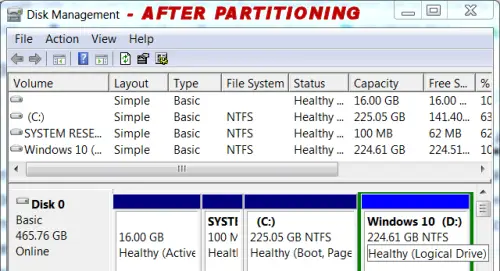
Select the unallocated space in the lower part of the display; crosshatching will indicate it is selected. On the menu bar, click Action, then All Tasks, and finally New Simple Volume. Follow the wizard’s instructions. When prompted, select “Assign the following drive letter” and use the default letter, usually D.
On the next screen, the default formatting options are fine. You may want to change the volume label to “Windows 10” or whatever you like. Then click Next. Finally, click Finish after reviewing the parameters of the new volume.
After a short wait, you’ll see the new drive letter D: and its volume name in Disk Management’s map. Now you can close Disk Management. Drive D: is where we’re going to install Windows 10 next week. See you then!
This article was posted by Bob Rankin on 6 Jun 2017
| For Fun: Buy Bob a Snickers. |
|
Prev Article: What's in the 2017 Internet Trends Report? |
The Top Twenty |
Next Article: Geekly Update - 07 Jun 2017 |
There's more reader feedback... See all 25 comments for this article.
Post your Comments, Questions or Suggestions
|
Free Tech Support -- Ask Bob Rankin Subscribe to AskBobRankin Updates: Free Newsletter Copyright © 2005 - Bob Rankin - All Rights Reserved About Us Privacy Policy RSS/XML |
Article information: AskBobRankin -- [Windows 10 Tip] - Dual Boot Setup (Posted: 6 Jun 2017)
Source: https://askbobrankin.com/windows_10_tip_dual_boot_setup.html
Copyright © 2005 - Bob Rankin - All Rights Reserved



Most recent comments on "[Windows 10 Tip] - Dual Boot Setup"
(See all 25 comments for this article.)Posted by:

Lou Damelin
06 Jun 2017
A suggestion. Before an inexperienced person partitions his disk and installs an additional OS
Download the free edition of Macrium Reflect from CNET. Create the rescue disk that can boot your computer. Then save your disk image to an external drive that is not on your computer. If you mess up you can always restore your saved disk image and try again.
I have installed three operating systems on my hard disk: Linux Mint; Win7; and XP. Without making dis images to keep my out of trouble I would have bricked my computer.
Posted by:

Frank Verano
06 Jun 2017
Covering dual boot is timely. But I always fear that a hard drive can go bad and that's when you loose your shirt, pants and underwear at the same time without a backup (or a cover up.) In all the computers I've had there was always a provision for a second hard drive. That's what I do. It is essentially a dual boot but I call it 'alternate boot.") One of my had drives is big enough to even install side-by-side the latest Ubuntu. OK, OK So it is over kill. But what else can a 99 year old vet to amuse himself?
Posted by:

William Henry
06 Jun 2017
I have tried numerous times to install Windows 7 on my system, even a dual boot, shortly after receiving it with Windows 8 and 8.1; but each time it would stop with incompatible errors.
I have a Dell XPS 4200 with the Intel i7 Core, but apparently the Windows License is burned into the ROM as stated by Dell. It even installed Windows 10 over the Windows 8.1 without my acceptance.
However, even though Windows 10 is far better than 8, the Windows 7 Professional was a lot easier to use in my opinion. But Windows 10 is improving, a lot.
Posted by:

mjensen
06 Jun 2017
Not sure if you'd consider a drive by download (if so) a threat, but Norton did. Not the first link provided that caused this. Thought you should know. Enjoy the articles.
Regards,
/M
Dangerous Website Blocked
You attempted to access: http://www.jgoodies.com/freeware/jdiskreport/
This is a known dangerous website. It is recommended that you do NOT visit this site. The detailed report explains the security risks on this site.
For your protection, this website has been blocked. Visit Symantec to learn more about phishing and internet security.
EDITOR'S NOTE: This is a false positive. Nothing unsafe on that page or site. See https://www.google.com/transparencyreport/safebrowsing/diagnostic/#url=http://www.jgoodies.com/
Posted by:

Jim
06 Jun 2017
I am finding the SEARCH function of Win10 almost useless. So I am looking forward to the article on how to get the best out of Windows 10 SEARCH.
Posted by:

Bob K.
06 Jun 2017
Every time I scan for malware, I come up with 2 PUP's (Potentially Unwanted Program) on a steady basis, and they are both IOBIT PUP's. So, I do not trust anything by IOBIT. Both of these will substantially slow down a Windows 10 computer. The only program I know of that gets rid of these is Malwarebytes ADWCleaner. In fact, I know my computer is infected when it comes to a crawl.
Posted by:

MikieB
06 Jun 2017
I have been using Windows 10 since it came out. I added Classic Shell and it works very much like Windows XP and on. Touch screen JUNK really bothers me. Touch it with your eyes, not your fingers. Much less screen scrubbing time involved.
Posted by:

AGD
06 Jun 2017
This is in response to Jim about the Windows 10 search. Ever since Vista, I've not been impressed with the updated search feature in Windows. I've found and have been using a free program called Agent Ransack https://www.mythicsoft.com/agentransack
ever since. Much faster and than Windows search and has more search options. I am currently running it on my Windows 10 Pro laptop.
Posted by:

Jim Young
06 Jun 2017
Hi Bob, I always look forward to your articles, but this one was blocked in on both sides by adverts, so I gave up. I get the impression that it is aimed at people who want both Win 7 and Win 10. I'm quite happy with the latter. Jim
Posted by:

Bob K
06 Jun 2017
Here is the log file after I did a scan with Malwarebytes ADWCleaner. It is alway these two PUPs from Iobit that slows down my computer. I wish I knew how to block them:
http://tinyurl.com/ycdcyxur
Posted by:

Kirill
06 Jun 2017
There is another way to do so - to have two physically drives with one for one system and another for second one. This way you will avoid any conflicts between systems. Even for laptops it is possible now (HDD-caddy instead of CD/DVD or M2 SSD).
Also for previous versions of Windows they are unable exist together since both behave as the only system. So I have doubts it will work for Win 10. Two drive option works anyway. I'm definitely not going to have two versions of Windows at the same computer. But multyboot Unix/Linux with Windows - it makes sense for me.
Posted by:

Denis Ferguson
06 Jun 2017
I bought the laptop that I am writing this on about 1.5 years ago and it has Win. 8.1 installed. The first things that I did when I un-boxed and connected it to the internet were to install security systems and do updates. Windows Update ran a check and reported that my new computer was compatible with Windows 10, downloaded and started installing it. It ran the install to what appeared to be completion, then suddenly rolled back to Windows 8.1 saying that my computer wasn't compatible with Win 10. I have tried manually running the compatibility test a couple of times since and it always says I'm good to go but the Windows 10 installation always rolls back saying incompatible. Sadly it never says what is incompatible.
I have Windows 10 on 3 other computers and think it is good. I hope one day to get it to work on this one.
Posted by:

Ron Pollitt
07 Jun 2017
You mention that support for Windows 7 will end in 2020. Not true in some cases. I built a new pc with an Intel i5-7400 cpu and installed Win 7 Pro 64 bit. The updates worked ok until Microsoft update KB4012218, March 21, 2017, which blocks updates for systems using these cpu's.
Posted by:

RandiO
07 Jun 2017
Of course it's good to advise people on W10.
Unfortunately, I must ask:
1) Is it really necessary to advise users to create a second partition on a drive and complicate matters?
2) Wouldn't using a USB drive or a second drive (internal? external?) in the 21st century be a more appropriate option?
Posted by:

Jay R
08 Jun 2017
After reading this one, I felt like I was back in Calculus III. I wound up dropping the class. I am thinking about petitioning my hard drive. Maybe it change its ways and do what I want it to in a timely fashion. You stuff is always enjoyable, even if not intelligible at times, Bob. (I understand that this issue is not YOUR fault.)Thank you.
Posted by:

Paula
08 Jun 2017
Looking forward to you windows 10 tips. I use Win10 on my laptop at home I have had it for 1 year) but at work I use Windows 7Pro. I must say although I don't mind 10 I struggle at times to find even simple things because I am so used to Win 7. It makes me feel like an amateur :(
Posted by:

Robert
08 Jun 2017
Hi Bob good article, I am interested in JDiskReport but it needs Java to work & I thought that you and others were advocating that we home PC users should uninstall Java on safety grounds? Auslogics do a very good "Duplacate file Finder" which works without Java, so has JDiskReport more useful features than the Auslogics program and if so is JDisk worth the risk of installing Java again, regards Robert.
Posted by:

Chris Faulkner
13 Jun 2017
Hi Bob, that's great news about windows 7 support until 2020.
Just maybe Microsoft will have released a half decent OS by then.
Windows 20?
Cheers.
Posted by:

Paul
13 Jun 2017
Way to many ads man, it makes things very difficult to read your good content.
Posted by:

francesco
07 Sep 2017
Hy Bob
I have partitioned the “C” disk and fixed 25000 MB for the new partition.I selected the partition, menu, action, all tasks and finally New Simple volume. Following the wizard’s instructions the volume size was 25000 max and 8 min ;I fixed the simple volume size to 20000,assigned the volume letter to F(I still have D) and left the formatting options NTFS, predefined size of allocation unit and perform fast formatting. Review the new parameters in the lats screen and after clicking finish it appears a table where is written that this action will convert the selected basic disks in dynamic disks and after the conversion it will not be more possible start other operating systems installed in different volumes of these disks, with the exception of the current starting volume. If I select: Yes a new table appear with written: the space is not sufficient for performing the operation.
Now I remain with a “new not allocated volume” of 24,42 GB and nothing else
Some help is welcome , many thanks and congratulation for the very interesting articles
Francesco Valenti