Check Out These Windows 10 Security Settings
Recent versions of Windows 10 have security features built in that are designed to identify threats, eliminate vulnerabilities and make it harder for hackers and cybercriminals to do their dirty work. Let's take a look at the Windows 10 Security Center, and explore all the features and settings there. Read on… |
The Windows 10 Security Center
First, the good news. You don't need to understand the workings of Data Execution Prevention, Address Space Layout Randomization, UEFI Secure Boot, or Structured Exception Handling Overwrite Protection. You don't even have to memorize the acronyms that go along with them. All you need to know is that these "threat mitigation" features are part of Windows 10, and (if you turn them on) they're working in the background to protect you from a variety of threats and cyber-attacks.
If you have Windows 10, you should be familiar with the Windows Security app, which is the hub for all security-related settings. Windows Defender (Microsoft's built-in antivirus tool), Windows Firewall and a few other tools were merged into the Windows Security app in the Windows 10 Creators Update that was released in April, 2017.
As of this writing, the latest version of Windows 10 is the “May 2021 Update” which is also known as Version 21H1, Build 19043, Codename Iron. It’s just beginning to roll out via Windows Update, so if you still have the Windows 10 “October 2020 Update” (also known as Version 20H2, Version 2009, Build 19042, Codename Manganese) or the Windows 10 “May 2020 Update” (also confusingly known as Version 2004, Build 19041) – don’t worry, you’ll eventually get the latest update.
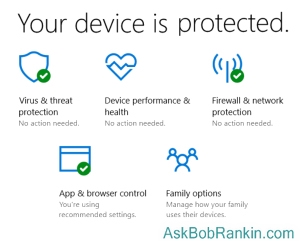
The Security Center app puts many Windows 10 security features in one place. You can fine-tune your anti-malware scanning options, tweak device settings, configure parental controls, or perform a “Fresh Start" if things get fouled up. To open the Windows Security app, just click the Defender shield icon in the notification area on the taskbar and click Open. OR, you can click on the Start menu and search for Windows Security.
Virus & threat protection is where you’ll find the Windows Defender malware scanning functions; toggles for real-time protection, cloud-based protection, controls for malware sample submission to Microsoft, the ability to exempt files or folders from Defender scans, notifications settings for Defender and Firewall, and threat definition update controls.
In the past, I've been critical of Microsoft Defender, the precursor of Windows Defender. I understand that the Windows 10 incarnation of this anti-malware tool is much improved. But you're not locked into Microsoft's security tools with Windows 10. You can still use Avast, Avira, BitDefender, PC Matic, or any other antivirus tool you like on Windows 10. If you a install a third-party antivirus or firewall product, Microsoft Defender and Firewall will be disabled automatically, and the presence of your antivirus tool will be indicated here. (After years of using Avast Antivirus, I switched to PC Matic, which uses a unique combination of protection strategies that I think are superior. You can read my review and recommendation in Review: PC Matic Gets a Zero!)
Device performance & health is where you can check for any issues with Windows Update and device drivers that may leave you vulnerable. Storage capacity and battery life issues may affect system performance/health. You'll also see here if you’re current with your Windows updates, and if not, what might be causing the update bottleneck.
On the Device performance & health window you will also find the Fresh Start option that can re-install the latest version of Windows 10 if necessary. Microsoft recommends this option if your computer has performance issues or if you have too many unnecessary apps. Fresh Start will remove most of your apps, but will keep your personal data and Windows settings intact. Microsoft says that Fresh Start may improve your startup performance, memory usage, and battery life.
If you’ve had trouble getting the latest build via Windows Update, try Fresh Start. But first, try the Windows Update Troubleshooter. (In Settings, search for troubleshoot.)
Firewall & network protection includes Windows Firewall settings and the Network and Internet Troubleshooter.
Device Security offers Core isolation, a security feature that protects Windows from malicious software by isolating them in memory. You can try turning on the Memory integrity option here, which Microsoft recommends if your system supports it. If a check for incompatible drivers turns up any problems, you can click a link to review them and take further action.
App & browser control deals with Windows settings that can warn you of potentially dangerous Web content before it is downloaded by Edge or an app, or block sketchy content without warning, or let any old thing into your system (not recommended). The reputation-based protection will scan any file downloaded from the Internet, even if it was downloaded by a non-Microsoft browser or app. Exploit protection will help to ptotect against a range of incoming attacks. The isolated browsing option will install Microsoft Defender Application Guard, which adds additional safeguards to the Microsoft Edge and Microsoft Office products.
Family options include parental controls over the sites kids can visit, the hours and days when they can use the Internet, and the apps they can buy based upon “maturity ratings.” A Microsoft account is required to use Family options. A few years ago, I tried the parental controls built into Windows 8.1 on my son's laptop, but he found that they were easily bypassed just by changing the date or time on the system clock. I have not tried this feature on a Windows 10 computer, so if you have experience with it, please share.
One final note -- If you don’t need Internet Explorer, I suggest removing it from Windows 10 to give hackers one less program that may have exploitable vulnerabilities. IE is a favorite target because, historically, it has lots of vulnerabilities and it’s present on most Windows computers. To uninstall IE, go to Control Panel and select Uninstall a program. In the left-hand sidebar of the next screen, click on Turn Windows features on and off. Find Internet Explorer and uncheck its checkbox.
While you’re there, review all installed Windows features and uncheck any that you don’t need. The Edge browser cannot be uninstalled or disabled. I got rid of Windows Media Player, Windows Fax and Scan, the Internet Printing Client, and SMB 1.0 file sharing support. SMB1, as it’s called, enables file and printer sharing with old versions of Windows (NT, XP, and Server 2003); if you don’t need to do that, get rid of SMB1. When you have unchecked everything you want to remove, click OK. You’ll need to wait a few minutes while features are removed and your system reboots. Just be careful here... don't remove any components if you're not sure what they do.
Your thoughts on this topic are welcome. Post your comment or question below…
This article was posted by Bob Rankin on 7 Jun 2021
| For Fun: Buy Bob a Snickers. |
|
Prev Article: Geekly Update - 02 June 2021 |
The Top Twenty |
Next Article: I'm Positive... It's a False Positive! |
Post your Comments, Questions or Suggestions
|
Free Tech Support -- Ask Bob Rankin Subscribe to AskBobRankin Updates: Free Newsletter Copyright © 2005 - Bob Rankin - All Rights Reserved About Us Privacy Policy RSS/XML |
Article information: AskBobRankin -- Check Out These Windows 10 Security Settings (Posted: 7 Jun 2021)
Source: https://askbobrankin.com/check_out_these_windows_10_security_settings.html
Copyright © 2005 - Bob Rankin - All Rights Reserved



Most recent comments on "Check Out These Windows 10 Security Settings"
Posted by:

MartinW
07 Jun 2021
I use Linux Mint for all my "real" stuff, but all my working computers are dual boot with Windows 10. I was given a very nice used 17" HP laptop recently. It has Windows version 1909 (if, a big if, I remember correctly). I have tried several times, using THREE different methods, to update Windows. Nothing has worked! I guess I'm stuck with 1909. I just wonder when that will be so far behind that things won't work. (BTW, I just installed Linux, as dual boot, on that computer. Now I'm working on getting it to boot into the grub menu rather than going straight to Windows unless I use F9, etc.) Windows is ALWAYS fun!
Posted by:

pdsterling
07 Jun 2021
you said, first the good news - where's the bad news? I was working along and got a message saying woopsie [BSoD] reboot. what was that when it's at home?
Posted by:

Stephen
07 Jun 2021
@MartinW: I bought a refurb'd HP Laptop direct from HP a couple of years ago and it is still at the 1909 stage and recently I got the message about 'Missing stuff' (I don't recall the exact phrase, but it's on the windows update page). I have tried to implement the fixes that I found online to no avail. I also find myself still cursing at the laptop since it takes at least 5 minutes to boot (and probably longer). Good thing it's not my production system.
Posted by:

Alex B
08 Jun 2021
Last paragraph says, ". . . Just be careful here... don't remove any components if you're not sure what they do..."
This is why I hate and despise personal computers. You need years of post graduate computer training to know what "to do and not do". Bob, thanks for that warning, but unless you've spent God knows how many hours becoming a computer 'expert', it's like walking though a mine field. That's why no body fixes their own cars today. You need to be an auto repair (computer)expert.
If the general public was expected to fix or tweak their own autos, like we're "encouraged" to do here to our personal computers, we'd all be riding bicycles. Sure, you can pay a computer store to do everything for you - just like the auto mechanic does for you. Ka-ching.
It's funny - one of the great benefits being touted about the coming computer age was that they would free up people from doing drudge work so we could do other things, human things, creative things, like writing poetry or composing music (somebody's example). Instead we spend gobs of time just getting the damn things to work properly or are constantly working to prevent bad people from stealing everything we own, etc.
Posted by:

NB
08 Jun 2021
A month or two ago I followed the MS advice to uninstall Internet Explorer. Later I discovered that without IE, QuickBooks will not launch. It says, unhelpfully, that "QuickBooks has a problem".
I have tried System Restore, Macrium and reinstalling IE but have been unsuccessful to date.
My computer is running Windows 10 and QB 2020 desktop.
Any suggestions are greatly appreciated!
NB
Posted by:

critter
08 Jun 2021
Seems that most discussions are about/for laptops. How about those that solely use desktops? And just HOW are we to know what apps can be safely removed?
Posted by:

Paul
08 Jun 2021
@MartinW @Stephen You could try a clean install of the latest Windows 10 on your HP laptops using the Win 10 Media creation tool to create the installation media.
Posted by:

Howard Bretman
08 Jun 2021
sometimes media creation tool will not work with 1909 so I use the tool to create a usb stick. I then use that to update 1909 successfully.
Posted by:

Lucy
08 Jun 2021
I had a great little Compaq laptop. It came with Windows 7 installed which we immediately upgraded to Windows 8. Then when Windows 10 was available I upgraded for free.
It seems I missed the time frame to update to 20H1, and I certainly did not realize the consequences of not doing so in a timely manner.
Microsoft state that it is impossible for me to do so now as my laptop is no longer allowed to receive security updates as Windows 8 is no longer supported and that is the level I am considered to be at, even though I was actually running on Windows 10.