Low Disk Space Warning
Windows is giving me a warning that says 'You are running out of disk space on Local Disk (C:).' My friend told me this is not important and offered to disable the warning popup for me, but I'm not sure. Can I safely ignore these 'Low Disk Space' warnings? |

Low Disk Space Warning: Ignore, Disable, or Obey?
One of the most annoying aspects of Windows is those warning messages that seem to pop up at the most inconvenient times. Although they are designed to warn you when potentially dangerous circumstances arise, some of these warnings are benign and can be closed without taking any actions. And there's the problem... as a result of so many warning messages, and due to a general fear of ANYTHING that pops up on the screen, some users tend to ignore ALL of them. And that can be bad. Sometimes.
One specific warning that computer users will see on a fairly regular basis as their hard drive fills up is the Low Disk Space warning: "You are running out of disk space on Local Disk [drive]. To free space on this drive by deleting old or unnecessary files, click here." So is this one important? Can you ignore it, disable it, or will doing so put your computer at risk?
What is the "Low Disk Space Warning"?
Windows created the low disk space warning to alert computer users when their hard drive is running low on available disk space. The first warning appears when a drive has less than 200 MB of available disk space, the second warning appears when the drive has less than 80 MB of available disk space and the most urgent warning appears when the drive has less than 50 MB of available disk space. As your disk space decreases, the frequency that the low disk space warnings pop-up on your screen increases, and it is because of this that many people decide to disable this warning in their Windows system settings.
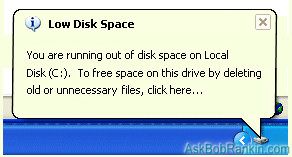 Should you ignore these warnings and plow ahead? Here's the test: If you are running out of space on the system drive (almost always the C: drive), then you need to take action right away, or your system performance will begin to suffer, and your ability to recover from problems related to spyware and viruses will be negatively affected. You might even experience a computer lockup or crash (and potential loss of data) if you take no action.
Should you ignore these warnings and plow ahead? Here's the test: If you are running out of space on the system drive (almost always the C: drive), then you need to take action right away, or your system performance will begin to suffer, and your ability to recover from problems related to spyware and viruses will be negatively affected. You might even experience a computer lockup or crash (and potential loss of data) if you take no action.
If the warning refers to some other disk drive, such as the D: or E: drive, then probably you can safely ignore this warning. You still might want to explore those drives to clean up unwanted files or programs, but it won't cause any serious problems, expect perhaps that you'll run out of space to store new files on that drive. If you have a secondary hard drive with less than 200MB of storage, and you understand that's not a problem, then you CAN ignore or even disable this Low Disk Space warning. See below for some tips on how to do that.
What Happens When You Have Low Disk Space?
While it may be tempting to ignore or disable your Windows low disk space warning, it is NOT advisable when the problem is on the C: drive. In order for your computer system to operate properly it needs a minimum amount of available disk space on the system drive. The 200 MB threshold is the line that Windows has drawn for optimal performance. Once you fall below this threshold your system automatically takes actions to maintain minimum performance capabilities.
When your available disk space falls under 80 MB, Windows delivers a stronger warning message, and then it starts to free up drive space by deleting previous System Restore points. This reduces the number of restore points you can select from to restore your computer if the hard drive is impaired or corrupted. (See System Restore for more information on why you don't want that to happen.)
The final phase of self preservation comes when your drive falls under 50 MB of available disk space. When this occurs an urgent warning message is delivered every four minutes, until the user takes actions to free up disk space. If you ignore this warning, then Windows will purge the ALL System Restore points, and suspend the System Restore function. System Restore will not be reactivated until 200MB of disk space becomes available on the system drive.
Here's another potential risk of running too low on hard drive space. When your Windows system runs out of physical RAM memory, it will try to create virtual memory by using a chunk of hard drive space. If there is not enough hard drive space available, your applications may fail, you may not be able to open large files, or your system may just fall down and go boom.
Fortunately it's not hard to get your system back on track. You can run the Disk Cleanup function by clicking on the Low Disk Space popup, or you can go to My Computer, right-click on the hard drive icon, select Properties, and then click the Disk Cleanup button. This tool will scan your drives and look for files that you can safely erase. Usually this will include files in your recycle bin, temporary internet files and file fragments. If this doesn't free up enough space then you can consider removing programs that you don't use and moving large media files (videos, music, graphics) to a CD, DVD or jump drive. (See Clean Hard Drive for more help with removing old files from your hard drive.)
Disable the Low Disk Space Warning
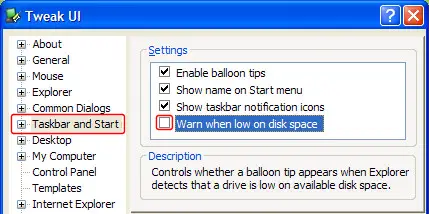 As I mentioned earlier, if you have multiple drives, and the problem is not the system (C:) drive, the low space warning is not so important. You can disable the Low Disk Space warning by changing a setting in your system registry. The easiest and safest way to do so is with the TweakUI tool. After downloading and starting TweakUI, click on Taskbar and Start Menu, then UNCHECK the box next to "Warn when low on disk space". Click OK to exit from TweakUI, then restart your system to activate the new setting.
As I mentioned earlier, if you have multiple drives, and the problem is not the system (C:) drive, the low space warning is not so important. You can disable the Low Disk Space warning by changing a setting in your system registry. The easiest and safest way to do so is with the TweakUI tool. After downloading and starting TweakUI, click on Taskbar and Start Menu, then UNCHECK the box next to "Warn when low on disk space". Click OK to exit from TweakUI, then restart your system to activate the new setting.
If you are comfortable mucking around in the Windows Registry, then you can make this change without TweakUI. Start the REGEDIT program, then follow these steps:
- Navigate down to HKEY_CURRENT_USER / Software / Microsoft / Windows / CurrentVersion / Policies / Explorer
- If the NoLowDiskSpaceChecks key is not there, right-click to create a new DWORD value with that name.
- Double-click on NoLowDiskSpaceChecks, enter 1 for the value
- Press OK and exit from REGEDIT
Just remember, it's NOT a good idea to turn off the Low Disk Space warning when the problem is on the system drive. Bad Things will happen. Do you have comments or questions about the Low Disk Space warning message? Post your thoughts below...
This article was posted by Bob Rankin on 8 Feb 2008
| For Fun: Buy Bob a Snickers. |
|
Prev Article: Free Online Word Processors |
The Top Twenty |
Next Article: Content Management Systems |
There's more reader feedback... See all 38 comments for this article.
Post your Comments, Questions or Suggestions
|
Free Tech Support -- Ask Bob Rankin Subscribe to AskBobRankin Updates: Free Newsletter Copyright © 2005 - Bob Rankin - All Rights Reserved About Us Privacy Policy RSS/XML |
Article information: AskBobRankin -- Low Disk Space Warning (Posted: 8 Feb 2008)
Source: https://askbobrankin.com/low_disk_space_warning.html
Copyright © 2005 - Bob Rankin - All Rights Reserved



Most recent comments on "Low Disk Space Warning"
(See all 38 comments for this article.)Posted by:

Syed Bakash
15 Oct 2009
Dear Sir, I understand what you are saying its ok but how can I restored my hard disk space? before my C drive space is 15 GB now it will falls only 75 mb how Can i got my 15 GB space? please help me.
EDITOR'S NOTE: See http://askbobrankin.com/clean_hard_drive.html
Posted by:

Ana
01 Nov 2009
I've got low disk space messages so I had erased everything I don't really need on C. So I have now like 500 MB free space on C. Everything I download,I put on drive D,but even though the programs and stuf I download to D are trully there,on drive D, C drive is misteriously loosing free space and D doesn't. I really don't understand this,Can you please help me?
Thanks!
Posted by:

gracie
10 Nov 2009
ana we have same problem. i have two drives c and D. all my file (songs, videos and movies) are stored in D. i only use C for my program files. my prob is, it mysteriousoly loses space as fast as a blink of an eye. i disabled mininova coz i thought it was the problem. and i know ive left around 5 gig space in C. but now i only have 200mb and the alert is nagging me. i tried erasing some of my program files and i got 500mb. but when i checked it again after few seconds its already down to 230mb again. i dont know why it is happening. please help!!!!
EDITOR'S NOTE: Probably System Restore is gobbling up the available space. You can turn it off, but then what if you need to restore?
Posted by:

frustrated w/windows
26 Jan 2010
I have a 5 month old Toshiba with Vista. Three or four days ago I received this low space message. Before I was running XP with a compaq with I believe 80 or 90 GB HD. I had this since 2006 and if the keyboard didn't stop working I think I would still be using it. Now I have a 238GB HD on this Toshiba and use it mainly for Docs and work. No Gaming per say. I know there was at least half of the HD available and all of the sudden I have low disk space. I went and did the disk check and all and was able to free up 22GB the other night. Lost all of my data in the process and today I had the comp on for 3 hours and didn't use it and the 22GB were gone. Just like that!! Vanished. This is not at all possible. I am taking it back and will demand a new computer. But after looking at C: i noticed some strange entries. sqmdata00 - sqmdata17 and sqmnoopt00 - sqmnoopt17. I had never noticed these before and did some research on this as well. This could be a virus.
Take a look and Google sqmnoopt00 and there will be quite a bit of information about this. Hope this will help. If I get any info, i will post again.
I might just switch to MAC very soon.
Have a good day and thanks.
Posted by:

rick
30 Jan 2010
thanks bob
Posted by:

carine
23 Feb 2010
Hi, I have a problem that no one seems to know the answer to. I used to be able to watch videos hosted on myspace properly. Its like, I can pause the video and let it buffer and load before watching so that the video will run smoothly.
However, recently, myspace videos seem to work weirdly on my computer. If I leave it to load, the video will not load and will simply get stuck. However, I am able to watch the video if I simply let it play (meaning no buffering and loading beforehand. This also means that the video gets stuck every 3 seconds during peak hours and the connection is busy). This only happens to myspace videos and not videos from say dailymotion.
As I am in China right now, I am blocked from watching videos hosted on youtube, megavideo,veoh and more. Myspace is thus an important video source for me so I would really really appreciate your help. The computer technicians here do not seem to understand my problem and keep telling me to just reboot my computer which I don't want to unless its the last resort because I'll have to back up a lot of files and its really troublesome.
I have done nothing to my computer, except install software updates for the softwares that I'm already using. Is the low disk space in my operating system the reason for this? But I've been operating on 600+MB in my C drive for months with no problems.
I've also tried clearing my cache a few times and using different browsers such as chrome and explorer (currently on Firefox) but with no success.
Please help!!!
Thank you
Posted by:

Ellen
04 Mar 2010
I have a twist on this. I'm getting this warning repeatedly on my F drive. The problem? I don't currently have an F drive. When I have a thumb drive plugged in, I do, but there's nothing plugged in right now except a wireless usb mouse. What gives?
Posted by:

Adrian
26 Apr 2010
I'm having a similar problem. I defragmented my hard drive on my laptop and now its telling me low disk space when i had over 70gb available. I running Vista. thanks
Posted by:

Diana
18 May 2010
Hi im have ing a problem with my h: and c: drives. I just recently got my pc fixed i got it down grounded to windows xp from vista. I now trying to install my programs and internet explorer 8. My pc wont let me install it, its says i have low disk space in compaq H: drive, although in my C: drive it has 140 gb with 34gb free. Why does my pc install to the wrong drive?
Thanks
Posted by:

Jack
04 Jun 2010
Hey, I had the same problem about half a year back and I just ended up freeing disk space and the message went away. Then a few days later the message came back, so I decided to re-boot the computer. It was fine. A month ago I got this same message again about the 200mb space, I ignored it because I didn't want to deal with it again. But just last week no Youtube videos are loading neither are any other videos or anything (except videos from yahoo homepage). And Mozilla decides to crash whenever it feels like it. I have tried now to remove unnecessary space, but when I choose a program to remove it tells me i dont have enough space to open a new file to remove the program. So what do I do now? Is it just time for a new computer?
Posted by:

David Boyd
31 Aug 2010
Bob,
I looked up the Low Disk Space Warning on the web and came up with your article on it. Both the computers I'm having the problem with are saying the Disk space on Drive D, is low, not Drive C. Also, they aren't really low and clicking on the window to free up space doesn't work (there is nothing to delete). As a matter of fact, it just came up again as I was typing this message. I can't use Tweak IU because it wasn't written for Windows 7. On one of my machines, using regedit worked, but on the second one it doesn't work. I THINK the reason is when I create a new DWORD value and enter 1 for the value, it puts it in as a hexidecimal value. I can change it to decimal value, but when I exit it changes back (which I discover when I open it again).
How can I fix this?
By the way, thanks for your articles - they helped me fix the first machine.
Posted by:

David Boyd
31 Aug 2010
Bob,
I looked up the Low Disk Space Warning on the web and came up with your article on it. Both the computers I'm having the problem with are saying the Disk space on Drive D, is low, not Drive C. Also, they aren't really low and clicking on the window to free up space doesn't work (there is nothing to delete). As a matter of fact, it just came up again as I was typing this message. I can't use Tweak IU because it wasn't written for Windows 7. On one of my machines, using regedit worked, but on the second one it doesn't work. I THINK the reason is when I create a new DWORD value and enter 1 for the value, it puts it in as a hexidecimal value. I can change it to decimal value, but when I exit it changes back (which I discover when I open it again).
How can I fix this?
By the way, thanks for your articles - they helped me fix the first machine.
Posted by:

Porter
02 Dec 2010
I recieved a low disk space message for Drive C. I deleted the F partion that was unused and empty containing about 2.5GB. "How can I add that to the C Drive?" I thought deleting the F partition will automatically direct those Giga Bytes to the C Drive. The deleted F drive just sits there with the message "Unallocated" still indicating 2.5GBs.
Posted by:

James Miller
31 Dec 2010
Actually, it is a headache when encounter "low disk space" warning. However, we can solve this problem with some partition utilities.
For example, Partition Magic which made by PQ is a computer program for partitioning hard disk for Windows 7/vista/xp.As a Partition Magic alternative, Partition Assistant also is good choice. It is available for both Home and Server users.You can free download via http://www.extend-partition.com/download.html and check how it works!
Posted by:

Clay
02 Apr 2011
Hi Bob,
Thanks for an explanation that actually makes sense. I understand everything you've stated, but I still have a question. I have an external drive. I put loads of images and videos and documents on it a few months back. My hard drive went from nearly full to less than half. Great.
Now I get the low disk space warnings and my hard drive is reportedly full again! I don't understand why. I've removed programs and transferred files to external. Why did the drive fill up again?
It's Windows XP.
Thanks.
Clay
Posted by:

punit jain
05 Apr 2011
you all know that searching the net about this will get many fabulous but not so working results
3 easy steps to free disk space on your windows xp drive:
1. Empty the Windows Prefetch folder every three months or so. Windows XP can "prefetch" portions of data and applications that are used frequently. This makes processes appear to load faster when called upon by the user. That's fine. But over time, the prefetch folder may become overloaded with references to files and applications no longer in use. When that happens, Windows XP is wasting time, and slowing system performance, by pre-loading them. Nothing critical is in this folder, and the entire contents are safe to delete. here's how:open your "windows" drive.open the "windows" folder. look for the folder "prefetch".select all (ctrl + a). then press shift + delete
2. Once a month, run a disk cleanup. Here's how: Double-click the My Computer icon. Then right-click on the C: drive and select Properties. Click the Disk Cleanup button -- it's just to the right of the Capacity pie graph -- and delete all temporary files.
3. Remove all spyware from the computer. Use free programs such as AdAware by Lavasoft or SpyBot Search & Destroy. Once these programs are installed, be sure to check for and download any updates before starting your search. Anything either program finds can be safely removed. Any free software that requires spyware to run will no longer function once the spyware portion has been removed; if your customer really wants the program even though it contains spyware, simply reinstall it.
In my opinion, THE FIRST ONE CAN FREE THE MOST DISK SPACE.
ALSO TRY REMOVING TEMP FILES:
1. START MENU->RUN->TYPE %TEMP%
2. SELECT ALL ->DELETE ALL
THIS IS ALSO GREAT IF YOU DO NOT DELETE TEMP FILES REGULARLY
MOST IMPORTANT: USE PROGRAMS LIKE CCLEANER TO DELETE TEMP AND OLD CHKDSK FILES
Posted by:

Simon
12 Apr 2011
How does the alert work? I mean how does it know the disk is short of space, how often does it check the status of the hard disk, thanks for your answer
Posted by:

Phillis fred
08 Feb 2012
My disk D: drive is 1.50 GB full and 2.59 GB free,I have never backup my files. It was suppose to be empty right. Now when i did backup my files recently, i get red warning : low disk space.How can i delete those empty space so that i can backup all my files.
Posted by:

sean
30 Dec 2014
I did it and that doesn't work. I removed Adobe Reader, Kaspersky and tried ccleaner and malwarebytes,super anti spyware and it wont restore.I'm on a xp Lenovo laptop.I thinking its a scam and the tech world wants me to upgrade. please help im broke.
EDITOR'S NOTE: You did what?
Posted by:

Guillermo
07 Mar 2018
Dear, I have defined two disk partitions, one on each of two drives, to accomodate paging space. As defined in the Windows 10 OS, the paging space in these partitions is fixed, say, there is no possibility that the disks get filled. However, Windows 10 64 bit keeps on and on issuing the annoying "Low disk space" message. In Windows 10 32-bit and previous Windows OSs the suggested tweak worked well, but in W10 64-bit it doesn't, an since I have two paging partitions, I get two messages each 30 seconds. How can I suppress these nasty messages when in W10 64-bit?