New Features of Windows 10 Safe Mode
Safe Mode has been an important troubleshooting part of Windows since the operating system’s debut. With Windows 10, Safe Mode got a major upgrade, with new features that make it more powerful than ever. Read on to learn about them and new ways to access Safe Mode in Win 10... |
What's New in Safe Mode?
When you have a problem with Windows, starting up your computer in Safe Mode can help you get back to good. You might want to print a copy of this article and stick it in your “computer emergency" folder, just in case you encounter a "blue screen" or other startup problem.
Safe Mode loads Windows with the bare amount of components necessary, with or without network (Internet) access. I read somewhere that Safe Mode is like a bomb shelter when Windows explodes. I'm not sure that's the right analogy, but this bare-bones Windows configuration makes troubleshooting simpler. You can tweak your auto-start programs one by one until something triggers the problem you’re having. You can also run a virus scan, access System Restore and other repair options in Safe Mode.
Safe Mode is traditionally invoked by restarting your system and holding down the F8 key until the Windows recovery menu appears. However…
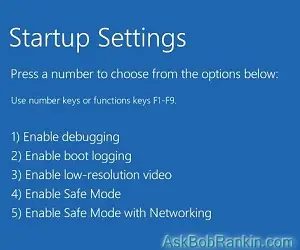
This is not how you access Safe Mode in Windows 10. For the first time, you can switch to Safe Mode while you are in Windows! Here are two ways to invoke Safe Mode:
Method 1: From the Start menu
- From the Start menu, choose Settings.
- Click on "Update and Security"
- Select "Recovery" from the left-hand column, then click on Restart Now.
- Wait a bit until the “Startup Settings” menu appears (screenshot Startup Menu.jpg)
- Click on Troubleshoot, then Advanced Options, then Startup Settings
- Click on Restart
Method 2: From the Sign-In screen:
- Restart your PC.
- When the Sign-In screen appears, select the Power button and click on Restart.
- When the “Startup Settings” menu appears:
- Click on Troubleshoot, then Advanced Options, then Startup Settings
- Click on Restart
In either Method 1 or 2, when the system restarts, you will see a menu of options; you can choose to start Safe Mode without networking, or start Safe Mode with networking.
Since the "press F8 while the computer is starting" trick no longer works, and both of the above methods require that Windows be at least partially up and running, you might be wondering how to get into Safe Mode when you can't boot up at all. I've not been able to verify this, but Microsoft says that if Windows tries to start and is unsuccessful twice, it will automatically start in Windows Recovery mode. From there, you select Troubleshoot, and follow the steps outlined above.
Once you're in Safe Mode, you can run your anti-virus program, try System Restore to roll back recent system changes, or uninstall recently added software. If a printer, scanner or other device isn't working correctly, you can visit the manufacturer's website and download a new driver for it.
New Features on the Startup Settings Menu
Note that the Startup Settings Menu includes options never seen before in Windows:
Driver signature enforcement: Windows 10 normally requires digitally signed driver software that has been tested and certified to work with Windows 10. But you may need to load an uncertified driver to get your old printer or other peripheral device working. This option disables driver signature checks so you can load the old driver and see if it is causing your problem.
Disable early launch anti-malware protection: Anti-malware software includes components that load early in the startup process to guard against suspicious activity of software that loads later. Sometimes anti-malware software blocks the loading of other software when it shouldn’t, which can cause problems. This option lets you disable these early-loading components to see if they are causing your problem. Your anti-malware software will load completely later in the startup process.
I am pleased to see options 7 and 8. I am not so pleased to see the new, somewhat tedious process of invoking Safe Mode. It would have been even better if the folks in Redmond had kept the "F8 during startup" option, and added these new ways to access Safe Mode. But overall, I give the new Safe Mode a thumbs-up.
Your thoughts on this topic are welcome. Post your comment or question below...
This article was posted by Bob Rankin on 3 Oct 2016
| For Fun: Buy Bob a Snickers. |
|
Prev Article: [STREAM] The New Roku Family |
The Top Twenty |
Next Article: Is Google Chrome Slowing You Down? |
Post your Comments, Questions or Suggestions
|
Free Tech Support -- Ask Bob Rankin Subscribe to AskBobRankin Updates: Free Newsletter Copyright © 2005 - Bob Rankin - All Rights Reserved About Us Privacy Policy RSS/XML |
Article information: AskBobRankin -- New Features of Windows 10 Safe Mode (Posted: 3 Oct 2016)
Source: https://askbobrankin.com/new_features_of_windows_10_safe_mode.html
Copyright © 2005 - Bob Rankin - All Rights Reserved



Most recent comments on "New Features of Windows 10 Safe Mode"
Posted by:

Peter
03 Oct 2016
F-12 will do the job of the prior F-8 solution for safe mode and more in windows 10. It has to be done very quick after pressing start.
Posted by:

James D. Walsh
03 Oct 2016
If Windows will start, one can also enter safe mode by typing "sys" into the search box and running the System Configuration tool. Selecting the Boot tab and (on the Boot tab) selecting either "Minimal" or "Networking" sets up Windows to enter Safe Mode upon rebooting. I think this method has been around since Windows 95 (if not before).
Posted by:

Murray White
03 Oct 2016
http://www.tenforums.com/tutorials/17159-safe-mode-add-boot-options-windows-10-a.html -- this is the best option to have available for a machine that needs to go to safemode before a full bootup.
If the user is not at the computer for a few after doing a reboot or initial boot and is not concerned about anything other than having the computer boot, this will happen automatically after 15 seconds so that is the time space available if a user needs to boot to Safe Mode.
Posted by:

JMJ
03 Oct 2016
Hi Bob,
be happy, you can get F8 back: in an admin cmd window type:
\windows\system32\bcdedit /set {default} bootmenupolicy legacy
and voilà, you're done!
Kind regards,
JMJ
Posted by:

Jack
03 Oct 2016
How do I print the article w/out all the adds?
Are the comments included? Thanks
EDITOR'S NOTE: Just click File, then Print, as usual. Comments are not included.
Posted by:

James Ware
03 Oct 2016
Thanks for the information on booting into safe mode using Windows 10. I have looked for that feature but couldn't find it since the upgrade.
Posted by:

Rollie Littlewood
03 Oct 2016
Jack:
In Firefox, you can use Reader View to print just the text (you will omit both the comments and the ads)
Posted by:

Graham Marshall
03 Oct 2016
Bob, please excuse my ignorance on this matter, but, how do you move about in Safe Mode when you have no mouse control and limited arrow control (near number pad)?
EDITOR'S NOTE: You should have mouse in Safe Mode. Have you experienced otherwise?
Posted by:

MmeMoxie
03 Oct 2016
Safe Mode in Windows 10 can really give you problems, especially when you didn't put your PC or Laptop into Safe Mode. It was stuck in Safe Mode, no matter what I did. Major bummer. :O(
After downloading & installing the Windows 10 Anniversary update, my PC was doing fine. A couple of days later - BAM - I started my PC & I was in Safe Mode, without doing anyway of getting into Safe Mode!!! I simply couldn't get of Safe Mode, no matter what I checked on to see if, that was the issue. I checked my HD, my Graphic Card, & anything that was related to my system. I couldn't find anything wrong, anywhere! Talk about being frustrated - That was ME!!!
I finally had to re-install Windows 7 Pro. I lost my Windows 10 Pro when I did this action. I was not happy since I would have to pay for a Windows 10 Pro DVD, anyway that is what I thought. I began to see that if your Windows 10 had been activated, you should be able to retrieve your Windows 10 version, for free.
On another forum, a member gave me a URL link to Microsoft's web page with the solution to my problem.
https://www.microsoft.com/en-us/software-download/home
When you get to the page, select the Windows 10 section. It will take to the download page for Windows 10. It also tells you how to make an ISO Disc to have, if, you ever have to re-install Windows 10. It re-installs the right version for your machine that was activated by Microsoft. If your machine PC or Laptop hasn't been Windows 10 activated, I believe you will have to pay for your version of Windows 10.
I had Windows 10 Pro BACK! I also learned how to make an ISO Disc, so if anything ever happened again - I had a good back-up for my PC operating system. I apologize for the lengthy comment - But I really think it is important to know what to do when your Windows 10 machine will not boot or will not get out of Safe Mode or if, your machine has been infected. This is how you can get it all back so that Windows 10 runs the way it is suppose to.
Posted by:

Denis F
03 Oct 2016
Thanks Bob for another excellent article, and also to those who have contributed comments. There is a lot of interesting information added to Bobs original piece and I appreciate the time you have all put into providing it.
Posted by:

GILBERT CHAUSSENERY
03 Oct 2016
HI
i never yet have windows 10 he seem to me they are doing so many update everyday a nightmare also i believe you have to be an expert to operated the 10 god sake microsoft ripp off peoples confused us what next i do not know .
Posted by:

Charley
03 Oct 2016
JMJ, I have tried the bcdedit but it doesn't give me F8 back. Did you do anything else?
Posted by:

Curious Jill
04 Oct 2016
This article reminds me of some general Windows 10 boot questions:
1) What is selective startup & what are the recommended settings?
2) Why does my bootlog only write the drivers loaded on restarts, and not write the drivers loaded in the initial boots after power ups?
3) What is "PXE" & what boot settings should I have for it?
Your mention of malware & early antivirus loading reminds to ask: have you recommended an antivirus suite for Windows 10? I don't get a "warm fuzzy feeling" with Defender alone (though I like the Firewall). I tried WebRoot at a geek store's recommendation & quickly uninstalled it because one needs to be online for it to work, & I like running scans offline. (And I would likely be off-line at first if needing to use Safe Mode.)
I love your newsletters!
Posted by:

Wynn Jones
04 Oct 2016
I have been installing the f8 feature on 8 & 10 for a long time. before installing Classicshell.net I right clk Win start button and select cmd for administrator and enter per this link. http://www.thewindowsclub.com/safe-mode-in-windows-8
much simpler than your gobbledee goop! sorry you missed on this one.
Wynn the traveling computer guy
Posted by:

Howard L
04 Oct 2016
I'm still using Windows 7, which I find to be stable and reliably runs my software. Can anyone please tell me: What advantages does Windows 10 offer?
Posted by:

Jay R
06 Oct 2016
Howard L- I would be happy to tell you about the advantages of Win10. (From my standpoint.) Got a nanosecond?
Posted by:

Ken Gash
11 Oct 2016
I believe that Microsoft is planning to reinstall the F8 safe start function. I am using Windows 10 Insider Edition which is actually a Beta in progress. I get updates regularly, sometimes 2 a month and after one of them, I hit the F8 key during startup and, lo and behold, the Safe Mode screen appeared.
Insider Builds are intended to test features that will be in future updates of the "stable" Windows 10.